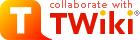Searched: \.*
Results from TWiki web retrieved at 19:58 (GMT)
 . HowtoForge offers Linux tutorials, forums to ask questions, and links to sites with information to install and use Linux.
Some resources if you need help, or want to get up and running quickly:
Related Topics: TWikiVariables, TWikiVariablesSearch, TWikiVariablesQuickStart
. HowtoForge offers Linux tutorials, forums to ask questions, and links to sites with information to install and use Linux.
Some resources if you need help, or want to get up and running quickly:
Related Topics: TWikiVariables, TWikiVariablesSearch, TWikiVariablesQuickStart
 The overall plan for UTF-8 support for TWiki is described in two phases in TWiki:/Codev.ProposedUTF8SupportForI18N - this page addresses the first phase, in which UTF-8 is supported for URLs only.
UTF-8 URL translation to virtually any character set is supported as of TWiki Release 01 Sep 2004, but full UTF-8 support (e.g. pages in UTF-8) is not supported yet - this will be phase 2.
The code automatically detects whether a URL is UTF-8 or not, taking care to avoid over-long and illegal UTF-8 encodings that could introduce TWiki:Codev.MajorSecurityProblemWithIncludeFileProcessing (tested against a comprehensive UTF-8 test file
The overall plan for UTF-8 support for TWiki is described in two phases in TWiki:/Codev.ProposedUTF8SupportForI18N - this page addresses the first phase, in which UTF-8 is supported for URLs only.
UTF-8 URL translation to virtually any character set is supported as of TWiki Release 01 Sep 2004, but full UTF-8 support (e.g. pages in UTF-8) is not supported yet - this will be phase 2.
The code automatically detects whether a URL is UTF-8 or not, taking care to avoid over-long and illegal UTF-8 encodings that could introduce TWiki:Codev.MajorSecurityProblemWithIncludeFileProcessing (tested against a comprehensive UTF-8 test file , which IE 5.5 fails quite dangerously, and Opera Browser passes). Any non-ASCII URLs that are not valid UTF-8 are then assumed to be directly URL-encoded as a single-byte or multi-byte character set (as now), e.g. EUC-JP.
The main point is that you can use TWiki with international characters in WikiWords without changing your browser setup from the default, and you can also still use TWiki using non-UTF-8 URLs. This works on any Perl version from 5.005_03 onwards and corresponds to Phase 1 of TWiki:Codev.ProposedUTF8SupportForI18N. You can have different users using different URL formats transparently on the same server.
UTF-8 URLs are automatically converted to the current {Site}{Charset}, using modules such as CPAN:Encode if needed.
TWiki generates the whole page in the site charset, e.g. ISO-8859-1 or EUC-JP, but the browser dynamically UTF-8 encodes the attachment's URL when it's used. Since Apache serves attachment downloads without TWiki being involved, TWiki's code can't do its UTF-8 decoding trick, so TWiki URL-encodes such URLs in ISO-8859-1 or whatever when generating the page, to bypass this URL encoding, ensuring that the URLs and filenames seen by Apache remain in the site charset.
TWiki:Codev.TWikiOnMainframe uses EBCDIC web servers that typically translate their output to ASCII, UTF-8 or ISO-8859-1 (and URLs in the other direction) since there are so few EBCDIC web browsers. Such web servers don't work with even ISO-8859-1 URLs if they are URL encoded, since the automated translation is bypassed for URL-encoded characters. For TWiki on Mainframe, TWiki assumes that the web server will automatically translate UTF-8 URLs into EBCDIC URLs, as long as URL encoding is turned off in TWiki pages.
Related Topics: TWikiVariables, TWikiVariablesSearch, TWikiVariablesQuickStart
Related Topics: TWikiVariables, TWikiVariablesSearch, TWikiVariablesQuickStart
, which IE 5.5 fails quite dangerously, and Opera Browser passes). Any non-ASCII URLs that are not valid UTF-8 are then assumed to be directly URL-encoded as a single-byte or multi-byte character set (as now), e.g. EUC-JP.
The main point is that you can use TWiki with international characters in WikiWords without changing your browser setup from the default, and you can also still use TWiki using non-UTF-8 URLs. This works on any Perl version from 5.005_03 onwards and corresponds to Phase 1 of TWiki:Codev.ProposedUTF8SupportForI18N. You can have different users using different URL formats transparently on the same server.
UTF-8 URLs are automatically converted to the current {Site}{Charset}, using modules such as CPAN:Encode if needed.
TWiki generates the whole page in the site charset, e.g. ISO-8859-1 or EUC-JP, but the browser dynamically UTF-8 encodes the attachment's URL when it's used. Since Apache serves attachment downloads without TWiki being involved, TWiki's code can't do its UTF-8 decoding trick, so TWiki URL-encodes such URLs in ISO-8859-1 or whatever when generating the page, to bypass this URL encoding, ensuring that the URLs and filenames seen by Apache remain in the site charset.
TWiki:Codev.TWikiOnMainframe uses EBCDIC web servers that typically translate their output to ASCII, UTF-8 or ISO-8859-1 (and URLs in the other direction) since there are so few EBCDIC web browsers. Such web servers don't work with even ISO-8859-1 URLs if they are URL encoded, since the automated translation is bypassed for URL-encoded characters. For TWiki on Mainframe, TWiki assumes that the web server will automatically translate UTF-8 URLs into EBCDIC URLs, as long as URL encoding is turned off in TWiki pages.
Related Topics: TWikiVariables, TWikiVariablesSearch, TWikiVariablesQuickStart
Related Topics: TWikiVariables, TWikiVariablesSearch, TWikiVariablesQuickStart
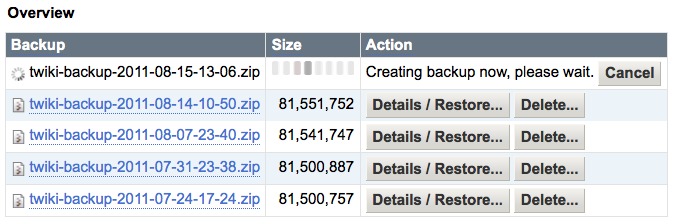
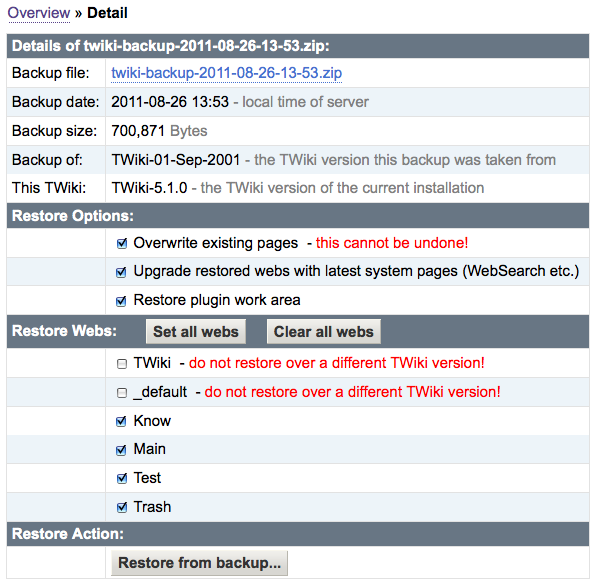
 Important Notes:
Important Notes:  . Example crontab entry that creates a backup at 10 minutes past midnight every Sunday:
. Example crontab entry that creates a backup at 10 minutes past midnight every Sunday:
This plugin starts a daemon (background process) when a backup is started. Status is checked via Ajax calls. Once the new backup is finished it shows up in the backup table.
 ) in the hope that it will be useful, but WITHOUT ANY WARRANTY; without even the implied warranty of MERCHANTABILITY or FITNESS FOR A PARTICULAR PURPOSE. THE ENTIRE RISK AS TO THE QUALITY AND PERFORMANCE OF THE PROGRAM IS WITH YOU. SHOULD THE PROGRAM PROVE DEFECTIVE, YOU ASSUME THE COST OF ALL NECESSARY SERVICING, REPAIR OR CORRECTION.
) in the hope that it will be useful, but WITHOUT ANY WARRANTY; without even the implied warranty of MERCHANTABILITY or FITNESS FOR A PARTICULAR PURPOSE. THE ENTIRE RISK AS TO THE QUALITY AND PERFORMANCE OF THE PROGRAM IS WITH YOU. SHOULD THE PROGRAM PROVE DEFECTIVE, YOU ASSUME THE COST OF ALL NECESSARY SERVICING, REPAIR OR CORRECTION.
Related Topics: BackupRestoreConsole, TWikiPreferences, TWikiPlugins, AdminToolsCategory
%SHORTDESCRIPTION%
 .
Behaviour uses CSS selectors to subscribe to Javascript event handlers. This allows to create clean code, separated from HTML (and well suited to create Javascript based interaction that degrades nicely when Javascript is not available).
From the website:
.
Behaviour uses CSS selectors to subscribe to Javascript event handlers. This allows to create clean code, separated from HTML (and well suited to create Javascript based interaction that degrades nicely when Javascript is not available).
From the website:
Related Topics: TWikiPreferences
Related Topics: TWikiContribs, SystemInformationVariables Security Note: You really ought to register a valid e-mail address. If TWiki can't find a registered e-mail for you in the secret database, it will look in your user topic for a line like this:
Related topics: ChangePassword, ResetPassword, UserToolsCategory, AdminToolsCategory
Related Topics: TWikiVariables, TWikiVariablesSearch, TWikiVariablesQuickStart
Security Note: You really ought to register a valid e-mail address. If TWiki can't find a registered e-mail for you in the secret database, it will look in your user topic for a line like this:
Related topics: ChangePassword, ResetPassword, UserToolsCategory, AdminToolsCategory
Related Topics: TWikiVariables, TWikiVariablesSearch, TWikiVariablesQuickStart
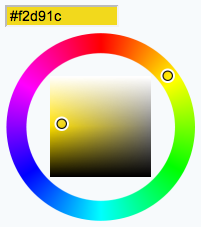
%SHORTDESCRIPTION%
 , which is a jQuery plugin developed by Steven Wittens of Acko.net. The package adds a color picker to TWiki forms and TWiki applications.
, which is a jQuery plugin developed by Steven Wittens of Acko.net. The package adds a color picker to TWiki forms and TWiki applications.
Example form definition:
Note: The
Test: (this only works if the ColorPickerPlugin is installed and enabled)
VarCOLORPICKER, TWikiPreferences, TWikiForms, TWikiPlugins Location relative to
The default location is the
Also note that you cannot have the text
Your local installation may add more template types as well - see Customization, below.
 Templates are picked up by following the standard TWiki rules for locating template files. Note that you can use
Templates are picked up by following the standard TWiki rules for locating template files. Note that you can use
 Note that from TWiki release 4.1.0 leading and trailing whitespace is no longer stripped. This means that when you upgrade to TWiki 4.1.X you may need to remove the first line break in your custom comment templates. See TWikiReleaseNotes04x01 for more information.
Note that from TWiki release 4.1.0 leading and trailing whitespace is no longer stripped. This means that when you upgrade to TWiki 4.1.X you may need to remove the first line break in your custom comment templates. See TWikiReleaseNotes04x01 for more information.
The
The
EXPERT Note that when a comment is saved, the TWiki
Note that The
The
Note that these position tags are obviously mutually exclusive. If you define more than one, the result is undefined. If none is present, the default is taken from the plugin setting
All the usual TWikiVariables that can be used in a topic template can also be used in an
CommentPluginTemplates, CommentPluginExamples, TWikiPreferences, TWikiPlugins
%COMMENT{type="top"}%
%COMMENT{type="bottom"}%
Above comment output 1
-- TWikiContributor - 26 Nov 2006
Above comment output 2
-- TWikiContributor - 26 Nov 2006
%COMMENT{type="above"}%
%COMMENT{type="below"}%
Example with
Threadmode comment output 1
-- TWikiContributor - 26 Nov 2006
Threadmode comment output 2
-- TWikiContributor - 26 Nov 2006
%COMMENT{type="threadmode"}%
%COMMENT{type="belowthreadmode"}%
%COMMENT{type="tableprepend"}%
%COMMENT{type="tableappend"}%
(requires TWiki:Plugins/ActionTrackerPlugin)
%ACTION{ due="1-Dec-2007" creator="Main.TWikiContributor" uid="000001" state="open" created="26-Nov-2006" who="Main.TWikiContributor" }% <<EOF
Action comment output 1
- Created by TWikiContributor, 26 Nov 2006 - 10:58
EOF
%ACTION{ due="1-Jan-2008" creator="Main.TWikiContributor" uid="000003" state="open" created="26-Nov-2006" who="Main.TWikiContributor" }% <<EOF
Action comment output 2
- Created by TWikiContributor, 26 Nov 2006 - 10:58
EOF
%COMMENT{type="action"}%
%COMMENT{type="table"}%
Post to a different topic and return to here. In this example comments are written to %COMMENT_TOPIC%. Available with TWiki 4.1.
Comments:
%COMMENT{type="return" target="%COMMENT_TOPIC%"}%
Example of a custom form to save a comment to a new topic. When the topic is created the parent will be our Sandbox example topic.
Example of a form definition in a topic. The comment template is located in CommentPluginTemplateExample.
TWikiContributor - 08 Apr 2007:
templatetopic example comment output 1
%COMMENT{noform="on" type="example" templatetopic="Sandbox.CommentPluginTemplateExample" target="CommentPluginExamples" button="Add comment" }%
 See CommentPluginExamples to view rendered templates.
See CommentPluginExamples to view rendered templates.
 A note on security with the URLPARAM variable: Comments are passed along via URL parameters. They are safely encoded by default to reduce the exposure to cross-site scripting. To preserve user text "as is", and at the cost of security, you can turn off encoding by using
A note on security with the URLPARAM variable: Comments are passed along via URL parameters. They are safely encoded by default to reduce the exposure to cross-site scripting. To preserve user text "as is", and at the cost of security, you can turn off encoding by using  See rendered template Default
See rendered template Default
 See rendered template top
See rendered template top
 See rendered template bottom
See rendered template bottom
 See rendered template above
See rendered template above
 See rendered template bulletabove
See rendered template bulletabove
 See rendered template threadmode
See rendered template threadmode
 See rendered template belowthreadmode
See rendered template belowthreadmode
 See rendered template below
See rendered template below
 See rendered template tableprepend
See rendered template tableprepend
 See rendered template tableappend
See rendered template tableappend
 See rendered template after
See rendered template after
 See rendered template action
See rendered template action
 See rendered template table
See rendered template table
 See rendered template toctalk
See rendered template toctalk
 See rendered template bookmark
See rendered template bookmark
 See rendered template return
See rendered template return
Related Topics: TWikiVariables, TWikiVariablesSearch, TWikiVariablesQuickStart
Related Topics: TWikiVariables, TWikiVariablesSearch, TWikiVariablesQuickStart
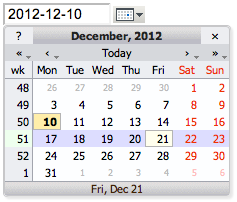
%SHORTDESCRIPTION%
 , a DHTML pop-up calendar. The date format can be customized.
, a DHTML pop-up calendar. The date format can be customized.
 ATTENTION: This plugin replaces the JSCalendarContrib. The DatePickerPlugin and older versions of the JSCalendarContrib do not coexist. Before using the DatePickerPlugin, uninstall the JSCalendarContrib, or upgrade the contrib to version 2012-12-12 or later.
ATTENTION: This plugin replaces the JSCalendarContrib. The DatePickerPlugin and older versions of the JSCalendarContrib do not coexist. Before using the DatePickerPlugin, uninstall the JSCalendarContrib, or upgrade the contrib to version 2012-12-12 or later.
Example form definition:
Test: (this only works if the DatePickerPlugin is installed and enabled)
Related Topics: VarDATEPICKER, TWikiPreferences, TWikiForms, TWikiPlugins
Related Topics: TWikiVariables, TWikiVariablesSearch, TWikiVariablesQuickStart
%SHORTDESCRIPTION%
 ATTENTION: This plugin version depends on the new TWiki:Plugins.DatePickerPlugin; the JSCalendarContrib is no longer needed and must be upgraded or uninstalled. Before uninstalling JSCalendarContrib check if you use any extensions that depend on the JSCalendarContrib as described in that contrib package.
ATTENTION: This plugin version depends on the new TWiki:Plugins.DatePickerPlugin; the JSCalendarContrib is no longer needed and must be upgraded or uninstalled. Before uninstalling JSCalendarContrib check if you use any extensions that depend on the JSCalendarContrib as described in that contrib package.
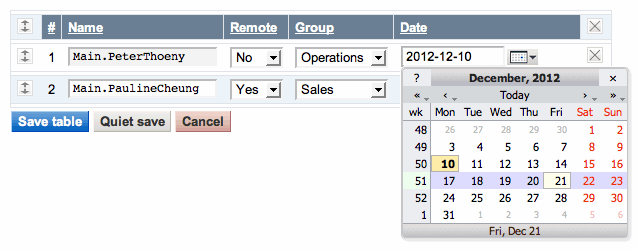
Note: Please do not save this example table! Use TWiki:Sandbox.EditTablePluginTesting if you want to try out this Plugin
If this plugin is installed you will see an [ Edit table ] button above; if you were to click on it (please don't, use TWiki:Sandbox.EditTablePluginTesting for testing) you get this form:
The following example shows a simple table with key/value rows. The default edit field type for the value column is a text field. This is overloaded by a selector for the Gender, and a date picker for the DOB. This is typically used by TWiki applications where new topics with tables are created based on a template topic.
 ATTENTION: This plugin version depends on the new TWiki:Plugins.DatePickerPlugin; the JSCalendarContrib is no longer needed and must be uninstalled. Before uninstalling JSCalendarContrib check if you use dependent extensions ChecklistTablePlugin, DateFieldPlugin, EditTablerowPlugin, FormPlugin, RenderFormPlugin.
ATTENTION: This plugin version depends on the new TWiki:Plugins.DatePickerPlugin; the JSCalendarContrib is no longer needed and must be uninstalled. Before uninstalling JSCalendarContrib check if you use dependent extensions ChecklistTablePlugin, DateFieldPlugin, EditTablerowPlugin, FormPlugin, RenderFormPlugin.
Related Topics: VarEDITTABLE, DatePickerPlugin, TWikiPreferences, TWikiPlugins
Related Topics: TWikiVariables, TWikiVariablesSearch, TWikiVariablesQuickStart
Related Topics: TWikiVariables, TWikiVariablesSearch, TWikiVariablesQuickStart
%SHORTDESCRIPTION%
Related Topics: VarEXAMPLEVAR, TWikiPlugins, TWikiFuncDotPm, DeveloperDocumentationCategory, AdminDocumentationCategory, TWikiPreferences
Related Topics: TWikiVariables, TWikiVariablesSearch, TWikiVariablesQuickStart
Upload up to 10000 KB.
If you ever find yourself needing to escape an escape, you can use
1.
Use the header parameter to specify the header of a search result. It should correspond to the format of the format parameter. This parameter is optional.
Example:
2.
Use the format parameter to specify the format of one search hit.
Example:
3.
Use the footer parameter to specify the footer of a search result. It should correspond to the format of the format parameter. This parameter is optional.
Example:
4.
Use the default parameter to specify a default message if there are no hits in a web. This parameter is optional.
Example:
write this:
Related Topics: TWikiVariables, TWikiVariablesSearch, TWikiVariablesQuickStart
%SHORTDESCRIPTION%
The Rendering the
The following variables are extracting the Rendering the
An Rendering the
The variable
Slashdot
News for nerds, stuff that matters
Related Topics: VarHEADLINES, TWikiPlugins, AdminDocumentationCategory, TWikiPreferences
This is intended to be included in other topics, for example in a side navigation bar (WebLeftBar). NOTE: The lookup for parent and children will increase the loading time of your pages.
You can test if a configuration item is set or not, using conditions such as
In addition there is a context identifier for each enabled plugin; for example, if
TablePlugin is enabled. 8. Check access permissions
You cannot change this topic.
You can change TestTopic.
You can change Sandbox web 9. Check topic existence
Topic TestTopic does not exist
Web Sandbox exists 10. Group membership
You are a normal user 11. Conditional include
Related Topics: TWikiVariables, TWikiVariablesSearch, TWikiVariablesQuickStart Include Topics and Web Pages Using
Use the  Tip: Parameterized variables are a somewhat easier to use alternative to parametrized includes.
Tip: Parameterized variables are a somewhat easier to use alternative to parametrized includes.
The  using a topic with named sections:
using a topic with named sections:
 Administrators can install plugins, enable/disable plugins, and change the plugin evaluation order using configure.
Administrators can install plugins, enable/disable plugins, and change the plugin evaluation order using configure.
12 plugins
Note: The diagnostics are provided by the  We recommend implementing at least some of these enhancements right after installation to get a taste for what is possible. Some of these tips and enhancements should be implemented before or during initial roll-out.
This may spark your imagination to really customize your site so that it's optimal for your users. Slightly more advanced customization tips are listed in TWiki:TWiki.TWikiAdminCookBook.
We recommend implementing at least some of these enhancements right after installation to get a taste for what is possible. Some of these tips and enhancements should be implemented before or during initial roll-out.
This may spark your imagination to really customize your site so that it's optimal for your users. Slightly more advanced customization tips are listed in TWiki:TWiki.TWikiAdminCookBook.
 .
Creating image variables
You may find it easier to write shorthand graphic notation. You can create your own image variables by defining them in a preference topic (most likely Main.TWikiPreferences.)
A variable name may be one letter, like
.
Creating image variables
You may find it easier to write shorthand graphic notation. You can create your own image variables by defining them in a preference topic (most likely Main.TWikiPreferences.)
A variable name may be one letter, like
 is a low-cost, top flight Windows program, with an extended trial period. You can download from a well-stocked library of user-contributed macros, dictionaries, and syntax and clip files. You can also easily create a TWiki clip collection that allows you to format text with TWiki code: select a text string and click for bold, italic, links, bullet lists - just like a regular HTML editor - and also insert blocks of TWiki code, use simple or regex search and replace, more.
Copy & Paste: Using the web window this can work very well. System differences may present difficulties with this method but it is simple and reliable in most cases.
Browser Integration: Some web browsers can be configured to automatically use an external editor. See your browser documentation for details. Such a configuration and a small tool for Linux is described in an example on TWiki.org. TWiki:Codev/EditDaemonWithGVimIntegration
Alternate Browser: While your main browser might not have the features for TWiki topic editing, another one might.
is a low-cost, top flight Windows program, with an extended trial period. You can download from a well-stocked library of user-contributed macros, dictionaries, and syntax and clip files. You can also easily create a TWiki clip collection that allows you to format text with TWiki code: select a text string and click for bold, italic, links, bullet lists - just like a regular HTML editor - and also insert blocks of TWiki code, use simple or regex search and replace, more.
Copy & Paste: Using the web window this can work very well. System differences may present difficulties with this method but it is simple and reliable in most cases.
Browser Integration: Some web browsers can be configured to automatically use an external editor. See your browser documentation for details. Such a configuration and a small tool for Linux is described in an example on TWiki.org. TWiki:Codev/EditDaemonWithGVimIntegration
Alternate Browser: While your main browser might not have the features for TWiki topic editing, another one might.
 (add the corresponding search per category - copy a default and change)
(add the corresponding search per category - copy a default and change)
 Depending on what you load up, you may change the overall cross-browser compatibility - however be careful that your site does not look beat up in various other browsers. The scripts you choose will determine compatibility.
Depending on what you load up, you may change the overall cross-browser compatibility - however be careful that your site does not look beat up in various other browsers. The scripts you choose will determine compatibility.
 NOTE: Feel free to add your own tips to TWiki:TWiki.InstantEnhancements as quick notes at the end of the list, following the existing format!
Related Topics: AdminDocumentationCategory
-- Contributors: TWiki:Main.GrantBow, TWiki:Main.LynnwoodBrown, TWiki:Main.MikeMannix, TWiki:Main.PeterMasiar, TWiki:Main.PeterThoeny, TWiki:Main.MattWilkie, TWiki:Main.AmandaSmith
NOTE: Feel free to add your own tips to TWiki:TWiki.InstantEnhancements as quick notes at the end of the list, following the existing format!
Related Topics: AdminDocumentationCategory
-- Contributors: TWiki:Main.GrantBow, TWiki:Main.LynnwoodBrown, TWiki:Main.MikeMannix, TWiki:Main.PeterMasiar, TWiki:Main.PeterThoeny, TWiki:Main.MattWilkie, TWiki:Main.AmandaSmith
Note: This topic configures the InterwikiPlugin.
Related Topics: TWikiPlugins, UserDocumentationCategory, AdminDocumentationCategory
Results from TWiki web retrieved at 19:58 (GMT)
This is a short introductory training course for TWiki beginners.
%SLIDESHOWSTART%
 The basic function of TWiki is a Wiki (if that helps!)
A Wiki is like a web site, except that you can edit the content in your browser
The basic function of TWiki is a Wiki (if that helps!)
A Wiki is like a web site, except that you can edit the content in your browser
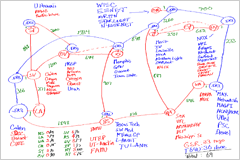 TWiki implements the basic Wiki idea of a shared whiteboard
TWiki implements the basic Wiki idea of a shared whiteboard

It will also usually contain a number of 'links' that you can click on. You will generally see:
You may also see in the header (usually at the top right) a list of the TWiki "webs". A web is a collection of pages that are related closely together
appears as
Actually it is perfectly and absolutely flat

A Taste of TWiki
 The basic function of TWiki is a Wiki (if that helps!)
A Wiki is like a web site, except that you can edit the content in your browser
The basic function of TWiki is a Wiki (if that helps!)
A Wiki is like a web site, except that you can edit the content in your browser
- "Wiki" is short for "wiki wiki", the Hawaiian word for "Quick"
- The idea originates from Macintosh Hypercard
 , via Ward Cunningham
, via Ward Cunningham
- In Ward's words, Wiki is "the simplest online database that could possibly work"
- A Wiki is basically a shared, online, persistent whiteboard
TWiki Wiki
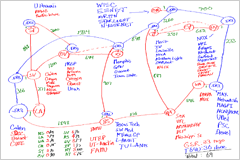 TWiki implements the basic Wiki idea of a shared whiteboard
TWiki implements the basic Wiki idea of a shared whiteboard
- Anyone can add content
... or change what is written
... or change the organisation of the content - Whatever you write is
... nicely presented
... remembered... and never forgotten
- led by TWiki:Main.PeterThoeny
- with over 100 regular contributors in many countries
Where is it used?
TWiki is mainly used in commercial environments, often on corporate intranets- Examples: Disney, British Telecom, SAP, Wind River, Motorola, Epic Games





TWiki Features
TWiki builds on the original Wiki concept and adds a number of features that make it very useful in a business environment.- TWiki pages are fully revision controlled, so a record of every change to every page is kept
r6 < r5 < r4 - The look-and-feel is highly configurable, through use of templates
| 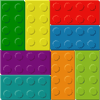 |
Applications of basic TWiki
Basic TWiki can be used as:- A whiteboard
- A document repository
- A collaborative authoring environment
- A notebook / scrapbook
- A chat room
Extended applications
TWiki-with-extensions has been used as:- A Content Management System (CMS) for websites
- A presentation development tool
- A Blog
- A database
- A project management system
- A tracking tool
- (truth is, we don't really know its limits!)
Structure of a TWiki page
TWiki pages are usually organised into three parts:- A header
- A body
- A footer
- The header and the footer are generated by the system
- The body contains the text of the page, as entered by you
The Page Header
The header of a TWiki page is generally highlighted in colour, and will usually contain an icon that gives you an idea of where you are, such as a company logo.

| MyCo.MyTopic |
Webs: Myco | Main | TWiki | Sandbox |
| Changes | Index | Search | Go | ||
- Changes - gives you a list of recent changes
- Index - gives you a full index
- Search - takes you to a search page, where you can search all the text
- Go - lets you type in the name of a page you already know
The Page Header ... continued

| MyCo.MyTopic |
Webs: Myco | Main | TWiki | Sandbox |
| Changes | Index | Search | Go | ||
- For example, we might have a web called "Enemies", where we keep all we know about our enemies, and another called "Friends"
- There's usually a safe play web called something like "Sandbox" or "Scratch", where you can create pages just to try things out
- And some admin areas, like "Main" and "TWiki"
The Page Footer
The footer of the page is also highlighted in colour, and is usually where you will find the links that let you change the content.| Edit | Attach | Diffs | r2 > r1 | More | |
| Revision r1.2 - 13 Feb 2004 - 09:09 GMT - TWikiPresenter |
Copyright © 1999-2024 by the contributing authors. All material on this collaboration platform is the property of the contributing authors. Ideas, requests, problems regarding TWiki? Send feedback Note: Please contribute updates to this topic on TWiki.org at TWiki:TWiki.WebHome. |
- The Edit link takes you to an interactive page where you can change the page content
- The Attach link lets you attach files
- The other links invoke other, more complex, functions, mainly to do with revision tracking - they can safely be ignored for now
Editing Pages
- You've read a page, and you disagree with it violently! It says:
Everyone knows thatthe worldis an OblateSpheroid
But you know for a fact it is flat! ;-) - You've clicked the edit link, and an edit page has appeared. But it doesn't look much like what was on the page before - it's full of strange hieroglyphics!
_Everyone_ *knows* that =the world= is an OblateSpheroid - Now what?
What's in a page
- The hieroglyphics are what's known as "TWiki Markup" or "formatting"
- They are a really simple way of telling the browser how you want the page to look
- You don't have to use them
- TWiki understands pages in plain text just fine.
Actually it is perfectly and absolutely flat
appears as
Actually it is perfectly and absolutely flat
- TWiki understands pages in plain text just fine.
Formatting just makes pages prettier
... and easier to read_Actually_ it is *perfectly* and __absolutely__ flatappears as
Actually it is perfectly and absolutely flat
- A full description of all the formatting can be found in the TextFormattingRules and TextFormattingFAQ
- The best thing to do is just to type until you get stuck
- then follow the link on the edit page to the help.
Commonly used formatting
TWiki understands pages in plain text just fine, but you can jazz them up using some simple formatting shortcuts. Here are some of the more commonly used ones:- ---+ indicates a heading. Add more +'s for a deeper heading.
You type You see ---+ This is a headingThis is a heading
---++ And so is thisAnd so is this
- %TOC% will insert a table of contents
More common formatting
- A blank line gives a paragraph break
- --- on a line of its own gives a horizontal bar
- Text in stars *like this* looks like this
- Text in underscores _like this_ looks like this
- Text in equals signs =like this= looks
like this
- Bulleted lists use three spaces followed by an asterisk (*) at the start of the line
- The depth of the bullet is given by the number of spaces, in multiples of three
| You type | You see |
|---|---|
* Bullet * Sub-bullet |
|
- Numbered lists use a number in place of the *. The list is numbered automatically, so you can just use a
1
Even more.....
- You can create a table using vertical bars:
| Cat | Feline |
| Bear | Ursine |
| Wolf | Lupine |
- appears as
Cat Feline Bear Ursine Wolf Lupine - %RED% .... %ENDCOLOR% will change the colour of the enclosed text. Lots of colours are available (%RED%, %GREEN%, %BLUE% etc)
WikiWords
- One special hieroglyph that is very important is a BumpyWord
- a word that starts with uppercase, then some lowercase, then more uppercase (a.k.a CamelCase)
- This has a special meaning to TWiki; if it matches the name of another topic, TWiki will automatically create a link to that page for you.
- If there is no such page, then the word is highlighted with a red-link, LikeThis
- If you click on the red-link, then TWiki will invite you to create that page.
- This lets you enter the names of topics you think should exist, but don't yet
- You, or someone else, can always come along later and click on the red-link!
Referencing other pages and URLs
- BumpyWords automatically link to the target page
- You can make these links easier to read using square brackets:
-
[[BumpyWords][bumpy words]] appears as bumpy words
-
- You can make these links easier to read using square brackets:
- An ordinary URL pasted into text will appear as a link - http://www.google.com

- You can also prettify URLs using square brackets:
-
[[http://www.google.com/][Google]]appears as Google
-
- You can also prettify URLs using square brackets:
- Use %SEARCH. This is an interface to a sophisticated search engine that embeds the results of the search in your page. See TWikiVariables for full details.
More formatting
- There's lots more formatting available, see TextFormattingRules and TextFormattingFAQ
- If you are a real masochist, you can even enter raw HTML tags!
- Important to disable unwanted formatting, use
<nop>-
<nop>_word_appears as _word_
-
Creating new pages
- Alternative ways:
- Click on the red-link of a BumpyWord
- Type in the name of the topic in the "Jump" box
- Type in the name of the topic in the URL
- Any time you try to visit a page that doesn't exist, TWiki will invite you to create it.
- Make sure the names of topics are always BumpyWords.
Attachments
- Attachments are files which have been uploaded and attached to a TWiki page using the 'Attach' function in the footer.
Attachment  |
Action | Size | Date | Who | Comment |
|---|---|---|---|---|---|
|
|
manage | 9.6 K | 13 Feb 2004 - 18:41 | MushroomMagicMan | Attached image file |
- Attachments are simply files, in whatever format you want.
- TWiki recognises some file formats, notably image files (.gif)
- Write
%ATTACHURL%/myco.gifto see this:
- Write
Wiki Culture
Enough about mechanics; how is a wiki actually used ? Well, that's really up to you, but there are a number of tricks that the wiki community has developed for collaborative writing that work pretty well:- What can I edit?
- Anything. But it's good etiquette to sign your contributions
- If someone doesn't want you to edit a page, it's up to them to say so, clearly, on the page
- But what if somebody doesn't like my edits?
- In TWiki, they can always recover the old revision and re-instantiate it if they really want to
- Otherwise they should regard your changes as an opportunity for discussion
- Pages in wiki are (usually) in one of three "modes"
- DocumentMode
- ThreadMode
- StructuredMode
DocumentMode
- A page in DocumentMode usually comprises a contribution which is written in the third person and left unsigned.
- The piece of text is community property
- It may have multiple and changing authors as it is updated to reflect the community consensus.
ThreadMode
- Thread mode is a form of discussion where the community holds a conversation
- The discussion usually starts out with a statement, at the top of the page, that is subsequently discussed
- The page may be periodically "refactored" (edited) to remove some of the comments
- As long as the comment is accurately reflected in what replaces it, nobody usually minds.
- Remember to always maintain a complete list of contributors, though!
- ThreadMode is rather like an e-mail thread
- Except that new comments are usually added to the end
- ThreadMode pages often get refactored into DocumentMode
StructuredMode
- A page in StructuredMode follows some predefined structure for example
- An agenda
- A set of meeting minutes
- A requirement description.
- Pages in StructuredMode will usually have rules governing how they are edited.
Other Wiki tricks - Categories
- A Wiki trick for grouping pages together
- Example: to group together a set of pages all relating to the weather:
- Create a page called 'CategoryWeather'
- Put a SEARCH that contains the word 'CategoryWeather' into it
-
%SEARCH{"CategoryWeather" nosearch="on" nosummary="on"}%
-
- Put the BumpyWord 'CategoryWeather' on all the pages relating to the weather
(usually at the bottom, below a horizontal bar)
Contributed features
Basic TWiki is rich with features, but is enriched even further by the addition of optional plug-in modules that may (or may not!) be installed in your TWiki. These are classified as either skins (modules that change the look-and-feel) and plugins (modules that enhance functionality). Here's a brief description of some of the more common plugins, together with the tags you might expect to see in topics if they are used. You can find out more by visiting the plugin pages.- AutoCompletePlugin: Auto-complete for input fields of forms
- CalendarPlugin: Show a monthly calendar with highlighted events
%CALENDAR...% - CommentPlugin: Support rapid entry of short comments (also known as blogging)
%COMMENT... - ChartPlugin: Create PNG or GIF charts to visualize data in TWiki tables
%CHART... - EditTablePlugin: Edit TWiki tables using edit fields and drop down boxes
%EDITTABLE... - InterwikiPlugin: Define shortcuts for links to common external sites
More plugins
- RenderListPlugin: Render bullet lists in a variety of formats
%RENDERLIST... - SlideShowPlugin: Create web based presentations based on topics with headings
%SLIDESHOWSTART... - SpreadSheetPlugin: Add spreadsheet calculations like "$SUM( $ABOVE() )" to tables located in TWiki topics
%CALC... - TablePlugin: Control presentation and sorting of tables
%TABLE... - TWikiDrawPlugin: Add quick sketches to pages
%DRAWING...
Credits and Acknowledgements
- This training was developed by TWiki:Main.CrawfordCurrie on behalf of Oxamer
 , one of the companies in the Oxford Gene Technology
, one of the companies in the Oxford Gene Technology group.
group.
- Valuable contributions were also received from the TWiki Open Source community; special mentions go to:
- TWiki:Main.WalterMundt
- TWiki:Main.SvenDowideit
- The latest version of this presentation is available at TWiki:TWiki.ATasteOfTWiki, where you can also provide feedback
Access Keys
What are access keys?
Access keys are keyboard shortcuts which allow the user to navigate around a website or a piece of computer software without having to use a mouse or other pointing device.What are the advantages of using access keys?
Its an alternative to using a mouse, or other pointing device, and can sometimes be quicker than using a mouse.Does TWiki have access keys?
TWiki offers access keys in view mode, such as "P" for printable view, and in edit mode, such as "S" for save. The underlined characters in topic action links indicate the access keys.How do I use access keys?
This depends on the browser you are using:- Internet Explorer:
- Press and hold the 'Alt' key
- Press the required letter
- Release the keys and press the 'ENTER' key
- Netscape Navigator, Mozilla, or Firefox 1.0:
- Press and hold the 'Alt' key
- Press the required letter
- Firefox 2.0 or later:
- Press and hold both the 'Shift' and the 'Alt' key
- Press the required letter
- Firefox on Mac:
- Press and hold the 'Ctrl' key
- Press the required letter
- Safari on Mac:
- Press and hold both the 'Ctrl' and the key 'option' key
- Press the required letter
A List of TWiki Administrator Documentation
- AdminSkillsAssumptions: Note: If you are not familiar with Linux system administration, Apache webserver configuration, consider...
- AllowWebCreateByUserMappingManager: There are cases where DENYROOTCHANGE, ALLOWROOTCHANGE, DENYWEBCHANGE, and ALLOWWEBCHANGE are not capable...
- AppendixEncodeURLsWithUTF8: Use internationalised characters within WikiWords and attachment names This topic addresses implemented...
- AutonomousWebs: On a large TWiki site having thousands of webs, each web should be as self service as possible so that...
- CopyingTopics: Browser based copy for individual topics Overview You can use browser based controls to copy a topic...
- CustomUserGroupNotations: Your TWiki site may be depending on a web user authentication mechanism provided in your environment...
- EmptyPlugin: This is an empty plugin. Use it as a template to build your own .TWikiPlugins. This plugin does nothing...
- ForceNewRevision: Normally, if you make subsequent edits within a one hour period (configuration item {ReplaceIfEditedAgainWithin...
- HeadlinesPlugin: This plugin displays RSS and ATOM feeds from news sites. Use it to build news portals that show headline...
- InstalledPlugins: Plugins are mainly user contributed add ons that enhance and extend TWiki features and capabilities....
- InstantEnhancements: These quick enhancements are aimed at improving and customising your TWiki. New TWiki site administrators...
- InterWikis: This topic is part of the InterwikiPlugin and lists all aliases needed to map Inter Site links to external...
- InterwikiPlugin: The InterwikiPlugin links ExternalSite:Page text to a page on an external site based on aliases...
- JQueryPlugin: This plugin packages the popular jQuery and jQuery UI JavaScript libraries. jQuery is a fast...
- LargeSite: There is no limitation with the number of webs and users a TWiki site can have. But there are several...
- MainFeatures: Any web browser: Edit existing pages or create new pages by using any web browser. There is no need...
- ManagingTopics: Browser based rename, move, and delete for individual topics Overview You can use browser based controls...
- ManagingWebs: Adding, renaming and deleting webs are all web based operations. Overview A TWikiSite is divided into...
- MetadataRepository: If you have hundreds or thousands of webs on a TWiki site, web metadata stored in a data repository is...
- MovedSkin: Sometimes a TWiki site is migrated to a new location with a new URL. For convenience users visiting the...
- PatternSkin: . For use in corporate or perhaps in personal websites it should be fairly easy to tune the looks or...
- PatternSkinCss: This page is a reference for all CSS classes used in PatternSkin. PatternSkin uses 4 stylesheets:...
- PlainSkin: The plain skin is used to get the rendered topic text without any page decoration such as side, top or...
- PreviewBackground: Preview looks like the real page, but the links lead to an oops dialog warning users of not yet saved...
- PrintSkin: The print skin, useful to print pages with a small header and footer. Other skins, such as PatternSkin...
- ReadOnlyAndMirrorWebs: This topic describes how to set up read only webs. A read only web can be mirrored from another site...
- RenderListPlugin: Place a % RENDERLIST{ parameters above any bullet list The list can be handcrafted, generated...
- SearchDoesNotWork: I`ve problems with the WebSearch. There is no Search Result on any inquiry. By clicking the Index...
- SetGetPlugin: Use % SET{ to store a JSON object or arbitrary text in a named variable, and reuse it with % GET{...
- SitePermissions: Web Sitemap VIEW CHANGE RENAME Listed DENY ALLOW DENY ALLOW...
- StandardColors: This table can be used to choose a color in of each web. #000000 #000033 #000066 #000099 #0000CC...
- SubwebAndTopicNames: If your TWiki installation has the hierarchical webs feature turned on, you face subtle issues about...
- TWikiAccessControl: Restricting read and write access to topics and webs, by Users and groups TWiki Access Control allows...
- TWikiAddOns: Add functionality to TWiki with extensions not based on the TWiki scripts. Overview An add on runs...
- TWikiContribs: Reusable code that may be used over several plugins and add ons. Overview TWiki contribs extend the...
- TWikiCss: Listing of CSS class names emitted from TWiki core code and standard plugins. Who should read this...
- TWikiDocGraphics: This is the TWiki Documentation Graphics library. The graphics can be used in topics and by web applications...
- TWikiDocumentation: This page contains all documentation topics as one long, complete reference sheet. Related Topics:...
- TWikiDownload: I would like to install TWiki on my server. Can I get the source? Answer: TWiki is distributed under...
- TWikiInstallationGuide: The following is installation instructions for the TWiki 6.1 production release on an Apache web server...
- TWikiNetSkin: The TWikiNetSkin is functional and clean and has corporate appeal. It is the default skin provided with...
- TWikiPlugins: Add functionality to TWiki with readily available plugins; create plugins based on APIs Overview You...
- TWikiReferenceManual: Documentation for webmasters, system administrators, project managers, team leaders, and all other users...
- TWikiScripts: Programs on the TWiki server performing actions such as rendering, saving and renaming topics. The TWiki...
- TWikiSiteTools: Utilities for searching, navigation, and monitoring site activity TWiki Site Tools include utilities...
- TWikiSkinBrowser: You can try out the TWikiSkins currently installed on this system: .skinstable td {border top:2px solid...
- TWikiSkins: A skin overlays regular templates to provide specific look and feel to TWiki screens. Overview TWiki...
- TWikiSystemRequirements: Server and client requirements Low client and server base requirements are core features that keep TWiki...
- TWikiTemplates: Definition of the templates used to render all HTML pages displayed in TWiki Overview Templates...
- TWikiTopics: The basic building block of a TWiki site is called a topic , identified by a unique, hopefully descriptive...
- TWikiUpgradeGuide: This guide covers upgrading from a previous version of TWiki (such as TWiki 5.1) to TWiki 6.1 Overview...
- TWikiUserAuthentication: TWiki site access control and user activity tracking options Overview Authentication, or `logging in...
- TagMePlugin: Plugin to tag wiki content collectively or authoritatively in order to make it easier to find content...
- TimeSpecifications: TWiki recognizes the following formats for date/time strings. For all strings the time is optional....
- TopMenuSkin: The TopMenuSkin adds pulldown menus to the PatternSkin. Screenshot Tob Bar and Menu Structure...
- TwistyPlugin: The TwistyPlugin gives you several options to control the appearance of a twisty: use link text...
- UserMasquerading: This topic describes how to configure your TWiki site for user masquerading. There are cases where it...
- UserSubwebs: TWiki provides each user with their own topic having their information and configuration. You may want...
- UsingMultipleDisks: A TWiki site may reach a point where a single disk drive cannot house all files. Having PubDir on a different...
- ViewTildeJsmith: You can go to a user`s topic by ~loginname instead of /FirstLast. More specifically, if you open http...
- WebLeftBar: 1 Web Users Groups Index Search Changes Notifications...
- WebTopMenu: This topic defines the menu structure of the TWiki web, used by the TopMenuSkin . 1...
Administrator Skills Assumptions
Note: If you are not familiar with Linux system administration, Apache webserver configuration, consider using TWiki:Codev.DownloadTWikiVM - the TWiki Virtual Machine can be installed on Windows or Linux, and makes it possible to get a working TWiki system within 5 minutes (after a fairly big download), ready to use from your browser. If you need to install TWiki you'll need to either have or learn the following skills (even with DownloadTWikiVM, you'll need these for upgrades). For each of these, the requirement is either pre-existing knowledge/skill, or the willingness to spend significant time learning them:- Operating system administration: Ability to use Unix/Linux command line tools (or equivalent Windows tools), including ability to move/copy/delete files, change permissions, view web server log files, set environment variables, use a text editor, etc.
- Web server administration: Ability to do basic setup, e.g. ability to edit config files or use GUI configuration tools to enable CGI scripts on a directory.
- Program compilation: Some TWiki extensions may require you to install and compile libraries from source code. You need to be familiar with the use of
configure,make, etc. - Troubleshooting: Ability to perform tests, inspect error logs, talk to technical support (whether in an IT department or web hosting provider) and read documentation in order to help with diagnosing installation problems.
- TWiki:Support/WebHome: Post a question in the TWiki.org support forum. This forum is mainly intended for TWiki related issues, there are other forums if you need help in operating system and web server administration.
- TWiki:Codev/TWikiIRC: Get help from the TWiki community in the #twiki IRC channel.
- TWiki:Codev/TWikiConsultants: Hire a consultant to get you up to speed, maintain or customize your TWiki installation.
Admin Tools
Manage whole TWiki site from one screen.-
 Documentation: TWiki Reference Manual
Documentation: TWiki Reference Manual
-
 Site Tools: Configure script, TWikiPreferences, InterWikis, Variables, Doc Graphics
Site Tools: Configure script, TWikiPreferences, InterWikis, Variables, Doc Graphics
-
 Manage Users: All users, UserList, Registration, QueryUsers, ResetPassword, ChangePassword, ChangeEmailAddress
Manage Users: All users, UserList, Registration, QueryUsers, ResetPassword, ChangePassword, ChangeEmailAddress
-
 Manage Content: Topics, Webs
Manage Content: Topics, Webs
-
 Webs:
Webs: TWiki web Tools  Main: TWiki home with users and groups for access control
Main: TWiki home with users and groups for access control 








 Sandbox: Sandbox web to experiment in an open hands-on area
Sandbox: Sandbox web to experiment in an open hands-on area 








 TWiki: TWiki documentation, welcome guest and user registration
TWiki: TWiki documentation, welcome guest and user registration 








This table is updated automatically based on WebPreferences settings of the individual webs. Legend:  WebHome
WebHome  WebSearch
WebSearch  WebChanges
WebChanges  WebNotify
WebNotify  WebPreferences
WebPreferences  WebStatistics
WebStatistics  WebTopicList
WebTopicList  WebIndex
WebIndex
All Admin Tools Category topics
- BackupRestoreConsole: Related Topics: BackupRestorePlugin, .AdminToolsCategory
- BackupRestorePlugin: This is a solution to backup, restore, and upgrade TWiki sites. It can be used via the browser and on...
- BulkRegistration: Administrators can use this topic to register (i.e. create logins and user topics) for a group of people...
- ChangeEmailAddress: This form is used to change your registered e mail addresses. Your registered e mails are used by TWiki...
- EditUserAccount: WikiName of user: find users Related topics: ManagingUsers, QueryUsers, AdminToolsCategory
- InstalledPlugins: Plugins are mainly user contributed add ons that enhance and extend TWiki features and capabilities....
- ManagingUsers: Register users on your TWiki site; change/reset/install passwords; remove user accounts Some of the...
- ManagingWebs: Adding, renaming and deleting webs are all web based operations. Overview A TWikiSite is divided into...
- QueryUsers: Find users: show all clear Related topics: ManagingUsers, EditUserAccount, AdminToolsCategory...
- ResetPassword: Remember your password? Use 1 instead. Otherwise, use this form to get a new one e mailed to you...
- SiteMap: TWiki is divided up into webs, also known as workspaces or collaboration spaces. Web Description...
- SitePermissions: Web Sitemap VIEW CHANGE RENAME Listed DENY ALLOW DENY ALLOW...
- SiteStatisticsFooter: Legend: Webs Total : Number of webs, excluding template webs Webs Viewed : Number of webs...
- TWikiReferenceManual: Documentation for webmasters, system administrators, project managers, team leaders, and all other users...
- TWikiSiteTools: Utilities for searching, navigation, and monitoring site activity TWiki Site Tools include utilities...
- TemplateWeb: Template webs contain a set of default topics and act as templates when creating a new web. Names of...
- WebHome: The place to learn about TWiki features and perform TWiki system maintenance. TWiki is a flexible,...
- WebLeftBar: 1 Web Users Groups Index Search Changes Notifications...
- WebTopMenu: This topic defines the menu structure of the TWiki web, used by the TopMenuSkin . 1...
Plugins
Administrators can enable and disable plugins using configure.- SpreadSheetPlugin (2018-07-05, $Rev: 30478 (2018-07-16) $): Add spreadsheet calculation like
"$SUM( $ABOVE() )"to TWiki tables or anywhere in topic text - BackupRestorePlugin (2018-07-10, $Rev: 30551 (2018-07-16) $): Administrator utility to backup, restore and upgrade a TWiki site
- ColorPickerPlugin (2018-07-05, $Rev: 30442 (2018-07-16) $): Color picker, packaged for use in TWiki forms and TWiki applications
- DatePickerPlugin (2018-07-05, $Rev: 30446 (2018-07-16) $): Pop-up calendar with date picker, for use in TWiki forms, HTML forms and TWiki plugins
- HeadlinesPlugin (2018-07-13, $Rev: 30560 (2018-07-16) $): Show headline news in TWiki pages based on RSS and ATOM news feeds from external sites
- JQueryPlugin (2018-07-05, $Rev: 30456 (2018-07-16) $): jQuery JavaScript library for TWiki
- SetGetPlugin (2018-07-05, $Rev: 30472 (2018-07-16) $): Set and get variables and JSON objects in topics, optionally persistently across topic views
- TWikiSheetPlugin (2018-07-15, $Rev: 30604 (2018-07-16) $): Add TWiki Sheet spreadsheet functionality to TWiki tables
- TablePlugin (2018-07-05, $Rev: 30480 (2018-07-16) $): Control attributes of tables and sorting of table columns
- TagMePlugin (2018-07-05, $Rev: 30482 (2018-07-16) $): Tag wiki content collectively or authoritatively to find content by keywords
- TwistyPlugin (2018-07-06, $Rev: 30497 (2018-07-16) $): Twisty section JavaScript library to open/close content dynamically
- WatchlistPlugin (2018-07-10, $Rev: 30536 (2018-07-16) $): Watch topics of interest and get notified of changes by e-mail
TWiki Version
- TWiki engine: TWiki-6.1.0, Mon, 16 Jul 2018, build 30610
- Plugin API: 6.10
TWiki Variables » Search » Category: Web Home
Variables in this category:
Categories:
Administration, Applications & Components, Attachments & Files, Charting & Drawing, Database & Forms, Date & Time, Development, Editing & Content Update, Email & Notification, Export & Publishing, Formatting & Rendering, Import, Linking & Navigation, Searching & Listing, Security & Access Control, Skins & Templates, System Information, Tables & Spreadsheets, UI& Visualization, Users & Authentication, Workflow & Automation
Allowing Web Creation, Deletion, & Rename by the User Mapping Manager
Motivation
There are cases where DENYROOTCHANGE, ALLOWROOTCHANGE, DENYWEBCHANGE, and ALLOWWEBCHANGE are not capable enough to implement web creation/deletion/rename permission you want. Here are some of those situations.Making top level web creation and deletion self-service
Usually, to create and delete a top level web, you need to be allowed by ALLOWROOTCHANGE and DENYROOTCHANGE. On a large TWiki site, it's desirable to make top level web creation and deletion self-service.Allowing users to create and delete their own UserSubwebs
In a large orgnization having thousands or more users, the Main web needs to restrict topic creation to prevent random topics to accumulate. Instead, UserSubwebs are desirable for content accountability. This means that, on the Main web, users are not allowed to create topics but are allowed to create and delete the subweb of their wiki name.How it works
When a new web is created, thecanCreateWeb($cUID, $web) method of the user mapping manager is called if the method exists.
If the method returns true, the web is created without checking DENYROOTCHANGE and ALLOWROOTCHANGE (for a top level web) or DENYWEBCHANGE and ALLOWWEBCHANGE (of the parent of a subweb).
If the method does not exist or the method returns false, web creation is permitted as usual based on *ROOTCHANGE or *WEBCHANGE.
The method would be written as follows.
sub canCreateWeb {
my( $this, $cUID, $web ) = @_;
...
}
Similarly, when a web is renamed, the canRenameWeb($cUID, $oldWeb, $newWeb) method of the user mapping manager is called if the method exist.
If it returns true, permission check on the parent web is omitted.
If the method does not exist or the method returns false, permission check on the parent web is conducted as usual.
Then, permission check on the rename destination takes place.
Related Topics: AdminDocumentationCategory, TWikiAccessControl, LargeSite, UserSubwebsFAQ:
How can I create a simple TWiki Forms based application?Answer:
TWiki applications help automate workflows you have at the workplace. TWiki has a built-in database that can be used to write custom web applications. These are wiki applications that run in TWiki. A typical TWiki forms based application consists of the following pages:- Application home page, typically containing links to other application pages. It may contain also a report showing data records.
- Form definition page, defining the fields of a record. Details in TWikiForms.
- Template page, used as a template for new data records. It is essentially a TWiki page with a form attached to it. Details in TWikiTemplates.
- Header page: Optional page included in each record page to summarize the record.
- Page with an HTML form to create new records.
- Report page(s). Details in VarSEARCH and FormattedSearch.
Appendix B: Encode URLs With UTF8
Use internationalised characters within WikiWords and attachment names This topic addresses implemented UTF-8 support for URLs only. The overall plan for UTF-8 support for TWiki is described in TWiki:Codev.ProposedUTF8SupportForI18N.On this page:
Current Status
To simplify use of internationalised characters within WikiWords and attachment names, TWiki now supports UTF-8 URLs, converting on-the-fly to virtually any character set, including ISO-8859-*, KOI8-R, EUC-JP, and so on. Support for UTF-8 URL encoding avoids having to configure the browser to turn off this encoding in URLs (the default in Internet Explorer, Opera Browser and some Mozilla Browser URLs) and enables support of browsers where only this mode is supported (e.g. Opera Browser for Symbian smartphones). A non-UTF-8 site character set (e.g. ISO-8859-*) is still used within TWiki, and in fact pages are stored and viewed entirely in the site character set - the browser dynamically converts URLs from the site character set into UTF-8, and TWiki converts them back again. System requirements are updated as follows:- ASCII or ISO-8859-1-only sites do not require any additional CPAN modules to be installed.
- Perl 5.8 sites using any character set do not require additional modules, since CPAN:Encode is installed as part of Perl.
- This feature still works on Perl 5.005_03 as per TWikiSystemRequirements, or Perl 5.6, as long as CPAN:Unicode::MapUTF8 is installed.
{SiteLocale} setting in configure - this enables you to have a slightly different spelling of the character set in the server locale (e.g. 'eucjp') and the HTTP header sent to the browser (e.g. 'euc-jp').
This feature should also support use of Mozilla Browser with TWiki:Codev.TWikiOnMainframe (as long as mainframe web server can convert or pass through UTF-8 URLs) - however, this specific combination is not tested. Other browser-server combinations should not have any problems.
Please note that use of UTF-8 as the site character set is not yet supported - see Phase 2 of TWiki:Codev.ProposedUTF8SupportForI18N for plans and work to date in this area.
This feature is complete in TWiki releases newer than February 2004.
Note for skin developers: is no longer required (TWiki:Plugins.InternationalisingYourSkin).
Details of Implementation
URLs are not allowed to contain non-ASCII (8th bit set) characters: http://www.w3.org/TR/html4/appendix/notes.html#non-ascii-charsTesting and Limitation
It should work with TWiki:Codev.TWikiOnMainframe. Tested with IE 5.5, Opera 7.11 and Mozilla (Firebird 0.7). Opera Browser on the P800 smartphone is working for page viewing but leads to corrupt page names when editing pages. For up to date information see TWiki:Codev.EncodeURLsWithUTF8 Related Topics: AdminDocumentationCategoryTWiki Variables » Search » Category: Web Home
Variables in this category:
Categories:
Administration, Applications & Components, Attachments & Files, Charting & Drawing, Database & Forms, Date & Time, Development, Editing & Content Update, Email & Notification, Export & Publishing, Formatting & Rendering, Import, Linking & Navigation, Searching & Listing, Security & Access Control, Skins & Templates, System Information, Tables & Spreadsheets, UI& Visualization, Users & Authentication, Workflow & Automation
TWiki Variables » Search » Category: Web Home
Variables in this category:
Categories:
Administration, Applications & Components, Attachments & Files, Charting & Drawing, Database & Forms, Date & Time, Development, Editing & Content Update, Email & Notification, Export & Publishing, Formatting & Rendering, Import, Linking & Navigation, Searching & Listing, Security & Access Control, Skins & Templates, System Information, Tables & Spreadsheets, UI& Visualization, Users & Authentication, Workflow & Automation
Making webs autonomous
On this page:
Motivation
On a large TWiki site having thousands of webs, each web should be as self-service as possible so that TWiki administrators' work is minimized.Features for web autonomy
You can have the following features by providing specific methods in your user mapping manager class.- Granting a set of users privilege to do anything on any topic regardless of access control setting. Let's call the set of users "web admins", which is analogous to TWikiAdminGroup members who can do anything to any topic regardless of access control setting.
- Making
%WIKIWEBMASTER%and%WIKIWEBMASTERNAME%web dependent. They are used on the Access Denied page and other pages as contact.
Specifying web admins - isAdmin()
TheisAdmin() method in a user mapping manager normaly recognizes only one argument, $cUID. (e.g. TWikiUserMapping's)
However, the upstream code hands two additional arguments, namely the topic and web names of the topic currently being processed.
As such, isAdmin() can be web and topic dependent, which makes it possible to have web admins.
Web specific WIKIWEBMASTER and WIKIWEBMASTERNAME
Optionally, a user mapping manager can have thewikiWebMaster object method taking the following arguments. - web name
- topic name
- name or email (true means name. false means email)
wikiWebMaster does not exist or returns a null string (""), %WIKIWEBMASTER% and %WIKIWEBMASTERNAME% are expanded to {WebMasterName} and {WebMasterEmail} values respectively.
Data source
isAdmin() and wikiWebMaster() need data source to work.
The data source needs be outside of the web.
Otherwise, there is a possibility of the web admins lose access to the web by some change to the web.
MetadataRepository is one way to have metadata of a web outside the web.
In an example on MetadataRepository, a TWiki group specified by the admin field of the web's record is the web admins.
Another way is to put such a data on a topic or topics in the TWiki web and make them editable only by TWiki Administrators.
Related Topics: AdminDocumentationCategory, TWikiAccessControl, MetadataRepository, LargeSite, UserMasqueradingTWiki Backup & Restore Console
OverviewNOTE: Only members of the TWikiAdminGroup can see the backup & restore console.
Related Topics: BackupRestorePlugin, AdminToolsCategoryBackup & Restore Plugin
Overview
This is a solution to backup, restore, and upgrade TWiki sites. It can be used via the browser and on the command line. This plugin is pre-installed in TWiki-5.1 and later releases. It can be installed in older TWiki releases as oldas TWiki-2001-09-01 (Athens Release) to easily create a backup that can be restored on a new TWiki release. This offers an easy upgrade path for TWiki. This plugin backs up page data, attachment data, the plugin workspace area, and the TWiki configuration. However, it does not backup the TWiki engine, additional plugins, and skins you might have installed. It is recommended to do a manual backup of the whole twiki directory after installing plugins and skins.Web-based Operation
The backup and restore functionality is restricted to members of the TWikiAdminGroup. Once configured, visit the BackupRestoreConsole to:- Start a new backup.
- Cancel a backup in progress.
- List all backups.
- Delete a backup.
- Restore from a backup.
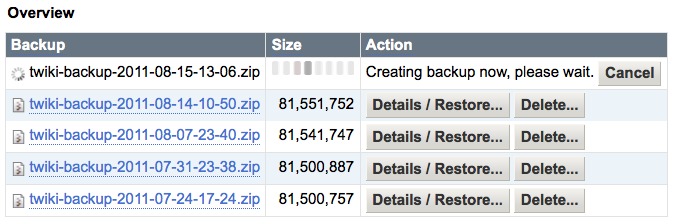
How to Upgrade TWiki
The TWikiUpgradeGuide describes how to manually upgrade TWiki. It is much easier to use the BackupRestorePlugin to do a TWiki upgrade. Follow these steps:- Install the BackupRestorePlugin on your old TWiki installation.
- Create a backup using the TWiki Backup & Restore Console (linked from plugin topic).
- This creates a backup of name
twiki-backup-2024-04-27-12-58.zipin the backup directory (default/tmp).
- This creates a backup of name
- Install the latest TWiki and additional plugins you need.
- Install the latest BackupRestorePlugin.
- Transfer the backup zip file to the backup directory of the new TWiki installation (not needed if on same server).
- The TWiki Backup & Restore Console overview should show the backup of the old TWiki.
- Use the TWiki Backup & Restore Console to restore the backup to the new TWiki.
- Check the "Overwrite existing pages" checkbox.
- Check the "Upgrade restored webs with latest system pages" checkbox.
- Check the "Restore plugin work area" checkbox.
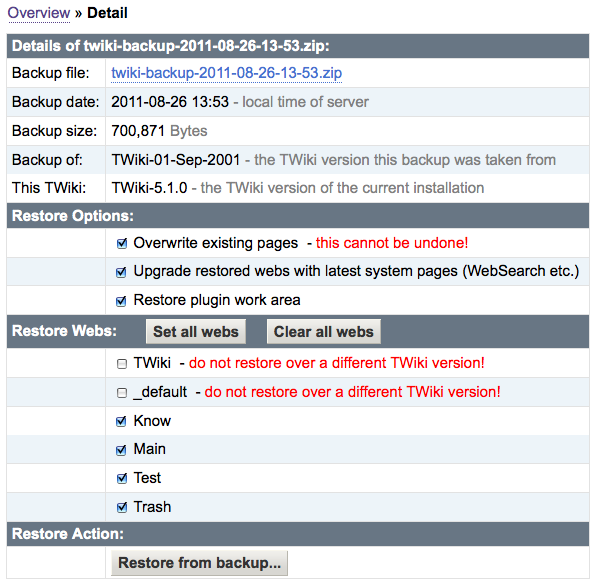
Command Line Utility and Cron
Thebackuprestore utility can be used to create a backup (scheduled or manually), to copy a backup, and to check on the status of the backup process.
| Command | Description |
|---|---|
./backuprestore status |
Show backup status. Returns backup_status: 1 if web-based backup is in progress. |
./backuprestore create_backup |
Create a backup. This is done without a background daemon process, e.g. the script returns when the backup is done. |
./backuprestore download_backup <name.zip> |
Dump a backup file to STDOUT. If called as CGI script, download a backup file. |
- The utility must run as the same user as the CGI scripts executed by the webserver. This can be
apache,nobody,www-data,wwwrunor the like, and depends on the webserver configuration. - Change to the
twiki/bindirectory before executing thebackuprestoreutility.
10 0 * * 0 (cd /path/to/twiki/bin; ./backuprestore create_backup >/dev/null 2>&1)Make sure the plugin is configured properly before creating backups. The backup destination can be local or remote. If remote, the remote server needs to be mounted on the TWiki server via NFS or the like.
Specification
- Configuration:
-
{Plugins}{BackupRestorePlugin}{BackupDir}- Backup destination directory. Default:/tmp. -
{Plugins}{BackupRestorePlugin}{KeepNumberOfBackups}- keep number of backups (e.g. delete old backups), 0 to keep all. Default:7 -
{Plugins}{BackupRestorePlugin}{TempDir}- temp directory. Default:/tmp -
{Plugins}{BackupRestorePlugin}{createZipCmd}- create zip command. Default:/usr/bin/zip -r -
{Plugins}{BackupRestorePlugin}{listZipCmd}- list zip content command. Default:/usr/bin/unzip -l -
{Plugins}{BackupRestorePlugin}{unZipCmd}- unzip command. Default:/usr/bin/unzip -o -
{Plugins}{BackupRestorePlugin}{Debug}- debug flag. Default:0
-
- Backup files:
- Location: Specified by the
{Plugins}{BackupRestorePlugin}{BackupDir}configure setting. - Name:
twiki-backup-2024-04-27-12-58.zip- date based names.
- Location: Specified by the
- Backup format of .zip file:
-
data/*- all data and logs. -
pub/*- all attachments. -
working/*- working data. -
working/BackupRestorePlugin/LocalSite.cfg- TWiki configuration file (if found). -
working/BackupRestorePlugin/LocalLib.cfg- TWiki lib file (if found). -
working/BackupRestorePlugin/twiki.conf- Apache config file (if found). -
working/BackupRestorePlugin/version.txt- contains the TWiki version number of the backup. Used to intelligently restore backup to newer TWiki version. Example:
version: TWiki-5.1.0
short: 5.1 -
working/BackupRestorePlugin/version-long-TWiki-5.1.0.txt- file with TWiki version in filename -
working/BackupRestorePlugin/version-short-5.1.txt- file with TWiki short-version in filename, nameversion-short-<major>.<minor>.txt
-
Syntax Rules
This section is only relevant to plugin developers. This plugin handles a%BACKUPRESTORE{"..."}% variable to perform all web-based operations. The variable is used in the BackupRestoreConsole page.
%BACKUPRESTORE{"..."}% parameters:
| Parameter | Explanation | Default |
|---|---|---|
action="..." |
Action to take: • "" (empty) - show backup overview console. • "backup_detail" - show backup detail console. • "create_backup" - start new backup. • "cancel_backup" - cancel backup in progress. • "delete_backup" - delete a backup. • "restore_backup" - restore from a backup. • "status" - show backup status (1: backup in progress). • "debug" - debug and diagnostics - {Plugins}{BackupRestorePlugin}{Debug} must be enabled. |
"" (empty) |
file="..." |
Name of backup file to take action. The file parameter is required for the following actions: "backup_detail", "delete_backup" and "restore_backup". |
"" |
Limitations and To-Do
- The zip utility on most platforms has a limitation of 4GB.
- Fix: Install the latest zip 3.x and unzip 6.x utilities from infozip project
 on SourceForge.
on SourceForge.
- Workaround: Follow the manual upgrade instructions at TWikiUpgradeGuide if you have more data.
- Fix: Install the latest zip 3.x and unzip 6.x utilities from infozip project
- A web-based backup is currently not supported on a native Windows installation of TWiki.
- Workaround: Use command line utility on Windows.
- Restore is currently not supported on a native Windows installation of TWiki.
- Workaround: Follow the upgrade instructions at TWikiUpgradeGuide, section Copy your old webs to new TWiki.
- Cancelling a backup or restore might leave some temporary files in the
{Plugins}{BackupRestorePlugin}{BackupDir}directory.
- To-do:
- Option to backup engine (bin, lib, locale, templates, tools).
- Option to restore log files.
- Ideas for enhancements:
- In backup, record $TWiki::cfg{Site}{CharSet} setting; on restore do a char-set re-encoding if needed (for example from ISO-8859-15 to UTF-8)
- Unlock RCS files if restoring from old TWiki.
- Add incremental backup and restore feature.
License and Bug Reporting
This plugin has been reasonably tested. If you find any issues please file a bug report at TWikibug:BackupRestorePlugin. This plugin is distributed under GPL (GNU General Public LicensePlugin Installation & Configuration
This plugin is pre-installed from TWiki-5.1 on. TWiki administrators can upgrade the plugin as needed on the TWiki server.- For an automated installation, run the configure script and follow "Find More Extensions" in the in the Extensions section.
- Or, follow these manual installation steps:
- Download the ZIP file from the Plugins home (see below).
- Unzip
BackupRestorePlugin.zipin your twiki installation directory. Content:File: Description: bin/backuprestoreCGI/command line utility data/TWiki/BackupRestorePlugin.txtPlugin topic data/TWiki/BackupRestoreConsole.txtBackup and restore console topic lib/TWiki/Plugins/BackupRestorePlugin.pmPlugin Perl module lib/TWiki/Plugins/BackupRestorePlugin/CaptureOutput.pmPerl module lib/TWiki/Plugins/BackupRestorePlugin/Core.pmCore backup module lib/TWiki/Plugins/BackupRestorePlugin/ProcDaemon.pmPerl module - Set the ownership of the extracted directories and files to the webserver user.
- If the server has an OS other than Linux make sure to install the GNU zip utility. On Windows, install GNU Zip for Windows, http://gnuwin32.sourceforge.net/packages/zip.htm

- Plugin configuration and testing:
- Run the configure script and enable the plugin in the Plugins section.
- Configure additional BackupRestorePlugin settings in the Extensions section.
Alternatively, add the following totwiki/lib/LocalSite.cfgand customize as needed:# Path to backup destination directory. Can be a volume mounted to the file system. $TWiki::cfg{Plugins}{BackupRestorePlugin}{BackupDir} = '/tmp'; # Keep number of backups (e.g. delete old backups), 0 to keep all. $TWiki::cfg{Plugins}{BackupRestorePlugin}{KeepNumberOfBackups} = '7'; # Path to temp directory, used by BackupRestorePlugin daemon for temporary data. $TWiki::cfg{Plugins}{BackupRestorePlugin}{TempDir} = '/tmp'; # Path to zip command with options to recursively archive files and directory. $TWiki::cfg{Plugins}{BackupRestorePlugin}{createZipCmd} = '/usr/bin/zip -r'; # Path to unzip command with options to list all files. $TWiki::cfg{Plugins}{BackupRestorePlugin}{listZipCmd} = '/usr/bin/unzip -l'; # Path to unzip command with options to unzip all files with option to overwrite existing files. $TWiki::cfg{Plugins}{BackupRestorePlugin}{unZipCmd} = '/usr/bin/unzip -o'; # Debug plugin. See output in data/debug.txt $TWiki::cfg{Plugins}{BackupRestorePlugin}{Debug} = 0; - If your TWiki is older than TWiki-4.0, create a
twiki/lib/LocalSite.cfgfile with above$TWiki::cfgsettings and end the file with:1; - If your TWiki is an old TWiki-2001-09-01 (Athens Release), create a
twiki/bin/setlib.cfgfile with this content:my $twikiLibPath = "/path/to/your/twiki/lib"; unshift @INC, $twikiLibPath; 1;
- If your TWiki is older than TWiki-4.2, create a
workingdirectory in thetwikiroot (same level astwiki/lib), and set ownership to the webserver user. - Test if the installation was successful: See BackupRestoreConsole.
Plugin Info
- One line description, is shown in the TextFormattingRules topic:
- Set SHORTDESCRIPTION = Administrator utility to backup, restore and upgrade a TWiki site
| Plugin Author: | TWiki:Main.PeterThoeny, TWiki.org |
| Copyright: | © 2011-2018 TWiki:Main.PeterThoeny © 2011-2018 TWiki:TWiki.TWikiContributor © 2004, 2005 Simon Flack (for CPAN:IO::CaptureOutput) © 2007, 2008 David Golden (for CPAN:IO::CaptureOutput) © 1997-2011 by Earl Hood and Detlef Pilzecker (for CPAN:Proc::Daemon) |
| License: | GPL (GNU General Public License |
| Plugin Version: | 2018-07-10 |
| 2018-07-10: | TWikibug:Item7841: Copyright update to 2018 |
| 2017-12-31: | TWikibug:Item7831: Allow action=debug only if Debug flag set; parameter sanity checks |
| 2016-01-08: | TWikibug:Item7708: Copyright update to 2016 |
| 2015-01-09: | TWikibug:Item7604: Switch to GPL v3 |
| 2013-02-16: | TWikibug:Item7091: Use TWISTY in installation instructions section and change history |
| 2012-09-03: | TWikibug:Item6837: Doc update with zip utility limitation of 4GB |
| 2012-01-13: | TWikibug:Item6796: Fixing copyright year to 2012 |
| 2011-12-19: | TWikibug:Item6799: Improved docs on GNU zip dependency |
| 2011-09-13: | TWikibug:Item6796: Improved docs on command line use |
| 2011-09-05: | TWikibug:Item6795: Add restore from backup functionality; upgrade old system topics on restore of old TWiki; describe how to upgrade TWiki |
| 2011-08-17: | TWikibug:Item6793: Avoid or work around newer APIs to make plugin run on old TWiki-2001-09-01 (Athens Release) for backup |
| 2011-08-16: | TWikibug:Item6793: Add screenshot; add Config.spec configure file; proper detection of command line mode also for older TWiki versions; use TWiki::Func::registerTagHandler only if available so that plugin can run in older TWiki versions |
| 2011-08-15: | TWikibug:Item6793: Better error handling; add magic number to download URL to restrict download of backups to TWiki admins only |
| 2011-08-12: | TWikibug:Item6631: Initial version |
| TWiki Dependency: | $TWiki::Plugins::VERSION 1.0 |
| CPAN Dependencies: | none ( Proc::Daemon included as TWiki::Plugins::BackupRestorePlugin::ProcDaemon) ( IO::CaptureOutput included as TWiki::Plugins::BackupRestorePlugin::CaptureOutput ) |
| Other Dependencies: | GNU zip and unzip command line utilities |
| Perl Version: | 5.005 |
| TWiki:Plugins.Benchmark: | GoodStyle nn%, FormattedSearch nn%, BackupRestorePlugin nn% |
| Plugin Home: | http://TWiki.org/cgi-bin/view/Plugins/BackupRestorePlugin |
| Feedback: | http://TWiki.org/cgi-bin/view/Plugins/BackupRestorePluginDev |
| Appraisal: | http://TWiki.org/cgi-bin/view/Plugins/BackupRestorePluginAppraisal |
Behaviour Javascript Framework Contrib
Introduction
This contrib packages the third-partyBehaviour Javascript event library, available from http://bennolan.com/behaviour/After all the work of WASP and others to promote clean markup, valid pages and graceful degradation via css - it sucks that we're going back to tag soup days by throwing javascript tags into our html. The better way to do javascript is to do it unobtrusively. PPK and Simon Willison have been recommending this approach for ages. And it's definitely the way to go. The only problem is that it's a bit of a pain in the ass. That's why I came up with Behaviour - my solution to unobtrusive javascript behaviours. How does it work? Behaviour lets you use CSS selectors to specify elements to add javascript events to. This means that instead of writing:<li> <a onclick="this.parentNode.removeChild(this)" href="#"> Click me to delete me </a> </li>You can use:<ul id="example"> <li> <a href="/someurl">Click me to delete me</a> </li> </ul>And then use css selectors to select that element and add javascript functions to it.var myrules = { '#example li' : function(el){ el.onclick = function(){ this.parentNode.removeChild(this); } } }; Behaviour.register(myrules);
Usage
Include the Javascript file:In your code you create a "rules" object, with sub-objects for each html element class name or id:<script type="text/javascript" src="%PUBURL%/%SYSTEMWEB%/BehaviourContrib/behaviour.js"></script>
Apply the rules with:var myrules = { '.classname' : function(element) { // element event element.onclick = function() { // code here } }, '#id' : function(element) { // element event element.onclick = function() { // code here } } };Or use nested identifiers:var myrules = { '.menu li a' : function(element) { element.onclick = function() { // code here } } };
Behaviour.register(myrules);
Example
If we have a 'normal' link to TWiki Web hometopic: TWiki Web Home, we can use javascript to make it open a popup window. When javascript is not available the link behaviour defaults to opening the page in the current window.
<div id="demoblock" style="padding:1em; width:100px; text-align:center;">
MOUSE OVER ME
</div>
<script type="text/javascript">
// <![CDATA[
var myrules = {
'#demoblock' : function(el) {
var defaultColor = '#A3D6F8';
var highlightColor = '#4A7FB5';
el.style.backgroundColor = defaultColor;
el.onmouseover = function() {
this.style.backgroundColor = highlightColor;
return false;
}
el.onmouseout = function() {
this.style.backgroundColor = defaultColor;
return false;
}
},
'#demoblock span' : function(el) {
var text = el.innerHTML;
var fisherYates = function (inArray) {
var i = inArray.length;
if ( i == 0 ) return false;
while ( --i ) {
var j = Math.floor( Math.random() * ( i + 1 ) );
var tempi = inArray[i];
var tempj = inArray[j];
inArray[i] = tempj;
inArray[j] = tempi;
}
}
var randomize = function(inText) {
var letters = inText.split('');
fisherYates(letters);
return letters.join('');
}
el.onmouseover = function() {
this.innerHTML = randomize(text);
return false;
}
el.onmouseout = function() {
this.innerHTML = text;
return false;
}
}
};
Behaviour.register(myrules);
// ]]>
</script>
Creates:
MOUSE OVER ME
Leaking Danger
Behaviour code leaks memory on Windows Explorer prior to version 7. To prevent leaking, set the element variable tonull:
var myrules = {
'table.test td' : function(element) {
element.onmouseover = function() {
this.style.backgroundColor = highlightColor;
return false;
}
element = null; // by setting this IE will not leak
}
};
Behaviour.register(myrules);
Development
- Google Groups: Behaviour Javascript Library

- Nabble - Behaviour Javascript Library forum & mailing list archive

- Behaviour2
 - update in the making, since 2006
- update in the making, since 2006
License
Behaviour is freely distributable under the terms of an BSD license. For details see the Behaviour website.Links
Installation Instructions
- For an automated installation, run the configure script and follow "Find More Extensions" in the in the Extensions section.
- See the installation supplement
 on TWiki.org for more information.
on TWiki.org for more information.
- See the installation supplement
- Or, follow these manual installation steps:
- Download the ZIP file from the extension home on twiki.org (see below).
- Unzip
BehaviourContrib.zipin your twiki installation directory. - Set the ownership of the extracted directories and files to the webserver user.
- Install the dependencies (if any).
Contrib Settings
- Set SHORTDESCRIPTION =
BehaviourJavascript event library to create Javascript based interactions that degrade well when Javascript is not available
Contrib Info
| Author: | TWiki:Main/ArthurClemens |
| Copyright: | Code: behaviour.js version 1.1 - Copyright (c) Ben Nolan and Simon Willison.TWiki distribution and updates/additions: © TWiki:Main/ArthurClemens. © 2006-2018 TWiki:TWiki/TWikiContributor |
| License: | BSD for behaviour.js GPL (GNU General Public License |
| Version: | 30438 (2018-07-16) |
| Dependencies: | None |
| Contrib Version: | 2018-07-05 |
| Change History: | |
| 2018-07-05: | TWikibug:Item7841: Copyright update to 2018 |
| 2016-01-08: | TWikibug:Item7708: Copyright update to 2016 |
| 2015-02-16: | TWikibug:Item7604: Switch from GPL v2 to v3 |
| 2010-05-15: | TWikibug:Item6433 - doc improvements; replacing TWIKIWEB with SYSTEMWEB |
| 17 Oct 2007 | 1.3 Replaced "faster code" by other code from Dean Edwards, [[ packed by http://groups.google.com/group/behaviour/browse_thread/thread/85137977bedf5ed/3cf3ba8065d41a8c#3cf3ba8065d41a8c][Raymond |
| 02 Jul 2007 | 1.2 Integrated other faster code by Dean Edwards: faster onload (again) |
| 08 Mar 2007 | 1.1 Integrated code by Dean Edwards (see Code update version 1.1 with faster DOM queries). |
| 04 Jun 2006 | 1.0 First Version. Included Behaviour version: 1.1. |
| Home: | http://TWiki.org/cgi-bin/view/Plugins/BehaviourContrib |
| Feedback: | http://TWiki.org/cgi-bin/view/Plugins/BehaviourContribDev |
| Appraisal: | http://TWiki.org/cgi-bin/view/Plugins/BehaviourContribAppraisal |
Book View
BookView is an option available from the advanced search topic. It allows you to display the result in "book view", that is, the whole content of topics is shown instead of a topic summary. This allows you to easily see a whole set of pages. If you want to print a set of pages it is recommended to create a topic that includes a set of topics, which gives more control over formatting and layout for printing. Related Topics: UserDocumentationCategory, WebSearchAdvanced -- Contributors: TWiki:Main/PeterThoeny, TWiki:Main/MattWilkieBulk Registration
Administrators can use this topic to register (i.e. create logins and user topics) for a group of people in one batch. Unlike normal registration the administrator is assumed to have correct e-mail addresses for the users, so no verification is required. Note that the new users are not notified that they have an account. This is so you can prepare and verify the accounts before announcing them. To announce them use the BulkResetPassword feature: this will assign a new random password and notify users.Bulk Registration usage
Note: this is an administrator job - only admistrators can run this. If you are administrator, you will take these actions:- (First time use) Create new bulk registration topics (see Settings below).
- In the REGISTERTOPIC topic: create a table of new users. An example table is provided below to copy.
- Return to this topic and press the button "Bulk Register" to create the new topics.
- Read %LOGTOPIC% to verify if all has gone well.
- When you are ready, use the BulkResetPassword page to assign passwords and notify the users of their new accounts.
Settings
- Define where to pick up the table of users to register
- Set REGISTERTOPIC = UnprocessedRegistrations
- Use this to define where to log the bulk registration process. It needs to be a topic name in this web.
- Set LOGTOPIC = %REGISTERTOPIC%Log
- Set this to 1 to make the bulk registration overwrite any existing user topics. By default, existing user topics are left alone.
- Set OVERWRITEHOMETOPICS = 0
The user table
This table is a template for user data that will be written to the new user topics. If you stick to these basic fields you can just use the first example below. If you want to write more data (like phone number or country) read the section Customizing user data as well.Example format
The following should be inserted into your %REGISTERTOPIC% as a table. This is the most simple format:
<noautolink>
%EDITTABLE{}%
| FirstName | LastName | Email | WikiName |
| Test | User | you@example.com | TestUser |
</noautolink>
Usage: - Copy this text to your clipboard
- Click through and paste this on %REGISTERTOPIC%.
- Add and customize entries, save table. Note that the first row must not contain bolded entries, so don't apply any formatting.
- Return here
Customizing user data
You can write additional data to the new user topics. Do this by enhancing the user table with additional field names as table headers. Any fields you define in this table will end up in the User's topic. If a form (such as UserForm) is attached to NewUserTemplate then the data will go in as META:FIELDS, meaning that you can use SEARCH formfield constructs to search. If you use the UserForm then ensure that it contains all the fields you define here. Otherwise they will disappear when the user edits their home topic!Mandatory fields
- WikiName
- FirstName
- LastName
Optional fields
Customized table example
Make sure that the extra fields also appear on the UserForm.
<noautolink>
%EDITTABLE{}%
| FirstName | LastName | Email | WikiName | CustomFieldThis | SomeOtherRandomField | WhateverYouLike |
| Test | User | you@example.com | TestUser | A | B | C |
</noautolink>
%REGISTERTOPIC%
%LOGTOPIC%
Related Topics: AdminToolsCategorySee WikiWord
Related Topics: UserDocumentationCategory
CGI Contrib Package
%SHORTDESCRIPTION%Introduction
This contrib does not add any features to TWiki. Its purpose is to convert Perl's CGI module from being an external dependency to a component of TWiki.Detailed Documentation
This is the stub module of CgiContrib. Its only purpose is to expose the version number of CGI under its expected package name, so that the TWiki dependency checking mechanism will find it.Settings
- Set SHORTDESCRIPTION = CGI version 4.13 from CPAN:CGI
Installation Instructions
This contrib ships with TWiki (versions 6.0.2 or newer). You should only consider installing it yourself if 1) you experience problems with CGI in your installation, and 2) installing or upgrading this is recommended by the TWiki community as a fix for your problems. You do not need to install anything on the browser to use this contrib package. These instructions are for the administrator who installs the package on the server where TWiki is running.- Download the ZIP file from the Plugin web (see below)
- Unzip
CgiContrib.zipin your twiki installation directory. Content:File: Description: lib/CGI.pmunchanged CPAN module lib/CGI/Carp.pmunchanged CPAN module lib/CGI/Cookie.pmunchanged CPAN module lib/CGI/File/Temp.pmunchanged CPAN module lib/CGI/Pretty.pmunchanged CPAN module lib/CGI/Push.pmunchanged CPAN module lib/CGI/Util.pmunchanged CPAN module lib/Fh.pmunchanged CPAN module data/TWiki/CgiContrib.txtDocumentation lib/TWiki/Contrib/CgiContrib.pmPerl module
- Test if the installation was successful:
- Sorry, this is not yet easily possible.
Contrib Info
| Author: | TWiki:Main.TWikiContributor | ||||||
| Copyright: | © 2015-2018 Peter Thoeny; © 2015-2018 TWiki Contributors |
||||||
| License: | GPL (GNU General Public License |
||||||
| Dependencies: |
|
||||||
| Version: | 2018-07-05 | ||||||
| Change History: | |||||||
| 2018-07-05: | TWikibug:Item7841: Copyright update to 2018 | ||||||
| 2016-01-08: | TWikibug:Item7708: Copyright update to 2016 | ||||||
| 2015-11-29: | Initial version | ||||||
| Home: | http://TWiki.org/cgi-bin/view/Plugins/CgiContrib |
||||||
| Feedback: | http://TWiki.org/cgi-bin/view/Plugins/CgiContribDev |
||||||
| Appraisal: | http://TWiki.org/cgi-bin/view/Plugins/CgiContribAppraisal |
Change E-mail Address
This form is used to change your registered e-mail addresses. Your registered e-mails are used by TWiki for sending you e-mails, including notifications of password changes. The addresses you register via this form are kept secret and will not be published anywhere on this site.* Set Email = user@example.comIf your user topic is not protected from changes by other people, and you don't register an e-mail address using this form, then your user account could be hijacked by someone else. If your old e-mail addresses are all invalid (you can't receive mail there any more) and you have forgotten your password, please contact support-l@caida.org for help.
-
 If you have any questions, please contact support-l@caida.org
If you have any questions, please contact support-l@caida.org
-
 UserList has a list of other TWiki users
UserList has a list of other TWiki users
TWiki Variables » Search » Category: Web Home
Variables in this category:
Categories:
Administration, Applications & Components, Attachments & Files, Charting & Drawing, Database & Forms, Date & Time, Development, Editing & Content Update, Email & Notification, Export & Publishing, Formatting & Rendering, Import, Linking & Navigation, Searching & Listing, Security & Access Control, Skins & Templates, System Information, Tables & Spreadsheets, UI& Visualization, Users & Authentication, Workflow & Automation
Class Method
A ClassMethod is a method that must be called relative to the containing class object. This normally only applies to thenew method used to create new object instances. For example,
package Telecoms
ClassMethod new()
my $mobile = new Telecoms();or
my $mobile = Telecoms->new();Related Topics: StaticMethod, ObjectMethod, DeveloperDocumentationCategory
Color Picker Plugin
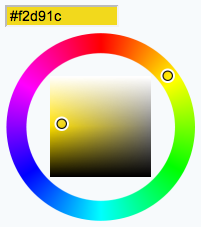
Introduction
This TWiki plugin packages the Farbtastic color pickerUsing the color picker in TWikiForms
This package adds acolor type to TWikiForms:
| Type | Description | Size | Value |
|---|---|---|---|
color |
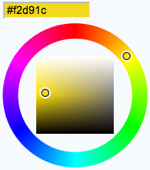 Single-line text box and a color picker to pick a color. The color can also be typed into the text box, such as Single-line text box and a color picker to pick a color. The color can also be typed into the text box, such as #123456. An attribute of type="popup" shows a button that, when clicked, opens a color picker popup. |
Text box width in number of characters | Initial (default) color |
| Name: | Type: | Size | Values: | Tooltip message: | Attributes: |
|---|---|---|---|---|---|
| Background color | color | 12 | Select color | type="popup" |
type="popup" attribute requires TWiki-6.0.2 or later.
Using the color picker in an HTML form
You can also use the color picker directly in your HTML forms, without having to write any code. Just include this in the topic text:
<form action="...">
%COLORPICKER{ name="text_color" size="12" value="#123456" class="twikiInputField" }%
<form>
This will show an HTML input field named "text_color" and a color picker tied to it.
| Parameter | Description | Default | Example |
|---|---|---|---|
name |
Name of input field | (required) | name="text_color" |
value |
Initial color value, in hexadecimal notation for the combination of Red, Green, and Blue color values (RGB). | (none) | value="#0000ff" |
size |
Size of input field, in number of characters | (browser default) | size="8" |
class |
CSS class of input field or the rectangular color block | (none) | class="twikiInputField" |
style |
Style of input field or the rectangular color block | (none) | style="width: 190px; height: 32px" |
type |
Type of color widget: • "below" - color picker is located below the input field;• "popup" - pop-up a color picker window when clicking the button next to the input field (this uses very little vertical space); • "view" - a read-only rectangular block colored in the color value (no color picker);• "view-hex" - like view, in addition shows the color value as an RGB hexadecimal code (no color picker); |
type="below" |
type="view-hex" |
| Additional parameters can be supplied; they will be added to the HTML input field or the rectangular color block. | |||
Using the color picker with disabled plugin
It is also possible to use the color picker in HTML forms with disabled ColorPickerPlugin:
%INCLUDE{ "%SYSTEMWEB%.ColorPickerPlugin" section="code" }%
<form action="...">
%INCLUDE{ "%SYSTEMWEB%.ColorPickerPlugin" section="picker" NAME="demo_color" SIZE="12" VALUE="#123456" EXTRA="class=\"twikiInputField\"" }%
</form>
This will show an HTML input field named "demo_color" and a color picker tied to it. The "code" section should be included once per topic, the "picker" section can be included as many times as needed. The NAME parameter is required; SIZE, VALUE and EXTRA parameters are optional. Use the EXTRA parameter to add additional parameters to the HTML input field.
Test: (this works only if the ColorPickerPlugin is installed and disabled)
Installation Instructions
This plugin is pre-installed. TWiki administrators can upgrade the plugin as needed on the TWiki server.- For an automated installation, run the configure script and follow "Find More Extensions" in the in the Extensions section.
- See the installation supplement
 on TWiki.org for more information.
on TWiki.org for more information.
- See the installation supplement
- Or, follow these manual installation steps:
- Download the ZIP file from the extension home on twiki.org (see below).
- Unzip
ColorPickerPlugin.zipin your twiki installation directory. - Set the ownership of the extracted directories and files to the webserver user.
- Install the dependencies (if any).
- Plugin configuration and testing:
- Run the configure script and enable the plugin in the Plugins section.
- Configure additional plugin settings in the Extensions section if needed.
- Test if the installation was successful using the examples provided.
Plugin Info
- Set SHORTDESCRIPTION = Color picker for use in TWiki forms and TWiki applications
| Author: | TWiki:Main.PeterThoeny, TWiki.org |
| Copyright: | © 2007 Steven Wittens © 2010-2018 TWiki:Main.PeterThoeny and TWiki:TWiki.TWikiContributor for TWiki ColorPickerPlugin |
| Sponsor: | Wave Systems Corp. |
| License: | GPL (GNU General Public License |
| Dependencies: | JQueryPlugin (pre-installed) |
| Version: | 2018-07-05 |
| 2018-07-05: | TWikibug:Item7841: Copyright update to 2018 |
| 2016-01-08: | TWikibug:Item7708: Copyright update to 2016 |
| 2015-01-10: | TWikibug:Item7604: Switch to GPL v3 |
| 2014-12-29: | TWikibug:Item7601: Implement new type="popup" parameter for popup color widget |
| 2014-12-20: | TWikibug:Item7601: New type parameter to set the type of color widget |
| 2014-12-11: | TWikibug:Item7577: TWiki form field type with configure attributes, color type supports form, onblur, onfocus, onchange, onselect, onmouseover, onmouseout, pattern, placeholder, spellcheck, style, tabindex, title, translate |
| 2013-02-15: | TWikibug:Item7148: Fix for color picker not working if initial value of TWiki forms field of type color is empty |
| 2013-01-09: | TWikibug:Item7091: Dependency clarification; use TWISTY for installation instructions |
| 2012-12-03: | TWikibug:Item7020: Add VarCOLORPICKER with category; doc improvements |
| 2012-08-11: | TWikibug:Item6837: Doc fixes; updated installation instructions |
| 2011-06-11: | TWikibug:Item6725: Change global package variables from "use vars" to "our" |
| 2010-11-30: | TWikibug:Item6610: Rewrite ColorPickerContrib into ColorPickerPlugin |
| 2010-11-27: | TWikibug:Item6609: In TWikiForms type table, automatically list the color form field type defined in this contrib -- TWiki:Main.PeterThoeny |
| 2010-11-26: | TWikibug:Item6606: Complete rewrite of contrib using Farbtastic color picker |
| 2006-10-27: | Initial version of ColorPickerContrib by TWiki:Main.FlavioCurti using Colorpicker by Norman Timmler (inlet media e.K., Hamburg, Germany) |
Comment Plugin
Features
Inserts an edit box into the page that allows users to type in and save comments. Comments can be made- in different formats (as defined by a template),
- in both forward and reverse chronological order,
- signed or unsigned, dated or undated (as defined by a template),
- in other topics, or other positions within the current topic.
Syntax
Write%COMMENT{attributes}% anywhere in a TWiki topic.
- A
%COMMENT%without parameters shows a simple text box. - A
%COMMENT{}%can handle the following parameters:Parameter Description Default typeThis is the name of the template to use for this comment. Comment templates are defined in a TWiki template - see customization. If this attribute is not defined, the type is whatever is defined by COMMENTPLUGIN_DEFAULT_TYPE, either in this topic or in your WebPreferences. "below"defaultDefault text to put into the textarea of the prompt. targetName of the topic to add the comment to the current topic locationRegular expression specifying the comment location in the target topic. Read carefully the CommentPlugin documentation! modeFor compatibility with older versions only, synonymous with typenonotifySet to "on" to disable change notification for target topics "off"noformSet to "on" to disable the automatic form that encloses your comment block - remember to insert <form>tags yourself! See CommentPluginExamples#noform for an example."off"nopostSet to "on" to disable insertion of the posted text into the topic. "off"removeSet to "on" to remove the comment prompt after the first time it is clicked. "off"buttonButton label text "Add comment"emailtoSend comment by email. Use comma "," to seperate multiple email addresses. This feature is disabled by default. To enable this feature, please set up "$TWiki::cfg{Plugins}{CommentPlugin}{EmailEnabled} = 1;".
Positioning the comment
%COMMENT supports several ways to specify where a comment should be inserted in the target topic. This is referred to as the location of the comment.
Location relative to %COMMENT tag
The default location is the %COMMENT tag itself. For example:
%COMMENT{type="below"}%
will add comments in the current topic, directly below the %COMMENT tag.
Location relative to a TWiki anchor
Thetarget attribute may specify a web, and may also specify an anchor within the target topic; for example,
%COMMENT{type="above" target="%USERSWEB%.PersonalRemarks#InsertHere"}%
This uses a standard TWiki in-topic anchor as the insertion location. See TextFormattingRules for more about TWiki anchors.
Location relative to an arbitrary text string
Getting more sophisticated, you can also specify a regular expression for the target location using thelocation parameter. The target topic is searched for the regular expression, and the comment inserted relative to the string that the search matched. For example,
%COMMENT{type="above" location="Flights of Fancy"}%
will place comments above the first occurrence of the string Flights of Fancy in the current topic.
Warning of course, if a user's comment contains the string "Flights of Fancy" they may and up changing the location for the next comment! Also, if you use a tag in the location, then you've just inserted another tag in the page that contains the %COMMENT! So be very careful how you specify the RE for location. Note that the RE is matched using perl "multiple line" mode, so ^ and $ match the start of a line and the end of a line respectively. Also note that you cannot have the text
location=" just before the location.
I look forward to someone leveraging this feature to create - for example - threaded conversations using %COMMENT.
If you specify an anchor and a location, the anchor will be ignored.
Default templates
Templates are used to define the "comment style" i.e. how comments appear in the page. The default is to add comments in "Blog like" style using bulleted lists, with the most recent comment at the top, but many other styles are available such as tables or Wiki thread mode comments. It is easy to define your own customer styles as well. A set of default comment templates are shipped with the plugin - see also CommentPluginTemplates:| Template type | Description |
|---|---|
top |
Comments, signed and dated (server time), added at top of the topic (the anchor is ignored) |
bottom |
Comments, signed and dated (server time), added at end of the target topic (the anchor is ignored) |
above |
Comments, signed and dated (server time), added immediately before the target anchor, or the %COMMENT if no anchor is specified |
below |
Comments, signed and dated (server time), added immediately below the target anchor, or the %COMMENT if no anchor is specified |
belowthreadmode |
Comments, signed and dated, added recurse after comment box |
threadmode |
Wiki thread mode comment, signed and dated (server time) |
tableprepend |
Comments, signed and dated (server time), formatted as an HTML table row, added below the anchor (which must be in an HTML <table>) |
tableappend |
Comments, signed and dated (server time), formatted as an HTML table row, added above the anchor (which must be in an HTML <table>) |
action |
Action added to action table directly above comment box (see Plugin Installation Instructions below for important notes) |
table |
Tablerows adding on end |
toctalk |
Talk using TOC adding on end |
bookmark |
Create a list of annotated bookmarks |
return |
Post to a different topic and return |
Customization
Customization of the comment plugin requires- familiarity with HTML forms
- some familiarity with the TWiki templating language.
PROMPT:mytype and OUTPUT:mytype respectively. See comments.tmpl in the templates directory for examples.
The plugin picks up these template definitions from a standard TWiki template file, templates/comments.tmpl. This allows different templates to be defined for different TWiki skins.
Defining custom templates
By default,templates/comments.tmpl includes the topic CommentPluginTemplate, which contains all the shipped standard templates and in turn includes TWiki.UserCommentsTemplate that can include non-standard customizations.
This allows for several levels of customization: - To override all default templates, everywhere, change
comments.tmplto include a different topic (this customization will be lost next time you upgrade, though). - To add site-wide local template customizations, add them to UserCommentsTemplate (create if it does not exist yet). You can redefine the standard templates here if you want, and your definitions will override the standard definitions.
- To override templates on a web-by-web basis, add a topic
UserCommentsTemplateto the web (this will replace TWiki.UserCommentsTemplate) - To override templates for a specific skin, add them to TWiki.UserComments<Skin>Template (where <Skin> is the name of the skin with the first letter capitalized, e.g. Pattern)
Per topic custom comment template
You can also define a comment template in a topic, by passing the topic location with atemplatetopic parameter. For example:
%COMMENT{type="blogpost" templatetopic="BlogPostCommentTemplate" target="CommentPlugin" button="Add comment" }%
templatetopic accepts topic or web.topic syntax. See an example in CommentPluginExamples#TemplateTopic.
If you use any topic other than UserCommentTemplate, it is critically important that you include this line at the end of your comment template topic:
%TMPL:INCLUDE{"%SYSTEMWEB%.CommentPlugin"}%
Without this line your templates will not be picked up.
%TMPL:INCLUDE% to include other files of templates. Customization example
Provide both aPROMPT and an OUTPUT definition:
%TMPL:DEF{PROMPT:myComment}%%TMPL:P{promptbox}%%TMPL:END%
%TMPL:DEF{OUTPUT:myComment}%%TMPL:P{outputoneliner}%%POS:TOP%
%TMPL:END%
Call your custom comment with:
%COMMENT{type="myComment"}%
The PROMPT template
The PROMPT template defines the contents of an HTML form that is used to capture the comment. This form invokes the comment generator when submitted. Parameters to the comment generator are defined using standard HTML input fields, such as input, textarea and select. The user enters values for these parameters, and these are then available when the OUTPUT template is expanded, in the form of %URLPARAM%s.
Note that you must define a "submit" button if you want the form to work!
Only the input fields of the form need be defined. The plugin automatically generates the <form> and </form> tags, with these two exceptions:
- The COMMENT has a
noform="on"parameter. In this case, thePROMPTtemplate has to specify the form tags and some additional hidden input fields. See CommentPluginExamples#noform example. - The
PROMPTtemplate contains%COMMENTFORMSTART%and%COMMENTFORMEND%, which gives control over where to add the form tags and the hidden input fields:-
%COMMENTFORMSTART%- HTML form start tag -
%COMMENTFORMEND%- hidden input fields and HTML form end tag
-
PROMPT template that contains more than one form, such as a comment plugin prompt form, and a second form with a "notify authors" button (see TWiki:Plugins.NotifyAuthorsPlugin).
Example PROMPT template with two forms:
%TMPL:DEF{PROMPT:two_form_demo}%
%COMMENTFORMSTART% <!-- form start tag -->
<textarea %DISABLED% rows="%rows|5%" cols="%cols|80%" name="comment"></textarea>
<input %DISABLED% type="submit" value="%button|Add comment%" class="twikiButton" />
%COMMENTFORMEND% <!-- hidden input fields and form end tag -->
%NOTIFYAUTHORS% <!-- second form with notify authors button -->
%TMPL:END%
Providing attribute values
If an attribute is given to the%COMMENT tag that is not one of the standard attributes, then that attribute is taken as the name of a parameter to be expanded in the PROMPT template. Expressions in the template of the form %param|default% (e.g. %rows|3%, %button|Push me%) are expanded to the values given in the %COMMENT. For example, if the PROMPT template 'example' contains:
<textarea rows=%rows|3% cols="%cols|50%" value="%tval|Rubbish%">and the %COMMENT tag is:
%COMMENT{type="example" cols="75"}%
then the template will be expanded as
<textarea rows="3" cols="75" value="Rubbish">
Special variables
As well as support for all the usual TWiki variables in templates, the following special variables are supported in thePROMPT definition:
| Variable | Description |
|---|---|
%DISABLED% |
Set to 'disabled' when you cannot comment (e.g. in preview mode). |
%MESSAGE% |
The text specified by default. This may be overridden by a helpful message when the prompt is DISABLED. |
save script is invoked on the target topic, with a number of parameters provided by the comment form. Normally the CommentPlugin will provide these fields in the form, but experts can also provide the fields themselves in order to get finer control over what is submitted, or you might want to define your own HTML forms that do comment submission. The parameters that the CommentPlugin recognises are as follows:
| CGI parameter | Description |
|---|---|
comment_action |
Must be save to get the CommentPlugin to perform |
comment_type |
Type of the OUTPUT template |
comment_index |
Zero-based index of the %COMMENT in the source topic. Used to place a post relative to an existing %COMMENT. |
comment_anchor |
Anchor taken from the target spec |
comment_location |
As passed to %COMMENT |
comment_nonotify |
As passed to %COMMENT |
comment_remove |
Zero-based index of a %COMMENT to remove from the target topic |
comment_nopost |
As passed to %COMMENT |
comment_templatetopic |
As passed to %COMMENT |
comment_location overrides comment_anchor, and both override comment_index. Example, shows an "I Approve" button that adds your approval signature to the end of the topic:
<form method="post" action="%SCRIPTURL{save}%/TWiki/CommentPlugin">
<input type="submit" value="I Approve" />
<input type="hidden" name="comment_action" value="save" />
<input type="hidden" name="comment_type" value="bottom" />
<input type="hidden" name="comment" value="I Approve" />
</form>
Customization example with custom form template
Write a custom form in a topic.- In the form set the location of the prompt with
%COMMENTPROMPT%; the prompt will be positioned here. - In %COMMENT use parameter
noform="on" - In %COMMENT use parameter
templatetopicto point to the topic with the form template
%TMPL:DEF{FORM:example}%
<form method="post" action="%SCRIPTURL{save}%/%BASEWEB%/%BASETOPIC%" enctype="application/x-www-form-urlencoded" name="examplecomment" id="examplecomment">
<input type="hidden" name="redirectto" value="%BASEWEB%.%BASETOPIC%" />
%COMMENTPROMPT%
</form>
%TMPL:END%
Example comment:
%COMMENT{noform="on" type="example" templatetopic="Sandbox.CommentPluginTemplateExample" target="CommentPlugin" button="Add comment" }%
The OUTPUT template
The OUTPUT template defines the format for the text that actually gets embedded into the topic. All the usual TWiki variables are available in the PROMPT definition, but note that they get expanded when the comment is inserted in the text, so time, date and username will refer to the time and date when the comment was made, and the user who made it.
There are also four position tags that are used to indicate where the comment should be placed, relative to the location defined in the %COMMENT tag:
%POS:TOP% |
If present, comments will be inserted at the top of the topic i.e. before any other text |
%POS:BOTTOM% |
If present, comments will be inserted at the end of the topic i.e. after all existing text |
%POS:BEFORE% |
If present, comments will be inserted immediately before the %COMMENT% tag |
%POS:AFTER% |
If present, comments will be inserted immediately after the %COMMENT% tag |
COMMENTPLUGIN_DEFAULT_TYPE
%COMMENTPROMPT% |
Use with a custom form. If present, the comment prompt will be positioned here. |
OUTPUT template. See TWikiVariables for details.
Plugin Settings
Plugin settings are stored as preferences settings. Do not change the settings here, they are here only for illustration purposes showing the default values. Define the settings in Main.TWikiPreferences, in a WebPreferences or in individual topics. For example, to customize the
COMMENTPLUGIN_DEFAULT_TYPE setting, add a * Set COMMENTPLUGIN_DEFAULT_TYPE = ... bullet in Main.TWikiPreferences.
- Name of file in the
twiki/templatesdirectory that contains the comment templates. The default 'comments.tmpl' automatically includes user templates from TWiki.CommentPluginTemplate, which in turn includes TWiki.UserCommentsTemplate.- Set COMMENTPLUGIN_TEMPLATES = comments
- Default template type (above or below) :
- Set COMMENTPLUGIN_DEFAULT_TYPE = above
Plugin Installation Instructions
This plugin is pre-installed. TWiki administrators can upgrade the plugin as needed on the TWiki server.- For an automated installation, run the configure script and follow "Find More Extensions" in the in the Extensions section.
- See the installation supplement
 on TWiki.org for more information.
on TWiki.org for more information.
- See the installation supplement
- Or, follow these manual installation steps:
- Download the ZIP file from the extension home on twiki.org (see below).
- Unzip
CommentPlugin.zipin your twiki installation directory. - Set the ownership of the extracted directories and files to the webserver user.
- Install the dependencies (if any).
- Plugin configuration and testing:
- Run the configure script and enable the plugin in the Plugins section.
- Configure additional plugin settings in the Extensions section if needed.
- Test if the installation was successful using the examples provided.
action template then you must also: - Install the TWiki:Plugins/ActionTrackerPlugin;
- Put the CommentPlugin before the ActionTrackerPlugin in the
{PluginsOrder}configuration option (inconfigure)
Plugin Info
- Set SHORTDESCRIPTION = Quickly post comments to a page without an edit/preview/save cycle.
| Plugin Author: | TWiki:Main.CrawfordCurrie http://www.c-dot.co.uk |
| Copyright: | © 2004, TWiki:Main.CrawfordCurrie; © 2009 TWiki:Main.SopanShewale; © 2004-2018 TWiki:Main.PeterThoeny; © 2004-2018 TWiki:TWiki.TWikiContributor |
| License: | GPL (GNU General Public License |
| Plugin Version: | 2018-07-05 |
| 2018-07-05: | TWikibug:Item7841: Copyright update to 2018 |
| 2016-01-08: | TWikibug:Item7708: Copyright update to 2016 |
| 2015-01-10: | TWikibug:Item7604: Switch to GPL v3 |
| 2013-02-10: | TWikibug:Item7141: Control over where to add the form tag in comment PROMPT template -- TWiki:Main.PeterThoeny |
| 2013-02-06: | TWikibug:Item7139: Use BUBBLESIGNATUREFORMAT if defined, showing nice bubble boxes around around default comments -- TWiki:Main.PeterThoeny |
| 2013-01-09: | TWikibug:Item7123: Use TWISTY in plugin settings section, installation instructions and change history |
| 2013-01-04: | TWikibug:Item7115: Configurable signatures with profile pictures - use SIGNATUREFORMAT setting in default comment box signature -- TWiki:Main.PeterThoeny |
| 2012-11-16: | TWikibug:Item7039: Adapting it to the enhnaced TWiki::Func::getScriptUrl() -- TWiki:Main.HideyoImazu |
| 2012-11-12: | TWikibug:Item6967: Better layout of default comment box -- TWiki:Main.PeterThoeny |
| 2012-11-11: | TWikibug:Item7020: Categorize TWiki Variable COMMENT -- TWiki:Main.PeterThoeny |
| 2012-09-26: | TWikibug:Item6945: Send comment to multiple email addresses. |
| 2012-09-26: | TWikibug:Item6944: Get script URL with TWiki::Func::getMasterWebScriptUrl. |
| 2011-06-16: | TWikibug:Item6754: Fix for action comment template missing %ENDACTION% -- TWiki:Main.JohnRouillard |
| 2011-06-12: | TWikibug:Item6725: Change global package variables from "use vars" to "our"; adding NO_PREFS_IN_TOPIC in plugin package -- TWiki:Main.PeterThoeny |
| 2011-03-28: | TWikibug:Item6672 - doc improvements: Adding link to HIDE |
| 2010-12-11: | TWikibug:Item6530 - doc improvements -- TWiki:Main.ScottGutman |
| 2010-05-16: | TWikibug:Item6433 - doc improvements |
| 2010-03-19 | TWikibug:Item6404 Use $br in newline parameter for break tag instead of turning off encoding -- TWiki:Main/PeterThoeny |
| 2010-02-27 | TWikibug:Item6276 Cannot specify percentBRpercent for newline value -- TWiki:Main/SopanShewale |
| 2009-01-21 | TWikibug:Item6163 Fix for Comment Plugin losing data if target anchor is missing -- TWiki:Main/TimotheLitt and TWiki:Main/SopanShewale |
| 03 Aug 2008 | The TWiki 4.2.1 release version |
| 11 Apr 2008 | TWikibug:Item5518 corrected the template definition for bulletabove |
| 5 Sep 2007 | TWikibug:Item3689 corrected location handling TWikibug:Item4181 added VarCOMMENT TWikibug:Item4402 corrected access check |
| 22 Jun 2007 | Removed the long-deprecated %TIME (use %GMTIME instead). Minor doc changes |
| 14021 | TWikibug:Item3755 Fixed incorrect handling of line terminators when targeting an anchor |
| 13311 | Added option to define a comment template in any topic. Pass the topic location with templatetopic (either topic or web.topic). See an example in CommentPluginExamples:templatetopic. |
| 12822 | TWikibug:Item3598 minor doc fixes |
| 12750 | TWikibug:Item3510 added a note about the changed template spec in TWiki 4.1.0. Code remains unchanged |
| 11358 | TWikibug:Item2802 moved SHORTDESCRIPTION to .pm. Coded up TWiki:Main/PankajPant's suggestions as nopost and remove. Added default text for the %COMMENT as requested by TWiki:Main.AndyGlew |
| 11118 | TWikibug:Item2322 removed span tag around oneliner bullet output |
| 8788 | TWikibug:Item1465 Item1577: reverted 8433 to fix inclusion of correct user templates |
| 8787 | TWikibug:Item1573 renamed standard templates topic to avoid naming clash on Windows, where filenames are case-insensitive |
| 8433 | TWikibug:Item1465 Fix 'TWiki.' to '%TWIKIWEB%.'; also fixed include 'UserComments' to 'UserCommentsTemplate' (at least that is what the doc suggests) |
| 7427 | TWikibug:Item845 removed duplicate date in default comments; stick with server time |
| 7251 | TWikibug:Item810 fix for user template inclusion; reorganised templates to make customisation easier |
| 5906 | TWikibug:Item143 apache warning from comment plugin when CommentsTmpl.txt not found |
| 5519 | CommentPluginOnAnchorsBroken: incorporated JacobEisinger's fix |
| 5518 | CommentPluginOnAnchorsBroken: incorporated OlivierBerger's fix |
| 5455 | On Niels Kodslo's prompting, removed the global recursion prevention that I believe is no longer needed. |
| 5280 | Removed templates, and some minor fixes |
| 5250 | Removed newlines from prompt box |
| 4902 | Changed to use viewauth. Moved templates into user topics. |
| 4901 | Added templates in user webs support |
| 4897 | Fixes for disabling during preview; re-enabled old legacy parameters |
| 4889 | Chopped down from PeterMasiar version, removing several parameters, savecomment script, changing way templates are done. Major rewrite, atcherly. |
| 4882 | Update from PeterMasiar's 2.0 version, plus documentation and small code improvements. |
| 4745 | 06 Mar 2002 initial commit |
- Top comment output 2 -- TWikiContributor - 26 Nov 2006
- Top comment output 1 -- TWikiContributor - 26 Nov 2006
CommentPlugin examples
On this page:
CommentPlugin templates
Default
Default comment output 1 -- TWikiContributor - 26 Nov 2006 Default comment output 2 -- TWikiContributor - 26 Nov 2006 %COMMENT{}% top
%COMMENT{type="top"}%
bottom
%COMMENT{type="bottom"}%
above
Above comment output 1
-- TWikiContributor - 26 Nov 2006
Above comment output 2
-- TWikiContributor - 26 Nov 2006
%COMMENT{type="above"}%
below
%COMMENT{type="below"}% - Below comment output 2 -- TWikiContributor - 26 Nov 2006
- Below comment output 1 -- TWikiContributor - 26 Nov 2006
bulletabove
Example with inputsize="20":
- Bullet above comment output 1
- Bullet above comment output 2
threadmode
Threadmode comment output 1
-- TWikiContributor - 26 Nov 2006
Threadmode comment output 2
-- TWikiContributor - 26 Nov 2006
%COMMENT{type="threadmode"}%
belowthreadmode
%COMMENT{type="belowthreadmode"}%
TWikiContributor - 26 Nov 2006 - 12:09
Belowthreadmode comment output 2TWikiContributor - 26 Nov 2006 - 12:09
Belowthreadmode comment output 1 tableprepend
%COMMENT{type="tableprepend"}%
| Tablepreprend comment output 2 | TWikiContributor | 26 Nov 2006 - 11:03 |
| Tablepreprend comment output 1 | TWikiContributor | 26 Nov 2006 - 11:02 |
tableappend
| Tableappend comment output 1 | TWikiContributor | 26 Nov 2006 - 10:38 |
| Tableappend comment output 2 | TWikiContributor | 26 Nov 2006 - 10:39 |
after
- After comment output 1 -- TWikiContributor - 26 Nov 2006
- After comment output 2 -- TWikiContributor - 26 Nov 2006
action
(requires TWiki:Plugins/ActionTrackerPlugin)
%ACTION{ due="1-Dec-2007" creator="Main.TWikiContributor" uid="000001" state="open" created="26-Nov-2006" who="Main.TWikiContributor" }% <<EOF
Action comment output 1
- Created by TWikiContributor, 26 Nov 2006 - 10:58
EOF
%ACTION{ due="1-Jan-2008" creator="Main.TWikiContributor" uid="000003" state="open" created="26-Nov-2006" who="Main.TWikiContributor" }% <<EOF
Action comment output 2
- Created by TWikiContributor, 26 Nov 2006 - 10:58
EOF
%COMMENT{type="action"}%
table
| 1 Dec 2007 | TWikiContributor | Athens |
| 1 Jan 2008 | TWikiContributor | Beijing |
toctalk
26 Nov 2006 - 00:45 TWikiContributor: Toctalk output summary 1
Toctalk output message 126 Nov 2006 - 11:09 TWikiContributor: Toctalk output summary 2
Toctalk output message 2 %COMMENT{type="toctalk"}% bookmark
- Bookmark output link label

- TWiki
 - Bookmark output comment
- Bookmark output comment
return
Post to a different topic and return to here. In this example comments are written to %COMMENT_TOPIC%. Available with TWiki 4.1.
Comments:
Warning: Can't find topic TWiki.COMMENT_TOPIC
%COMMENT{type="return" target="%COMMENT_TOPIC%"}%
noform
Example of a custom form to save a comment to a new topic. When the topic is created the parent will be our Sandbox example topic.
templatetopic
Example of a form definition in a topic. The comment template is located in CommentPluginTemplateExample.
TWikiContributor - 08 Apr 2007:
templatetopic example comment output 1
%COMMENT{noform="on" type="example" templatetopic="Sandbox.CommentPluginTemplateExample" target="CommentPluginExamples" button="Add comment" }%
- Bottom comment output 1 -- TWikiContributor - 26 Nov 2006
- Bottom comment output 2 -- TWikiContributor - 26 Nov 2006
Templates for CommentPlugin
See CommentPlugin: Customisation for help. While this topic can be viewed as a TWiki topic, it is used by the CommentPlugin as a template file - see TWikiTemplates. The important content in here is in the verbatim blocks. The rest of the topic is just comments.encode="off" in the URLPARAM variable. The newline="" parameter of URLPARAM gets encoded with the same encoding as the actual URL parameter. In TWiki 5.0 and later you can specify newline="$br" to add a <br />, regardless of the encoding used.
WARNING: THIS FILE WILL BE OVERWRITTEN WHEN YOU UPGRADE THE COMMENT PLUGIN
Put your local templates into UserCommentsTemplate (create if it does not exist yet). Local templates defined in that topic will override templates defined below.
Table of Contents
Template definitions
Templates used in rest of file
Generic prompt box used by other templates
%TMPL:DEF{promptbox}%<div class="commentPlugin commentPluginPromptBox" style="margin: 5px 0;">%IF{ "istopic '%SYSTEMWEB%.ScrollBoxAddOn'" then="$percntINCLUDE{ \"%SYSTEMWEB%.ScrollBoxAddOn\" section=\"scroll_box_engine\" }$percnt $percntINCLUDE{ \"%SYSTEMWEB%.ScrollBoxAddOn\" section=\"static_box_start\" boxstyle=\"padding: 7px; width: auto; background-color: #f6f6fb;\" }$percnt" }% <div><textarea %DISABLED% rows="%rows|5%" cols="%cols|80%" name="comment" class="twikiTextarea" wrap="soft" style="width: 100%" onfocus="if(this.value=='%MESSAGE%')this.value=''" onblur="if(this.value=='')this.value='%MESSAGE%'">%MESSAGE%</textarea></div><div style="padding: 5px 0 0 0;"><input %DISABLED% type="submit" value="%button|Add comment%" class="twikiButton" /></div> %IF{ "istopic '%SYSTEMWEB%.ScrollBoxAddOn'" then="$percntINCLUDE{ \"%SYSTEMWEB%.ScrollBoxAddOn\" section=\"static_box_end\" }$percnt" }%</div><!--/commentPlugin-->%TMPL:END%
Short comment, signed and dated
%TMPL:DEF{outputoneliner}% * %URLPARAM{"comment"}% -- %WIKIUSERNAME% - %DATE%%TMPL:END%
User templates
top
Comments, signed and dated, added at top of file
%TMPL:DEF{PROMPT:top}%%TMPL:P{promptbox}%%TMPL:END%
%TMPL:DEF{OUTPUT:top}%%TMPL:P{outputoneliner}%%POS:TOP%
%TMPL:END%
bottom
Comments, signed and dated, added at end of file
%TMPL:DEF{PROMPT:bottom}%%TMPL:P{promptbox}%%TMPL:END%
%TMPL:DEF{OUTPUT:bottom}%%POS:BOTTOM%%TMPL:P{outputoneliner}%%TMPL:END%
above
Comments, signed and dated, added immediately before anchor
%TMPL:DEF{PROMPT:above}%%TMPL:P{promptbox}%%TMPL:END%
%TMPL:DEF{OUTPUT:above}%%POS:BEFORE%%TMPL:P{OUTPUT:threadmode}%%TMPL:END%
bulletabove
Bullet item added immediately before anchor. The input field width is passed with variableinputsize, for example:
%COMMENT{type="bulletabove" inputsize="20"}%
%TMPL:DEF{PROMPT:bulletabove}%<input class="twikiInputField" name="bullet_above_item" id="bullet_above_item" type="text" size="%inputsize|40%" value="%URLPARAM{"bullet_above_item"}%" /> <input %DISABLED% type="submit" value="%button|Add item%" class="twikiButton" />%TMPL:END%
%TMPL:DEF{OUTPUT:bulletabove}% * %URLPARAM{"bullet_above_item"}%%POS:BEFORE%
%TMPL:END%
threadmode
Wiki thread mode comment, signed and dated
%TMPL:DEF{PROMPT:threadmode}%%TMPL:P{promptbox}%%TMPL:END%
%TMPL:DEF{OUTPUT:threadmode}%%POS:BEFORE%
%URLPARAM{"comment"}%
%STARTSECTION{ type="expandvariables" }%%IF{ "defined 'BUBBLESIGNATUREFORMAT'" then="$percntBUBBLESIGNATUREFORMAT$percnt" else="-- $percntWIKIUSERNAME$percnt - $percntDATE$percnt" }%%ENDSECTION{ type="expandvariables" }%
%TMPL:END%
belowthreadmode
Comments, signed and dated, added recurse after comment box.
%TMPL:DEF{PROMPT:belowthreadmode}%%TMPL:P{promptbox}%%TMPL:END%
%TMPL:DEF{OUTPUT:belowthreadmode}%%POS:AFTER%
---++++ %WIKIUSERNAME% - %SERVERTIME%
%URLPARAM{"comment"}%
%TMPL:END%
below
Comments, signed and dated, added immediately below anchor
%TMPL:DEF{PROMPT:below}%%TMPL:P{promptbox}%%TMPL:END%
%TMPL:DEF{OUTPUT:below}%%POS:AFTER%%TMPL:P{outputoneliner}%
%TMPL:END%
tableprepend
Comments, signed and dated, added at top of table below the anchor/location/COMMENT
%TMPL:DEF{PROMPT:tableprepend}%%TMPL:P{promptbox}%%TMPL:END%
%TMPL:DEF{OUTPUT:tableprepend}%%POS:AFTER%| %URLPARAM{"comment" newline="$br"}% | %WIKIUSERNAME% | %SERVERTIME% |
%TMPL:END%
tableappend
Comments, signed and dated, added at end of table above the anchor/location/COMMENT
%TMPL:DEF{PROMPT:tableappend}%%TMPL:P{promptbox}%%TMPL:END%
%TMPL:DEF{OUTPUT:tableappend}%%POS:BEFORE%| %URLPARAM{"comment" newline="$br"}% | %WIKIUSERNAME% | %SERVERTIME% |
%TMPL:END%
after: Add before the comment box, after the last comment
%TMPL:DEF{PROMPT:after}%%TMPL:P{promptbox}%%TMPL:END%
%TMPL:DEF{OUTPUT:after}%%NOP%%TMPL:P{outputoneliner}%
%POS:BEFORE%%TMPL:END%
action
Action added to action table directly above comment box (requires TWiki:Plugins/ActionTrackerPlugin)
%TMPL:DEF{PROMPT:action}%
%TABLE{databg="#ffffff" tableborder="0" cellborder="0"}%
| <label for="action_who">Action for</label>| <input class="twikiInputField" name="action_who" id="action_who" type="text" size="50" value="%URLPARAM{"who"}%" /> |
| <label for="action_due">Due date</label>| <input class="twikiInputField" name="action_due" id="action_due" type="text" size="30" value="%URLPARAM{"due"}%" /> |
| <label for="action_comment">Comment</label>| <textarea %DISABLED% rows="%rows|3%" cols="%cols|50%" name="action_comment" id="action_comment" class="twikiInputField" wrap="soft" onfocus="if(this.value=='%MESSAGE%')this.value=''" onblur="if(this.value=='')this.value='%MESSAGE%'">%MESSAGE%</textarea> |
|| <input %DISABLED% type="submit" class="twikiButton" value="Add action" /> |
%TMPL:END%
%TMPL:DEF{OUTPUT:action}%%POS:BEFORE%%AC%NOP%TION{who="%URLPARAM{"action_who"}%" due="%URLPARAM{"action_due"}%"}% %URLPARAM{"action_comment" newline="<br />"}%<br />- Created by %WIKIUSERNAME%, %SERVERTIME%
%ENDAC%NOP%TION%
%TMPL:END%
table
Tablerows adding on end - TWiki:Main/FranzJosefSilli
%TMPL:DEF{PROMPT:table}%
%TABLE{databg="#ffffff" tableborder="0" cellborder="0"}%
| <label for="comment_date">Date</label>| <input class="twikiInputField" %DISABLED% type="text" size="40" name="comment_date" id="comment_date" /> |
| <label for="comment_city">City</label>| <input class="twikiInputField" %DISABLED% type="text" size="40" name="comment_city" id="comment_city" value="" /> |
|| <input %DISABLED% type="submit" class="twikiButton" value="%button|Add entry%" /> |
%TMPL:END%
%TMPL:DEF{OUTPUT:table}%%POS:BEFORE%| %URLPARAM{"comment_date"}% | %WIKIUSERNAME% | %URLPARAM{"comment_city"}% |
%TMPL:END%
toctalk
Talk using TOC adding on end - TWiki:Main/FranzJosefSilli
%TMPL:DEF{PROMPT:toctalk}%
%TABLE{databg="#ffffff" tableborder="0" cellborder="0"}%
| <label for="comment_summary">Summary</label>| <input class="twikiInputField" %DISABLED% type="text" size="40" name="comment_summary" id="comment_summary" /> |
| <label for="toctalk_comment_text">Message</label>| <textarea %DISABLED% rows="%rows|3%" cols="%cols|50%" name="toctalk_comment_text" id="toctalk_comment_text" class="twikiInputField" wrap="soft" onfocus="if(this.value=='%MESSAGE%')this.value=''" onblur="if(this.value=='')this.value='%MESSAGE%'">%MESSAGE%</textarea> |
|| <input %DISABLED% type="submit" value="%button|Add%" class="twikiButton" /> |
%TMPL:END%
%TMPL:DEF{OUTPUT:toctalk}%
%POS:BEFORE%---++++ %SERVERTIME% %WIKIUSERNAME%: %URLPARAM{"comment_summary"}%
%POS:BEFORE%%URLPARAM{"toctalk_comment_text" }%
%POS:BEFORE%
%TMPL:END%
bookmark
Create a list of annotated bookmarks - TWiki:Main/FranzJosefSilli
%TMPL:DEF{PROMPT:bookmark}%
%TABLE{databg="#ffffff" tableborder="0" cellborder="0"}%
| <label for="comment_url">Url</label>| <input class="twikiInputField" %DISABLED% type="text" size="40" name="comment_url" id="comment_url" value="http://" /> |
| <label for="comment_link">Link label</label>| <input class="twikiInputField" %DISABLED% type="text" size="40" name="comment_link" id="comment_link" /> |
| <label for="bookmark_comment_text">Comment</label>| <input class="twikiInputField" %DISABLED% type="text" size="40" name="bookmark_comment_text" id="bookmark_comment_text" value="%MESSAGE%" /> |
|| <input %DISABLED% type="submit" value="%button|Add bookmark%" class="twikiButton" /> |
%TMPL:END%
%TMPL:DEF{OUTPUT:bookmark}%%POS:BEFORE% * [[%URLPARAM{"comment_url" encode="entity"}%][%URLPARAM{"comment_link" encode="entity"}%]] %IF{" '%URLPARAM{"bookmark_comment_text" encode="entity"}%' = '' " then="" else="- "}%%URLPARAM{"bookmark_comment_text" encode="entity"}%
%TMPL:END%
return
Post to a different topic and return to here. The commenttarget is set in the PROMPT. In the form below the redirectto is set to the current (including) topic. Available with TWiki 4.1.
%TMPL:DEF{returnpromptbox}%
<input type="hidden" name="redirectto" value="%BASEWEB%.%BASETOPIC%" />
%TMPL:P{promptbox}%
%TMPL:END%
%TMPL:DEF{PROMPT:return}%%TMPL:P{returnpromptbox}%%TMPL:END%
%TMPL:DEF{OUTPUT:return}%%POS:BEFORE%%TMPL:P{OUTPUT:threadmode}%%TMPL:END%
Include UserComments
Including UserComments: %TMPL:INCLUDE{"UserComments"}%Copying Topics
Browser-based copy for individual topicsOverview
You can use browser-based controls to copy a topic within the same web or to another web. The specified topic is copied in its entirety including revision history and attachments.How to Copy a Topic
- Click on
[More topic actions](bottom right of page) on the topic to be changed, then, in the new screen, on[Copy topic]. You can now copy in one operation - To web: Select the target web if other than the current web
- To topic: Enter the new topic name - default is current name
- Overwrite: By default, you are warned if the destination topic exists and the copying is aborted. If you check the overwrite checkbox, existence of the target topic doesn't prevent copying from taking place
- Disable fix links: This checkbox appears only if
DISABLEFIXLINKCHECKBOXpreference variable is'on'. Checking this checbox makes the copying operation bypass fixing WikiWord links in the copy destination topic if copy is done across webs - Click on
[Copy]: the topic will be copied.
Overwriting destination
If the overwrite checkbox is checked and the destination topic does exist, the destination topic is deleted before copying. This is like deleting the destination topic from browser before the copying operation - moving the destination topic to the Trash web. This means that if you cannot delete the destination topic due to access restriction, copying fails even if you check the overwrite checkbox.Link fixing in the destination
Fixing links in the copy destination topic such as from SomeLink to Otherweb.SomeLink is usually desirable so that links in the copied topic still point to the same target. You may clone a set of topics linking each other to a different web. In that case, link fixing is not desirable. For example, let's assume WebOne has TopicA, TopicB, and TopicC linking each other. Also assume that you want to clone the set of topics to WebTwo. If you copy those topics ordinarily, WebTwo.TopicA has links to WebOne.TopicB and WebOne.TopicC. This is not desired. WebTwo.TopicA must havve links to WebTwo.TopicB and WebTwo.TopicC. This kind of situation does occur but is rather rare and esoteric. To avoid unnecessary confusion, the disable fix links checkbox is supressed by default.DISABLEFIXLINKSCHECKBOX needs to be set 'on' for the checkbox to show up.
Effect of User Access Settings
User permissions affect the 'copy' functions in various ways. To copy a topic, you needVIEW access to that topic.
In addition, you need CHANGE access to the destination topic.
If the destination topic already exists and hence is overwritten, RENAME access to the destination is also needed so that it can be deleted before copying.
See TWikiAccessControl for information on setting up access permissions.
Related Topics: UserDocumentationCategory, AdminDocumentationCategoryCustom User/Group Notations
Your TWiki site may be depending on a web user authentication mechanism provided in your environment. And your users are well accustomed to the user IDs of that environment. You may have an LDAP server or Active Directory, which defines groups. And your TWiki site may be connected that directory server using LdapNgPlugin. This topic discusses how to have such custom notations and use them for access control and change notification setting.Assumption
Here's the basic assumption of this topic.- The user and/or group information is stored in a kind of directory system and TWiki can make a query to it using LdapNgPlugin or something else
- A directory look-up web application is provided and people can look up user and/or group information there
User notation: USER:user-id
TWiki gets an authenticated user ID in$ENV{REMOTE_USER} from a mechanismm provided by the environment.
A user can be represented as USER:user-id in addition to a wikiname.
USER:user-id in a topic becomes a hyper link to the directory look-up page of the user.
Group notation: LDAPGROUP:group-name
Groups are defined in LDAP and they are represented asLDAPGROUP:group-name.
There is no wikiname corresponding to those groups.
LDAPGROUP:group-name in a topic becomes a hyper link to the directory look-up page of the group.
LDAP groups may be used in parallel to group defined by TWiki topics.
How they are used
For access control, the notations are used as follows.* Set ALLOWWEBVIEW = LDAPGROUP:team-foo, USER:barFor change notification (in WebNotify topics), the notatons are used as follows.
* 'LDAPGROUP:team-foo' * 'USER:bar'This is inconvenient because you need to put quotes for change notification, but you don't need to for access control. But you can configure change notification so that you don't need to put quotes for the notations.
What's needed
To make use of the notations mentioned above for access control and change notification setting, you need to have the following.- A custom user mapping manager and set
$TWiki::cfg{UserMappingManager}accordingly. - A custom plug-in to render those notations to proper hyper links If a string in the notation refers to a non-existent user or group, it needs to be rendered similarly to a missing topic but clicking it must not end up creating a new topic
How to implement a custome user mapping
Custom user mapping 101
If you simply utilize authenticated user IDs provided by the environment and map to wikinames and map wikinames to user IDs, you don't provide custom notations, and you stick to groups defined by TWiki topics, then you don't have to do a lot with your custom mapping manager. Creating a subclass of TWikiUserMapping and implementing the following methods is enough.-
handlesUser()
A wikiname can be handed as a login name. In such a case, false needs to be returned. -
login2cUID() -
getLoginName() -
getWikiName() -
findUserByEmail() -
getEmails() -
findUserByWikiName()
$TWiki::cfg{PasswordManager} is set to 'none'.
Full-fledged user mapping manager
In addition to above, the following have to be done to make a user mapping manager full-fledged and support the notations mentioned above.handlesUser()
| Recognized as a login name |
Recognized as a wikiname |
|
|---|---|---|
USER:user-id |
must be | must be |
LDAPGROUP:group-name |
must not be | must be |
login2cUID()
Needs to return a proper cUID whenUSER:user-id is given.
eachGroupMember()
WhenLDAPGROUP:group-name is handed, the method needs to return the list whose only element is the one handed.
Otherwise, expand the group.
isGroup()
In addition to groups defined by TWiki topics,LDAPGROUP:group-name needs to yield true.
isInGroup()
In addition to groups defined by TWiki topics,LDAPGROUP:group-name needs to be taken care of.
getEmails()
WhenLDAPGROUP:group-name is handed, the method needs to return the email address corresponding to the LDAP group.
findUserByWikiName()
WhenUSER:user-id is handed, the method needs to return the corresponding cUID.
Related Topics: AdminDocumentationCategory, TWikiAccessControl, MailerContribTWiki Variables » Search » Category: Web Home
Variables in this category:
Categories:
Administration, Applications & Components, Attachments & Files, Charting & Drawing, Database & Forms, Date & Time, Development, Editing & Content Update, Email & Notification, Export & Publishing, Formatting & Rendering, Import, Linking & Navigation, Searching & Listing, Security & Access Control, Skins & Templates, System Information, Tables & Spreadsheets, UI& Visualization, Users & Authentication, Workflow & Automation
TWiki Variables » Search » Category: Web Home
Variables in this category:
Categories:
Administration, Applications & Components, Attachments & Files, Charting & Drawing, Database & Forms, Date & Time, Development, Editing & Content Update, Email & Notification, Export & Publishing, Formatting & Rendering, Import, Linking & Navigation, Searching & Listing, Security & Access Control, Skins & Templates, System Information, Tables & Spreadsheets, UI& Visualization, Users & Authentication, Workflow & Automation
Date Picker Plugin
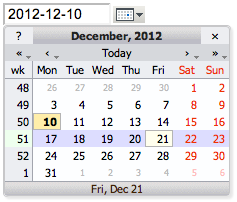
Introduction
The DatePickerPlugin handles an input field with a pop-up calendar to select a date for use in TWiki forms and TWiki applications. The plugin is based on the Mishoo JSCalendarUse Date Picker in TWikiForms
This package adds adate type to TWikiForms:
| Type | Description | Size | Value |
|---|---|---|---|
date |
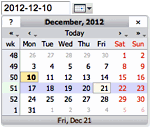 Text input field and a button next to it to pick a date from a pop-up calendar. The date can also be typed into the text box. Text input field and a button next to it to pick a date from a pop-up calendar. The date can also be typed into the text box. |
Text box width in number of characters | Initial (default) date |
| Name: | Type: | Size | Values: | Tooltip message: |
|---|---|---|---|---|
| Start date | date | 12 | 2024-04-27 | Select start date |
Use Date Picker in HTML Forms
You can also use the date picker directly in your HTML forms, without having to write any code. Just include this in the topic text:
<form action="...">
%DATEPICKER{ name="Start_date" value="2024-04-27" }%
<form>
This will show an HTML input field named "Start_date" and a button to popup a calendar to select a date.
| Parameter | Description | Default | Example |
|---|---|---|---|
name |
Name of input field. φ: No output is shown if the name parameter is missing, but the CSS and Javascript are loaded. |
(requiredφ) | name="Start" |
value |
Initial date value. | "" (today) |
value="2012-12-31" |
format |
Format of resulting date value. • %a - abbreviated weekday name• %A - full weekday name• %b - abbreviated month name• %B - full month name• %C - century number• %d - the day of the month (00 ... 31)• %e - the day of the month (0 ... 31)• %H - hour (00 ... 23)• %I - hour (01 ... 12)• %j - day of the year ( 000 ... 366)• %k - hour (0 ... 23)• %l - hour (1 ... 12)• %m - month (01 ... 12)• %M - minute (00 ... 59)• %n - a newline character• %p - "PM" or "AM"• %P - "pm" or "am"• %S - second (00 ... 59)• %s - number of seconds since Epoch (since Jan 01 1970 00:00:00 UTC)• %t - a tab character• %U, %W, %V - the week number. The week 01 is the week that has the Thursday in the current year, which is equivalent to the week that contains the fourth day of January. Weeks start on Monday.• %u - the day of the week (1 ... 7, 1 = MON)• %w - the day of the week (0 ... 6, 0 = SUN)• %y - year without the century (00 ... 99)• %Y - year including the century (ex. 2012)• %% - a literal % character |
"%Y-%m-%d" |
format="%e %b %Y" |
id |
ID of input field, optional. | "id_" + name |
id="idStart" |
size |
Size of input field, in number of characters. | (calculated as needed) | size="12" |
class |
CSS class of input field. | "twikiInputField" |
class="dateField" |
Additional HTML input field attributes, such as alt, disabled, maxlength, onblur, onchange, onfocus, readonly, style, tabindex, title |
|||
Detailed Documentation
Read the Mishoo documentation or
visit the demo page for detailed information
on using the calendar widget.
This plugin includes the following function to make using the calendar
easier from other TWiki plugins:
renderForEdit
TWiki::Plugins::DatePickerPlugin::renderForEdit( $name, $value, $format [, \%options] ) -> $html
This is the simplest way to use calendars from a plugin. -
$nameis the name of the CGI parameter for the calendar (it should be unique), -
$valueis the current value of the parameter (may be undef) -
$formatis the format to use (optional; the default is set inconfigure). The HTML returned will display a date field and a drop-down calendar. -
\%optionsis an optional hash containing base options for the textfield.
- The CSS and Javascript are added if needed, e.g. the
addToHEAD()function does not need to be called. - No output is shown if
$nameis empty or undef, but the CSS and Javascript are loaded if needed. This can be used to preload the CSS and Javascript with a parameterless%DATEPICKER{}%variable.
use TWiki::Plugins::DatePickerPlugin; ... my $fromDate = TWiki::Plugins::DatePickerPlugin::renderForEdit( 'from', '2012-12-31'); my $toDate = TWiki::Plugins::DatePickerPlugin::renderForEdit( 'to', undef, '%Y');
addToHEAD
TWiki::Plugins::DatePickerPlugin::addToHEAD( $setup )
This function will automatically add the headers for the calendar to the page
being rendered. It's intended for use when you want more control over the
formatting of your calendars than renderForEdit affords. $setup is the name
of the calendar setup module; it can either be omitted, in which case the method
described in the Mishoo documentation can be used to create calendars, or it
can be 'twiki', in which case a Javascript helper function called
'showCalendar' is added that simplifies using calendars to set a value in a
text field. For example, say we wanted to display the date with the calendar
icon before the text field, using the format %Y %b %e
use TWiki::Plugins::DatePickerPlugin;
...
sub commonTagsHandler {
....
# Add styles and javascript for the date picker & enable 'showCalendar'
TWiki::Plugins::DatePickerPlugin::addToHEAD( 'twiki' );
my $cal = CGI::image_button(
-name => 'img_datefield',
-onclick =>
"return showCalendar('id_datefield','%Y %b %e')",
-src=> TWiki::Func::getPubUrlPath() . '/' .
TWiki::Func::getTwikiWebname() .
'/DatePickerPlugin/img.gif',
-alt => 'Calendar',
-align => 'middle' )
. CGI::textfield(
{ name => 'date', id => "id_datefield" });
....
}
The first parameter to showCalendar is the id of the textfield, and the
second parameter is the date format. Default format is '%Y-%m-%d'.
The addToHEAD function can be called from commonTagsHandler for adding
the header to all pages, or from beforeEditHandler just for edit pages etc.
Installation Instructions
You do not need to install anything on the browser to use this plugin. These instructions are for the administrator who installs the plugin on the TWiki server.- For an automated installation, run the configure script and follow "Find More Extensions" in the in the Extensions section.
- See the installation supplement
 on TWiki.org for more information.
on TWiki.org for more information.
- See the installation supplement
- Or, follow these manual installation steps:
- Download the ZIP file from the extension home on twiki.org (see below).
- Unzip
DatePickerPlugin.zipin your twiki installation directory. - Set the ownership of the extracted directories and files to the webserver user.
- Install the dependencies (if any).
- Plugin configuration and testing:
- Run the configure script and enable the plugin in the Plugins section.
- Configure additional plugin settings in the Extensions section if needed.
- Test if the installation was successful using the examples provided.
- An administrator can customize the appearance of the calendar by modifying
{Plugins}{DatePickerPlugin}settings in the "Extensions" section of configure:Setting Default $TWiki::cfg{Plugins}{DatePickerPlugin}{Format}'%Y-%m-%d'$TWiki::cfg{Plugins}{DatePickerPlugin}{Lang}'en'$TWiki::cfg{Plugins}{DatePickerPlugin}{Style}'twiki'
Plugin Info
- Set SHORTDESCRIPTION = Pop-up calendar with date picker, for use in TWiki forms, HTML forms and TWiki plugins
| Author: | TWiki:Main.PeterThoeny, TWiki.org |
| Copyright: | © See the Mishoo documentation for Mishoo JSCalendar; © 2012 Wave Systems Corp. © 2004-2018 TWiki:Main.PeterThoeny for TWiki DatePickerPlugin; © 2004-2018 TWiki:TWiki.TWikiContributor for TWiki DatePickerPlugin |
| Sponsor: | Wave Systems Corp. |
| License: | GPL (GNU General Public License |
| Dependencies: | JQueryPlugin (pre-installed) |
| Version: | 2018-07-05 |
| Change History: | |
| 2018-07-05: | TWikibug:Item7841: Copyright update to 2018 |
| 2016-01-08: | TWikibug:Item7708: Copyright update to 2016 |
| 2015-01-10: | TWikibug:Item7604: Switch to GPL v3 |
| 2014-12-11: | TWikibug:Item7577: TWiki form field type with configure attributes -- TWiki:Main.PeterThoeny |
| 2013-09-04: | TWikibug:Item7333: Support more input field attributes, such as accesskey, pattern and required -- TWiki:Main.PeterThoeny |
| 2013-01-09: | TWikibug:Item7091: Use TWISTY in detailed documentation section, installation instructions -- TWiki:Main.PeterThoeny |
| 2012-12-20: | TWikibug:Item7077: Initial version, partly based on work of TWiki:Plugins.JSCalendarContrib -- TWiki:Main.PeterThoeny |
| Home: | http://TWiki.org/cgi-bin/view/Plugins/DatePickerPlugin |
| Feedback: | http://TWiki.org/cgi-bin/view/Plugins/DatePickerPluginDev |
| Appraisal: | http://TWiki.org/cgi-bin/view/Plugins/DatePickerPluginAppraisal |
FAQ:
How do I delete or rename a topic?Answer:
These two questions are answered together because often when you think you want to delete a page, more often it makes sense to rename the page to contain more context, e.g. rename it to include the date. You can rename, move and delete topics directly from your browser. Moving lets you transfer a topic from one web to another. The soft delete moves a topic to the specialTrash web, where it's hidden but can be "undeleted" with system administrator access.
Click [More topic actions] on the control bar at the bottom of the page you want to change, then choose [Rename/move topic], and make your changes to that screen. There's a link that launches to the ManagingTopics reference page in a pop-up window.
NOTE: The configuration of your site and your own access permissions determine whether you can access these functions.
Note for site administrators: To remove a topic permanently move it to the Trash web, then with file-level access, delete the .txt and .txt,v files manually from /twiki/data/Trash.
Back to: TWikiFAQ
Related Topics: UserDocumentationCategoryFAQ:
How do I delete or rename a file attachment?Answer:
You can move and delete attachments directly from your browser. Moving lets you transfer an attachment from one topic to another. The soft delete moves an attachment to the specialTrashAttachment topic in the Trash web, where it's hidden but can be "undeleted" with system administrator access. Please note that you cannot rename an attachment in the current TWiki release.
Click on [action] on the file in the FileAttachment table, then in the Update attachment screen choose [Move attachment], and make your changes to that screen.
NOTE: The configuration of your site and your own access permissions determine whether you can access these functions.
Note for system administrators: To remove an attachment permanently move it to the Trash.TrashAttachment topic, then with file-level access, delete the file attachment and its ,v repository file manually from twiki/pub/Trash/TrashAttachment.
Back to: TWikiFAQ
Related Topics: UserDocumentationCategoryA List of TWiki Developer Documentation
- ClassMethod: A ClassMethod is a method that must be called relative to the containing class object. This normally...
- EmptyPlugin: This is an empty plugin. Use it as a template to build your own .TWikiPlugins. This plugin does nothing...
- FileAttribute: Each FileAttachment in a Topic has an attribute string. At present only the hidden attribute is supported...
- InterwikiPlugin: The InterwikiPlugin links ExternalSite:Page text to a page on an external site based on aliases...
- JQueryPlugin: This plugin packages the popular jQuery and jQuery UI JavaScript libraries. jQuery is a fast...
- ObjectMethod: An ObjectMethod is a method that must be called relative to a previous constructed object of the class...
- PageRenderingProcess: Overview of how TWiki works To achieve a goal in TWiki either by making use of existing features or...
- RenderListPlugin: Place a % RENDERLIST{ parameters above any bullet list The list can be handcrafted, generated...
- SetGetPlugin: Use % SET{ to store a JSON object or arbitrary text in a named variable, and reuse it with % GET{...
- StaticMethod: A StaticMethod is a method in a package that can be called without reference to an object of the package...
- TWikiAddOns: Add functionality to TWiki with extensions not based on the TWiki scripts. Overview An add on runs...
- TWikiContribs: Reusable code that may be used over several plugins and add ons. Overview TWiki contribs extend the...
- TWikiCss: Listing of CSS class names emitted from TWiki core code and standard plugins. Who should read this...
- TWikiDocGraphics: This is the TWiki Documentation Graphics library. The graphics can be used in topics and by web applications...
- TWikiHistory: New Features and Enhancements of TWiki Release 6.1 Bug Fixes 59 bugs fixed in TWiki...
- TWikiMetaData: Additional topic data, program generated or from TWikiForms, is stored embedded in the topic text using...
- TWikiPlugins: Add functionality to TWiki with readily available plugins; create plugins based on APIs Overview You...
- TWikiReferenceManual: Documentation for webmasters, system administrators, project managers, team leaders, and all other users...
- TWikiScripts: Programs on the TWiki server performing actions such as rendering, saving and renaming topics. The TWiki...
- TWikiSkins: A skin overlays regular templates to provide specific look and feel to TWiki screens. Overview TWiki...
- TWikiTemplates: Definition of the templates used to render all HTML pages displayed in TWiki Overview Templates...
- TagMePlugin: Plugin to tag wiki content collectively or authoritatively in order to make it easier to find content...
- TwistyPlugin: The TwistyPlugin gives you several options to control the appearance of a twisty: use link text...
- WebLeftBar: 1 Web Users Groups Index Search Changes Notifications...
- WebTopMenu: This topic defines the menu structure of the TWiki web, used by the TopMenuSkin . 1...
TWiki Variables » Search » Category: Web Home
Variables in this category:
Categories:
Administration, Applications & Components, Attachments & Files, Charting & Drawing, Database & Forms, Date & Time, Development, Editing & Content Update, Email & Notification, Export & Publishing, Formatting & Rendering, Import, Linking & Navigation, Searching & Listing, Security & Access Control, Skins & Templates, System Information, Tables & Spreadsheets, UI& Visualization, Users & Authentication, Workflow & Automation
Use the "Minor changes, don't notify" checkbox when saving a page in case you only make a minor change to a topic and you do not want to inform everybody who is on the WebNotify list of the current web of this change.
Note: No new revision is created in case you save the same topic again within a certain time frame (default is one hour). You only need to checkmark the "Minor change, don't notify" checkbox the first time, because subsequent save operations within that period do not notify users.
Note: The initial state of the checkbox can be set to on with the
DONTNOTIFYCHECKBOX preferences variable. See TWikiPreferences for more.
Related Topics: UserDocumentationCategoryFAQ:
Why does the topic revision not increase when I edit a topic?Answer:
The same topic revision will be used when you save a topic again within a certain time frame (one hour by default). This is to prevent unnecessary topic revisions when you do several edit cycles in a row. To force a new revision when saving again within a short time frame, check the "Force new revision" checkbox below the[Save] button.
Note that a new revision is created if another person edits the same topic, regardless of the time.
TWiki administrators can modify the time frame with the {ReplaceIfEditedAgainWithin} configure setting.
Back to: TWikiFAQ
Related Topics: UserDocumentationCategoryEdit Table Plugin
Introduction
Edit TWiki tables in place, using edit fields and drop down boxes, without having to edit the complete topic. Simply add an [ Edit table ] button to an existing table by writing%EDITTABLE{}% directly above the table. This can be added to tables that are formatted with TablePlugin: add the EDITTABLE variable just above or below the TABLE tag. It can also be used without any TABLE tag.
Customize entry fields by specifying the format: use a text field, a drop down box, a date field, radio buttons or checkboxes.
Multiple tables per topic are editable, but only one at a time can be edited.
Per Table Settings
Add a%EDITTABLE{...}% variable just before an existing table to make it editable, or add the variable anywhere in a topic to start a new table.
- Supported attributes:
Attribute Comment Default headerSpecify the header format of a new table like "|*Food*|*Drink*|". Useful to start a table with only a button(no header) formatThe format of one column when editing the table. A cell can be a text input field, or any of these edit field types:
• Text input field (1 line):
| text, <size>, <initial value> |
• Textarea input field:
| textarea, <rows>x<columns>, <initial value> |
• Drop down box:
| select, <size>, <option 1>, <option 2>, etc* |
*only one item can be selected
• Radio buttons:
| radio, <size*>, <option 1>, <option 2>, etc |
*size indicates the number of buttons per line in edit mode
• Checkboxes:
| checkbox, <size*>, <option 1>, <option 2>, etc |
*size indicates the number of checkboxes per line in edit mode
• Fixed label:
| label, 0, <label text> |
• Row number:
| row, <offset> |
• Date:
| date, <size>, <initial value>, <DHTML date format*> |
*see Date Field Type"text, 16"
for all cellschangerowsRows can be added and removed if "on"
Rows can be added but not removed if"add"
Rows cannot be added or removed if"off"CHANGEROWS
plugin settingquietsaveQuiet Save button is shown if "on", hidden if"off"QUIETSAVE
plugin settingincludeOther topic defining the EDITTABLE parameters. The first %EDITTABLE% in the topic is used. This is useful if you have many topics with the same table format and you want to update the format in one place. (none) helptopicTopic name containing help text shown below the table when editing a table. The %STARTINCLUDE% and %STOPINCLUDE% variables can be used in the topic to specify what is shown. (no help text) headerislabelTable header cells are read-only (labels) if "on"; header cells can be edited if"off"or "0""on"editbuttonSet edit button text, e.g. "Edit this table"; set button image with alt text, e.g."Edit table, %PUBURL%/%SYSTEMWEB%/TWikiDocGraphics/edittopic.gif"; hide edit button at the end of the table with"hide"(Note: Button is automatically hidden if an edit button is present in a cell)EDITBUTTON
plugin settingbuttonrowSet to topto put the edit buttons above the table.bottomjavascriptinterfaceUse javascript to directly move and delete row without page refresh. Enable with "on", disable with"off".JAVASCRIPTINTERFACE
plugin settingredirecttoSet up a return page after saving changes. e.g By setting redirectto="%BASEPAGE%", you can return to base page if your editable table is included by another page. (none)
Using TWiki Variables in the Format Parameter
By default, variables in<initial value> (of text input field) and <label text> (of fixed label) get expanded when a new row is added. This can be used for example to add a timestamp to a label. You can escape characters with format tokens if you do not want that.
Any TWiki variable inside a table cell will be preserved. For instance, %TOPIC% will not get expanded to the current topic name.
The format tokens are the same as with FormattedSearch:
| Escape: | Expands To: |
|---|---|
$n or $n() |
New line. Use $n() if followed by alphanumeric character, e.g. write Foo$n()Bar instead of Foo$nBar |
$nop or $nop() |
Is a "no operation". |
$quot |
Double quote (") |
$percnt |
Percent sign (%) |
$dollar |
Dollar sign ($) |
Date Field Type
Thedate field type allows one to choose a date with a popup calendar. Popup calendar works with all modern browsers. The date picker button is inactive if the browser cannot support the popup calendar or if Javascript is disabled.
The date format can be defined; the default is taken from the {Plugins}{DatePickerPlugin}{Format} configure setting. Date specifiers are described in DatePickerPlugin. Example format for ISO date: format="| date, 10, , %Y-%m-%d |".
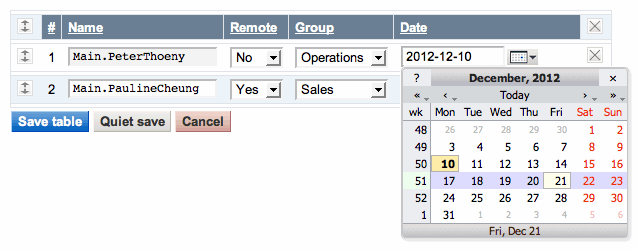
Per Cell Settings
An individual edit field type can be defined for each table cell. Place an%EDITCELL{ "type, ..." }% variable at the end of the cell content. This is useful to override the per column %EDITTABLE{ format="..." }% settings, or to create tables with key/value rows. All edit field types of the format="..." parameter are supported. For example, to define a text field, type: | cell content %EDITCELL{ "text, 20" }% |
It is also possible to place the edit button inside a cell instead of default location below the table. Type | %EDITCELL{ "editbutton, 1, Edit this table" }% | to show a button, or | %EDITCELL{ "editbutton, 1, Edit table, Image-URL" }% | to show a button image with alternate text.
Note: The %EDITCELL{ }%=variable cannot be used by itself; place an =%EDITTABLE{ }%=variable at the beginning of a table where you want to use =%EDITCELL{ }% variables.
Table Buttons
Examples
Line before table:%EDITTABLE{ format="| row, -1 | text, 20, init | select, 1, one, two, three, four | radio, 3,:-),:-I,:-( | label, 0, %SERVERTIME{"$day $mon $year $hour:$min"}% |" changerows="on" }%
%EDITTABLE{ format="| row, -1 | text, 20, init | select, 1, one, two, three, four | radio, 3,:-),:-I,:-( | label, 0, 27 Apr 2024 12:58 |" changerows="on" }%
| Nr | Text field | Drop down | Mood | Timestamp |
|---|---|---|---|---|
| 1 | hello table | one | :-) | 26 Jun 2002 12:30 |
| 2 | two | :-( | 27 Jun 2002 12:40 |
| Nr | Text field | Drop down | Mood | Timestamp |
|---|---|---|---|---|
| 1 |    |
26 Jun 2002 12:30 | ||
| 2 |    |
27 Jun 2002 12:40 |
| You type: | You get: | Table in edit mode: |
|---|---|---|
%TABLE{"headerrows="1"}%
%EDITTABLE{ format="| label | text, 40 |" changerows="off" }%
|*Key*|*Value*|
| Name: | John Smith |
| Gender: | M %EDITCELL{select, 1, , F, M}% |
| DOB: | 1999/12/31 %EDITCELL{date, 10}% |
| City: | New York |
|
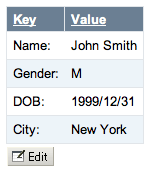
|
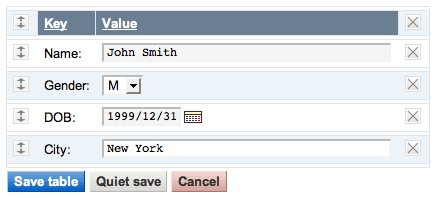
|
Limitations and Known Issues
- This Plugin does not support TWiki table formatting like Multi-span cells (e.g.
| ... ||) and cell justification (e.g.| centered | right |) - There is a performance issue when editing a large table, say, with more then 50 rows
- You cannot put two
%EDITTABLE{}%statements on the same line in the source - You can include %-vars now in select values, by quoting them with <nop>, as in %<nop>X% for %X%, say for instance:
select,1,%<nop>X%,%<nop>Y%
Plugin Settings
Plugin settings are stored as preferences variables. To reference a plugin setting write
%<plugin>_<setting>%, for example, %EDITTABLEPLUGIN_SHORTDESCRIPTION%
- One line description, shown in the TextFormattingRules topic:
- Set SHORTDESCRIPTION = Edit TWiki tables using edit fields, date pickers and drop down boxes
- Set DEBUG to 1 to get debug messages in
data/debug.txt. Default:0- Set DEBUG = 0
- Set JAVASCRIPTINTERFACE to 1 to be able to directly move and delete row without page refresh. Can be overridden with parameter
javascriptinterface.- Set JAVASCRIPTINTERFACE = 1
- Default for change rows flag:
on,off,add- Set CHANGEROWS = on
- Default flag for quiet save option:
onto show the Quiet Save button,offto hide- Set QUIETSAVE = on
- Default edit button: Specify
button text, or specifyalternate text, image URL. Note: Texts inside%MAKETEXT{}%are translated into other languages.- #Set EDIT_BUTTON = Edit table
- Set EDIT_BUTTON = Edit this table,

- Set SAVE_BUTTON = Save table
- Set QUIET_SAVE_BUTTON = Quiet save
- Set ADD_ROW_BUTTON = Add row
- Set DELETE_LAST_ROW_BUTTON = Delete last row
- Set CANCEL_BUTTON = Cancel
- Default help texts
- Set INCLUDED_TOPIC_DOES_NOT_EXIST = Warning: 'include' topic does not exist!
Installation Instructions
This plugin is pre-installed. TWiki administrators can upgrade the plugin as needed on the TWiki server.- Download the ZIP file from the Plugin web (see below)
- Unzip
EditTablePlugin.zipin your ($TWIKI_ROOT) directory. - Alternatively,
- Manually resolve the dependencies listed below.
Name Version Description TWiki::Plugins::DatePickerPlugin >=0 Required. Used to select a date when using type date.
- Manually resolve the dependencies listed below.
- The Plugin depends on the
viewauthscript to authenticate the user. As described in TWikiAccessControl, copy theviewscript toviewauth(or better, create a symbolic link) and addviewauthto the list of authenticated scripts in the.htaccessfile. - Visit
configurein your TWiki installation, and enable the plugin in the {Plugins} section. - Test if the Plugin is correctly installed:
- Check above example if there is an [ Edit table ] button below the table in above example
- Click on [ Edit table ], make changes and save the table
Plugin Info
| Plugin Author: | Arthur Clemens, TWiki:Main.PeterThoeny |
| Copyright: | © 2008 Arthur Clemens; © 2002-2018 TWiki:Main.PeterThoeny, TWiki.org © 2002-2018 TWiki:TWiki.TWikiContributor |
| License: | GPL (GNU General Public License |
| Plugin Version: | 2018-07-05 |
| 2018-07-05: | TWikibug:Item7841: Copyright update to 2018 |
| 2016-11-14: | TWikibug:Item7759: using viewauth unnecessarily, bringing down TWiki if headerrows and footerrows are inapprropriate -- TWiki:HideyoImazu |
| 2016-01-08: | TWikibug:Item7708: Copyright update to 2016 |
| 2015-01-10: | TWikibug:Item7604: Switch to GPL v3 |
| 2013-12-03: | TWikibug:Item7394: EditTablePlugin is not showing space characters correctly in date fields. -- TWiki:Main.YaojunFei |
| 2013-12-01: | TWikibug:Item7392: EditTablePlugin executes "ASSERT(0) if DEBUG;" statement when clicking on "canel" button. -- TWiki:Main.YaojunFei |
| 2013-11-12: | TWikibug:Item7379: Clicking an edit table button and then saving it may add a blank row -- TWiki:Main.YaojunFei |
| 2013-11-05: | TWikibug:Item7377: EditTablePlugin may eat table rows -- TWiki:Main.YaojunFei |
| 2013-10-18: | TWikibug:Item7373: EDITTABLE can't handle HTML comments in table cells -- TWiki:Main.PeterThoeny |
| 2013-01-13: | TWikibug:Item7091: Use TWISTY in plugin settings section, installation instructions and change history -- TWiki:Main.PeterThoeny |
| 2012-12-12: | TWikibug:Item7077: Make EditTablePlugin dependent on DatePickerPlugin instead of deprecated JSCalendarContrib -- TWiki:Main.PeterThoeny |
| 2012-11-12: | TWikibug:Item7020: Categorize TWiki Variable EDITTABLE -- TWiki:Main.PeterThoeny |
| 2012-11-06: | TWikibug:Item7025: Return to base page after saving changes. |
| 2012-11-06: | TWikibug:Item7024: Make EditTable read-only when current site mode is readonly or slave |
| 2012-07-11: | TWikibug:Item6900: Fix for warning: "my" variable %regex masks earlier declaration -- TWiki:Main.JudBarron |
| 2011-07-07: | TWikibug:Item6725: Change global package variables from "use vars" to "our" |
| 2010-05-25: | 5.1: TWikibug:Item6324 - Fix for editing a table removing EDITCELL from another table - patch by TWiki:Main/NickThorpe |
| 2010-05-16: | 5.0: TWikibug:Item6433 - doc improvements; replacing TWIKIWEB with SYSTEMWEB |
| 17 Apr 2009: | 4.9.1: Save of table can only be done with http POST method, not GET |
| 01 Nov 2008: | 4.9: Arthur Clemens: Fixed rendering of verbatim blocks when editing. Added parameter buttonrow="top" to allow the buttons to be positioned at the top of the table. |
| 26 Sep 2008: | 4.8.7: Arthur Clemens: Let empty table initialize more than one column from header parameter |
| 24 Sep 2008: | 4.8.6: Arthur Clemens: Fix parsing of header labels |
| 21 Sep 2008: | 4.8.5: Arthur Clemens: Fix rendering of TML inside label |
| 03 Aug 2008: | 4.8.4: TWiki 4.2.1 release version |
| 19 Jul 2008: | 4.8.3: Bugfix release |
| 20 Mar 2008: | 4.8: Arthur Clemens: Code refactoring; disabled table sort when editing; removed usage of $percnt to prevent variable expansion (is now done automatically); made Javascript interface aware of headers and footers, and of changerows="off"; improved feedback on row move. |
| 25 Dec 2007: | 4.7.1: Arthur Clemens: Added warning if include parameter topic does not exist. |
| 22 Dec 2007: | 4.7: Arthur Clemens: Changed handling of escaped variables. To escape TWiki variable, use formatting tokens such as $percnt. |
| 16 Dec 2007: | 4.6: Kenneth Lavrsen: The plugin prevents TablePlugin from initsorting the table being edited. This is done by temporarily appending the attribute disableallsort="on" to the TABLE tag of a table being edited. Additionally all header sorting is disabled while editing a table by setting a hidden formfield sort to "off". Disabling sorting while editing is needed now that the EditTablePlugin supports moving rows up and down. |
| 01 Dec 2007: | 4.3: Arthur Clemens: added support for TablePlugin headerrows and footerrows; updated edit button |
| 16 Oct 2007: | 4.2: Arthur Clemens: refactoring, bug fixes. |
| 07 Oct 2007: | 15182: PTh: Added VarEDITTABLE to have it listed in TWikiVariables |
| 15 Mar 2007: | Arthur Clemens: Fixed eating of double newlines; icons for Javascript buttons and interface improvements. By default the Javascript interface is turned off, set JAVASCRIPTINTERFACE to use it in edit mode. |
| 05 Mar 2007: | Byron Darrah: Added ability to dynamically move and delete rows. |
| 12 Oct 2006: | Item2982 Use default date format from JSCalendarContrib |
| 02 Oct 2006: | Item2884 Check also for access permission in meta data; proper fix to not warn if oneself has a lock on topic |
| 30 Aug 2006: | Item2829 Remove whitespace from select, radio and checkbox items; restored topic lock if $TWiki::Plugins::VERSION < 1.1 |
| 29 Jul 2006: | Item2684 - Quietly ignore topic edit locks on table edit |
| 21 Jan 2006: | TWiki:Main.CrawfordCurrie ported to TWiki-4.0.0, changed to use JSCalendarContrib |
| 16 Sep 2004: | Added radio buttons and checkbox controls; escaped "|" pipe symbol found in input fields to preserve tables |
| 01 Aug 2004: | Fixed bug where edittable did not work if at the end of a topic |
| 07 Apr 2004: | Fixed bug where two tables got updated when you edit and save a table included into a topic containing other edit tables |
| 02 Mar 2004: | Default for %EDITCELL{editbutton}% is EDITBUTTON preference |
| 27 Feb 2004: | Added QUIETSAVE setting and quietsave parameter; image for Edit button |
| 18 Feb 2004: | Doc fixes; allow edit button anywhere in a cell not just at the end of a cell |
| 17 Feb 2004: | Added per cell definition of edit field types with %EDITCELL{}% variable; added headerislabel and editbutton parameters |
| 20 Dec 2003: | Fixed bug where calendar did not work after adding a row (TWiki:Main/PaulineCheung); added all language files of Mishoo DHTML calendar 0.9.5 |
| 13 Dec 2003: | Added CHANGEROWS, JSCALENDARDATEFORMAT, JSCALENDARLANGUAGE, JSCALENDAROPTIONS settings |
| 16 Oct 2003: | small typo fixed (garbled if ---+ header on top) |
| 15 Oct 2003: | new date field type with Javascript calendar - CN |
| 14 Oct 2003: | docfix: the documentation page was an old one - CN |
| 13 Oct 2003: | bugfix: %-vars in select were resetted to first on add/del row - CN |
| 18 Sep 2003: | incompatibility: changed default of changerows to on; support for %-vars, Quiet save for saving without notification; all other fixes in Dev topic integrated - CN |
| 08 Nov 2002: | Prevent variable expansion in label text; added escape characters |
| 27 Jun 2002: | New helptopic parameter |
| 26 Jun 2002: | Support for variables in included EDITTABLE parameters; fixed problem with HTML in cells |
| 21 May 2002: | Added fixed label format; new changerows="add" parameter |
| 27 Apr 2002: | Fixed bug where text after a double quote in a cell disappeared |
| 18 Apr 2002: | Fixed bug where table was breaking when pasting multiple lines into an edit field using Netscape on Unix |
| 08 Apr 2002: | Check for change permission and edit lock of topic |
| 05 Apr 2002: | Initial version |
| Dependencies: |
|
||||||
| Perl Version: | 5.0 | ||||||
| TWiki:Plugins/Benchmark: | GoodStyle 98%, FormattedSearch 98%, EditTablePlugin 95% | ||||||
| Plugin Home: | http://TWiki.org/cgi-bin/view/Plugins/EditTablePlugin |
||||||
| Feedback: | http://TWiki.org/cgi-bin/view/Plugins/EditTablePluginDev |
||||||
| Appraisal: | http://TWiki.org/cgi-bin/view/Plugins/EditTablePluginAppraisal |
Manage Users: Edit User Account
Note: User management is reserved to TWiki administrators. Related topics: ManagingUsers, QueryUsers, AdminToolsCategoryTWiki Variables » Search » Category: Web Home
Variables in this category:
Categories:
Administration, Applications & Components, Attachments & Files, Charting & Drawing, Database & Forms, Date & Time, Development, Editing & Content Update, Email & Notification, Export & Publishing, Formatting & Rendering, Import, Linking & Navigation, Searching & Listing, Security & Access Control, Skins & Templates, System Information, Tables & Spreadsheets, UI& Visualization, Users & Authentication, Workflow & Automation
TWiki Variables » Search » Category: Web Home
Variables in this category:
Categories:
Administration, Applications & Components, Attachments & Files, Charting & Drawing, Database & Forms, Date & Time, Development, Editing & Content Update, Email & Notification, Export & Publishing, Formatting & Rendering, Import, Linking & Navigation, Searching & Listing, Security & Access Control, Skins & Templates, System Information, Tables & Spreadsheets, UI& Visualization, Users & Authentication, Workflow & Automation
Empty TWiki Plugin
Introduction
This is an empty plugin. Use it as a template to build your own TWikiPlugins. This plugin does nothing, but is ready to be extended and used. To create your own plugin:- Copy file
lib/TWiki/Plugins/EmptyPlugin.pmto<name>Plugin.pmand customize the plugin. Add your own code; remove all handlers you do not plan to use. - Create a
<name>Plugindocumentation topic in the TWiki web. Do so by visiting http://twiki.org/cgi-bin/view/Plugins/PluginPackageHowTo and starting a new topic to get the default plugin topic text (don't save the topic on twiki.org yet). Customize your plugin topic to your needs.
and starting a new topic to get the default plugin topic text (don't save the topic on twiki.org yet). Customize your plugin topic to your needs.
- Please consider contributing your plugin back to the TWiki community by publishing it in the Plugins web on twiki.org.
- See details in TWikiPlugins.
Syntax Rules
%EXAMPLEVAR{"..."}%
| Parameter | Explanation | Default |
|---|---|---|
"..." |
Default parameter. | (none) |
format="..." |
Format: ... | "$name" |
Examples
-
%EXAMPLEVAR{}%expands to: %EXAMPLEVAR{}%
Plugin Installation Instructions
Note: You do not need to install anything on the browser to use this plugin. The following instructions are for the administrator who installs the plugin on the TWiki server.- For an automated installation, run the configure script and follow "Find More Extensions" in the in the Extensions section.
- Or, follow these manual installation steps:
- Download the ZIP file from the Plugins home (see below).
- Unzip
EmptyPlugin.zipin your twiki installation directory. Content:File: Description: data/TWiki/EmptyPlugin.txtPlugin topic data/TWiki/VarEXAMPLEVAR.txtVariable documentation topic lib/TWiki/Plugins/EmptyPlugin.pmPlugin Perl module lib/TWiki/Plugins/EmptyPlugin/Config.specPlugin Config spec - Set the ownership of the extracted directories and files to the webserver user.
- Install the dependencies (if any).
- Plugin configuration and testing:
- Run the configure script and enable the plugin in the Plugins section
- Configure additional plugin settings in the Extensions section if needed.
- Test if the installation was successful: See example above.
Plugin Info
- One line description, is shown in the TextFormattingRules topic:
- Set SHORTDESCRIPTION = Empty Plugin used as a template for new plugins
| Plugin Author: | TWiki:Main.AndreaSterbini, TWiki:Main.PeterThoeny, TWiki:Main.CrawfordCurrie |
| Copyright: | © 2001-2018 TWiki:Main.PeterThoeny, TWiki.org © 2001-2018 TWiki:TWiki.TWikiContributor |
| License: | GPL (GNU General Public License |
| Plugin Version: | 2018-05-07 |
| 2018-07-05: | TWikibug:Item7841: Copyright update to 2018 |
| 2016-01-08: | TWikibug:Item7708: Copyright update to 2016 |
| 2015-09-18: | TWikibug:Item7689: Introducing topicTitleHandler() in plugins |
| 2015-07-02: | TWikibug:Item7604: Fix source code comment about parameters of TWiki variables |
| 2015-01-10: | TWikibug:Item7604: Switch from GPL v2 to v3 |
| 2013-09-27: | TWikibug:Item7354: Align TWiki::Plugins::VERSION with TWiki release version, e.g. 6.00 for TWiki-6.0.0 |
| 2013-02-16: | TWikibug:Item7123: Use TWISTY in installation instructions and change history |
| 2013-02-11: | TWikibug:Item7142: iewRedirectHandler() in plug-ins -- TWiki:Main.HideyoImazu |
| 2012-12-12: | TWikibug:Item7077: Small doc fix -- TWiki:Main.PeterThoeny |
| 2012-11-15: | TWikibug:Item7020: Add category to VarEXAMPLEVAR variable doc -- TWiki:Main.PeterThoeny |
| 2011-05-22: | TWikibug:Item6724: Pass text and meta data to registerTagHandler callback -- TWiki:Main.PeterThoeny |
| 2011-05-17: | TWikibug:Item6725: Change global package variables from "use vars" to "ours"; doc improvements -- TWiki:Main.PeterThoeny |
| 2011-03-06: | TWikibug:Item6656: Add meta data to attachment save handlers |
| 2011-02-08: | TWikibug:Item6593: Doc improvements; adding VarEXAMPLEVAR variable documentation |
| 2010-05-08: | TWikibug:Item6433: Doc improvements; replacing TWIKIWEB with SYSTEMWEB |
| 2007-05-20: | Added renderWikiWordHandler |
| 2006-02-01: | Dakar changes |
| 2004-03-21: | Added afterSaveHandler |
| 2001-07-14: | Changed to plug&play |
| 2001-02-27: | Initial version |
| TWiki Dependency: | $TWiki::Plugins::VERSION 1.4 |
| Dependencies: | %$DEPENDENCIES |
| Plugin Benchmark: | GoodStyle 99%, FormattedSearch 99%, EmptyPlugin 99% |
| Plugin Home: | http://TWiki.org/cgi-bin/view/Plugins/EmptyPlugin |
| Feedback: | http://TWiki.org/cgi-bin/view/Plugins/EmptyPluginDev |
| Appraisal: | http://TWiki.org/cgi-bin/view/Plugins/EmptyPluginAppraisal |
(just an example illustrating how to create a new topic based on a specific template topic. TWikiTemplates has more)
-- TWikiGuest - 2024-04-27
TWiki Variables » Search » Category: Web Home
Variables in this category:
Categories:
Administration, Applications & Components, Attachments & Files, Charting & Drawing, Database & Forms, Date & Time, Development, Editing & Content Update, Email & Notification, Export & Publishing, Formatting & Rendering, Import, Linking & Navigation, Searching & Listing, Security & Access Control, Skins & Templates, System Information, Tables & Spreadsheets, UI& Visualization, Users & Authentication, Workflow & Automation
File Attachments
Each topic can have one or more files of any type attached to it by using the Attach screen to upload (or download) files from your local PC. Attachments are stored under revision control: uploads are automatically backed up; all previous versions of a modified file can be retrieved.On this page:
What Are Attachments Good For?
File Attachments can be used to archive data, or to create powerful customized groupware solutions, like file sharing and document management systems, and quick Web page authoring.Document Management System
- You can use Attachments to store and retrieve documents (in any format, with associated graphics, and other media files); attach documents to specific TWiki topics; collaborate on documents with full revision control; distribute documents on a need-to-know basis using web and topic-level access control; create a central reference library that's easy to share with an user group spread around the world.
File Sharing
- For file sharing, FileAttachments on a series of topics can be used to quickly create a well-documented, categorized digital download center for all types of files: documents; graphics and other media; drivers and patches; applications; anything you can safely upload!
Web Authoring
- Through your Web browser, you can easily upload graphics (or sound files, or anything else you want to link to on a page) and place them on a single page, or use them across a web, or site-wide.
- NOTE: You can also add graphics - any files - directly, typically by FTP upload. This requires FTP access, and may be more convenient if you have a large number of files to load. FTP-ed files can't be managed using browser-based Attachment controls. You can use your browser to create TWikiVariables shortcuts, like this %H% =
 .
.
- NOTE: You can also add graphics - any files - directly, typically by FTP upload. This requires FTP access, and may be more convenient if you have a large number of files to load. FTP-ed files can't be managed using browser-based Attachment controls. You can use your browser to create TWikiVariables shortcuts, like this %H% =
Uploading Files
- Click on the
Attachlink at the bottom of the page. TheAttachscreen lets you browse for a file, add a comment, and upload it. The uploaded file will show up in the File Attachment table.- NOTE: The topic must already exist. It is a two step process if you want to attach a file to a non-existing topic; first create the topic, then add the file attachment.
- TWiki is capable of getting up to 10 files per upload session. Whether you can actually upload multiple files in one go from web user interface depends on skin.
- Any type of file can be uploaded. Some files that might pose a security risk are renamed, ex:
*.phpfiles are renamed to*.php.txtso that no one can place code that would be read in a .php file. - The previous upload path is retained for convenience. In case you make some changes to the local file and want to upload it, again you can copy the previous upload path into the Local file field.
- TWiki can limit the file size. This is defined by the
%ATTACHFILESIZELIMIT%variable of the TWikiPreferences, currently set at 10000 KB.-
 It's not recommended to upload files greater than a few hundred K through a browser. Large files can be extremely slow-loading, and often time out. Use an FTP site for large file uploads.
It's not recommended to upload files greater than a few hundred K through a browser. Large files can be extremely slow-loading, and often time out. Use an FTP site for large file uploads.
-
- Automatic attachments:
- When enabled, all files in a topic's attachment directory are shown as attachments to the topic - even if they were directly copied to the directory and never attached by using an 'Attach' link. This is a convenient way to quickly "attach" files to a topic without uploading them one by one; although at the cost of losing audit trail and version control.
- To enable this feature, set the {AutoAttachPubFiles} configuration option.
- NOTE: The automatic attachment feature can only be used by an administrator who has access to the server's file system.
Downloading Files
- Click on the file in the File Attachment table.
-
 NOTE: There is no access control on individual attachments. If you need control over single files, create a separate topic per file and set topic-level access restrictions for each.
NOTE: There is no access control on individual attachments. If you need control over single files, create a separate topic per file and set topic-level access restrictions for each.
Moving Attachment Files
An attachment can be moved between topics.- Click
Manageon the Attachment to be moved. - On the control screen, select the new web and/or topic.
- Click
Move. The attachment and its version history are moved. The original location is stored as topic Meta Data.
Deleting Attachments
Move unwanted Attachments to webTrash, topic TrashAttachment.
Linking to Attached Files
- Once a file is attached it can be referenced in the topic. Example:
-
Attachfile:Sample.txt -
Edittopic and enter:%ATTACHURL%/Sample.txt -
Preview:%ATTACHURL%/Sample.txttext appears as: /twiki/pub/TWiki/FileAttachment/Sample.txt, a link to the text file.
-
- To reference an attachment located in another topic, enter:
-
%PUBURLPATH%/%WEB%/OtherTopic/Sample.txt(if it's within the same web) -
%PUBURLPATH%/Otherweb/OtherTopic/Sample.txt(if it's in a different web)
-
- Attached HTML files and text files can be inlined in a topic. Example:
-
Attachfile:Sample.txt -
Edittopic and write text:%INCLUDE{"%ATTACHURL%/Sample.txt"}%- Content of attached file is shown inlined.
- Read more about INCLUDE in TWikiVariables
-
- GIF, JPG and PNG images can be attached and shown embedded in a topic. Example:
-
Attachfile:Smile.gif -
Edittopic and write text:%ATTACHURL%/Smile.gif -
Preview: text appears as /twiki/pub/TWiki/FileAttachment/Smile.gif, an image.
-
File Attachment Contents Table
Files attached to a topic are displayed in a directory table, displayed at the bottom of the page, or optionally, hidden and accessed when you click Attach.| I | Attachment | History | Action | Size | Date | Who | Comment |
|---|---|---|---|---|---|---|---|
| |
Sample.txt | manage | 0.1 K | 2000-07-22 - 19:37 | TWikiContributor | Just a sample | |
| |
Smile.gif | manage | 0.1 K | 2000-07-22 - 19:38 | TWikiContributor | Smiley face |
File Attachment Controls
Clicking on aManage link takes you to a new page that looks a bit like this (depending on what skin is selected):
Attach new file
Select a new local file to update attachmentSample.txt (UploadingUser)Upload up to 10000 KB.
or Cancel
- The first table is a list of all attachments, including their attributes. An
hmeans the attachment is hidden, it isn't listed when viewing a topic.
- The second table is all the versions of the attachment. Click on View to see that version. If it's the most recent version, you'll be taken to an URL that always displays the latest version, which is usually what you want.
- To change the comment on an attachment, enter a new comment and then click Change properties. Note that the comment listed against the specific version will not change, however the comment displayed when viewing the topic does change.
- To hide/unhide an attachment, enable the
Hide filecheckbox, then clickChange properties.
File names
File systems tend to be liberal about characters used in file names. But there are characters which may cause problems if they are used in a file name of a TWiki attachment. As such, when TWiki saves an uploaded file attachment, it's saved as a file whose name is cleansed to avoid problems. Specifically:- Space are replaed by underscores
- The
.txtextension is appended to some filenames for security reasons - Characters such as
~,$,@,%are removed - Non-ASCII characters are deleted
Known Issues
- Unlike topics, attachments are not locked during editing. As a workaround, you can change the comment to indicate an attachment file is being worked on - the comment on the specific version isn't lost, it's there when you list all versions of the attachment.
- Attachments are not secured by default. Anyone can read them if they know the name of the web, topic and attachment. Ask your TWiki administrator if TWiki is configured to secure attachments.
Each FileAttachment in a Topic has an attribute string. At present only the hidden attribute is supported. If the attribute includes h then the attachment is considered to be hidden. It is not listed in the topic, but is displayed when attach page is displayed.
Related Topics: UserDocumentationCategory, DeveloperDocumentationCategory
Normally, if you make subsequent edits within a one hour period (configuration item
{ReplaceIfEditedAgainWithin}), TWiki will fold together your changes. This is often the "right thing to do", as it can reduce the visual clutter of the topic history.
The "Force new revision" checkbox is a way to force it to create a separate revision each time you save.
The TWiki.TWikiPreferences variable FORCENEWREVISIONCHECKBOX controls whether this is checked by default or not.
On a related note, you can force every save to be a new revision number by setting {ReplaceIfEditedAgainWithin} to 0.
Related Topics: UserDocumentationCategory, AdminDocumentationCategoryFormatting Tokens
TWiki defines some standard special tokens that can be used to replace characters in some parameters - notably those to FormattedSearch and IfStatements - to defer evaluation of the parameter until later. These special tokens are often called "escapes", because they allow the character to "escape" from its normal meaning. $n or $n() |
New line. Use $n() if followed by alphanumeric character, e.g. write Foo$n()Bar instead of Foo$nBar |
$nop or $nop() |
Is a "no operation". This variable gets removed; useful for nested search |
$quot or \" |
Double quote (") |
$aquot |
Apostrophe quote (') |
$percnt |
Percent sign (%) |
$dollar |
Dollar sign ($) |
$lt |
Less than sign (<) |
$gt |
Greater than sign (>) |
$dollar to escape the leading dollar, thus: $dollarpercnt.
Related topics: FormattedSearch, IfStatements, QuerySearch, TWikiFormsTWiki Formatted Search
Inline search feature allows flexible formatting of search result The default output format of a%SEARCH{...}% is a table consisting of topic names and topic summaries. Use the format="..." parameter to customize the search result. The format parameter typically defines a bullet or a table row containing variables, such as %SEARCH{ "food" format="| $topic | $summary |" }%. See %SEARCH{...}% for other search parameters, such as separator="".
On this page:
- Syntax
- Results pagination
- Evaluation order of variables
- Examples
- Bullet list showing topic name and summary
- Table showing form field values of topics with a form
- Extract some text from a topic using regular expression
- Nested Search
- Most recently changed pages
- Search with conditional output
- Restrict search based on a date range
- Embedding search forms to return a formatted result
Syntax
Three parameters can be used to customize a search result: 1. header="..." parameter
Use the header parameter to specify the header of a search result. It should correspond to the format of the format parameter. This parameter is optional. Example:
header="| *Topic:* | *Summary:* |"
Variables that can be used in the header string:
| Name: | Expands To: |
|---|---|
$web |
Name of the web |
$n or $n() |
New line. Use $n() if followed by alphanumeric character, e.g. write Foo$n()Bar instead of Foo$nBar |
$nop or $nop() |
Is a "no operation". This variable gets removed; useful for nested search |
$quot or \" |
Double quote (") |
$aquot |
Apostrophe quote (') |
$percnt |
Percent sign (%) |
$dollar |
Dollar sign ($) |
$lt |
Less than sign (<) |
$gt |
Greater than sign (>) |
2. format="..." parameter
Use the format parameter to specify the format of one search hit.
Example:
format="| $topic | $summary |"
Variables that can be used in the format string:
| Name: | Expands To: |
|---|---|
$web |
Name of the web |
$topic |
Topic name |
$topic(20) |
Topic name, "- " hyphenated each 20 characters |
$topic(30, -<br />) |
Topic name, hyphenated each 30 characters with separator "-<br />" |
$topic(40, ...) |
Topic name, shortened to 40 characters with "..." indication |
$topictitle |
Topic title, in order of sequence defined by: Form field named "Title", topic preference setting named TITLE, topic name |
$parent |
Name of parent topic; empty if not set |
$parent(20) |
Name of parent topic, same hyphenation/shortening like $topic() |
$text |
Formatted topic text. In case of a multiple="on" search, it is the line found for each search hit. |
$text(encode:type) |
Same as above, but encoded in the specified type. Possible types are the same as in ENCODE. Though ENCODE can take the extra parameter, $text(encode:type) cannot. Example: $text(encode:html) |
$locked |
LOCKED flag (if any) |
$date |
Time stamp of last topic update, e.g. 2024-04-27 - 19:59 |
$isodate |
Time stamp of last topic update, e.g. 2024-04-27T19:59Z |
$rev |
Number of last topic revision, e.g. 4 |
$username |
Login name of last topic update, e.g. jsmith |
$wikiname |
Wiki user name of last topic update, e.g. JohnSmith |
$wikiusername |
Wiki user name of last topic update, like Main.JohnSmith |
$createdate |
Time stamp of topic revision 1 |
$createusername |
Login name of topic revision 1, e.g. jsmith |
$createwikiname |
Wiki user name of topic revision 1, e.g. JohnSmith |
$createwikiusername |
Wiki user name of topic revision 1, e.g. Main.JohnSmith |
$summary |
Topic summary, just the plain text, all TWiki variables, formatting and line breaks removed; up to 162 characters |
$summary(50) |
Topic summary, up to 50 characters shown |
$summary(showvarnames) |
Topic summary, with %ALLTWIKI{...}% variables shown as ALLTWIKI{...} |
$summary(expandvar) |
Topic summary, with %ALLTWIKI{...}% variables expanded |
$summary(noheader) |
Topic summary, with leading ---+ headers removedNote: The tokens can be combined, for example $summary(100, showvarnames, noheader) |
$changes |
Summary of changes between latest rev and previous rev |
$changes(n) |
Summary of changes between latest rev and rev n |
$formname |
The name of the form attached to the topic; empty if none |
$formfield(name) |
The field value of a form field; for example, $formfield(TopicClassification) would get expanded to PublicFAQ. This applies only to topics that have a TWikiForm |
$formfield(name, encode:type) |
Form field value, encoded in the specified type. Possible types are the same as in ENCODE: quote, moderate, safe, entity, html, url and csv. The encode:type parameter can be combined with other parameters described below, but it needs to be the last parameter. Example: $formfield(Description, 20, encode:html) |
$formfield(name, render:display) |
Form field value, rendered for display. For example, a form field of type color will render as a colored box. If not specified, the raw value is returned, such as a color value #336699. The render:display parameter can be combined with other parameters, but must be used after the parameters described below. |
$formfield(name, 10) |
Form field value, "- " hyphenated each 10 characters |
$formfield(name, 20, -<br />) |
Form field value, hyphenated each 20 characters with separator "-<br />" |
$formfield(name, 30, ...) |
Form field value, shortened to 30 characters with "..." indication |
$query(query-syntax) |
Access topic meta data using SQL-like QuerySearch syntax. Example: • $query(attachments.arraysize) returns the number of files attached to the current topic • $query(attachments[name~'*.gif'].size) returns an array with size of all .gif attachments, such as 848, 1425, 923 • $query(parent.name) is equivalent to $parent |
$query(query-syntax, quote:") |
Strings in QuerySearch result are quoted with the specified quote. Useful to triple-quote strings for use in SpreadSheetPlugin's CALCULATE, such as $query(attachments.comment, quote:''') which returns a list of triple-quoted attachment comment strings -- the spreadhseet funcions will work properly even if comment strings contain commas and parenthesis |
$query(query-syntax, encode:type) |
QuerySearch result is encoded in the specified type. This is in parallel to $formfield(name, encode:type) mentioned above |
$pattern(reg-exp) |
A regular expression pattern to extract some text from a topic (does not search meta data; use $formfield instead). In case of a multiple="on" search, the pattern is applied to the line found in each search hit.• Specify a RegularExpression that covers the whole text (topic or line), which typically starts with .*, and must end in .* • Put text you want to keep in parenthesis, like $pattern(.*?(from here.*?to here).*) • Example: $pattern(.*?\*.*?Email\:\s*([^\n\r]+).*) extracts the e-mail address from a bullet of format * Email: ... • This example has non-greedy .*? patterns to scan for the first occurance of the Email bullet; use greedy .* patterns to scan for the last occurance • Limitation: Do not use .*) inside the pattern, e.g. $pattern(.*foo(.*)bar.*) does not work, but $pattern(.*foo(.*?)bar.*) does • Note: Make sure that the integrity of a web page is not compromised; for example, if you include an HTML table make sure to include everything including the table end tag |
$pattern(reg-exp, encode:type) |
A text extracted by reg-exp is encoded in the specified type. This is in parallel to $formfield(name, encode:type) mentioned above |
$count(reg-exp) |
Count of number of times a regular expression pattern appears in the text of a topic (does not search meta data). Follows guidelines for use and limitations outlined above under $pattern(reg-exp). Example: $count(.*?(---[+][+][+][+]) .*) counts the number of <H4> headers in a page. |
$ntopics |
Number of topics found in current web. This is the current topic count, not the total number of topics |
$tntopics |
The total number of topics matched |
$nwebs |
The number of webs searched |
$nhits |
Number of hits if multiple="on". Cumulative across all topics in current web. Identical to $ntopics unless multiple="on" |
$n or $n() |
New line. Use $n() if followed by alphanumeric character, e.g. write Foo$n()Bar instead of Foo$nBar |
$nop or $nop() |
Is a "no operation". This variable gets removed; useful for nested search |
$quot or \" |
Double quote (") |
$aquot |
Apostrophe quote (') |
$percnt |
Percent sign (%) |
$dollar |
Dollar sign ($) |
$lt |
Less than sign (<) |
$gt |
Greater than sign (>) |
3. footer="..." parameter
Use the footer parameter to specify the footer of a search result. It should correspond to the format of the format parameter. This parameter is optional. Example:
footer="| *Topic* | *Summary* |"
Variables that can be used in the footer string:
| Name: | Expands To: |
|---|---|
$web |
Name of the web |
$ntopics |
Number of topics found in current web |
$tntopics |
The total number of topics matched |
$nwebs |
The number of webs searched |
$nhits |
Number of hits if multiple="on". Cumulative across all topics in current web. Identical to $ntopics unless multiple="on" |
$n or $n() |
New line. Use $n() if followed by alphanumeric character, e.g. write Foo$n()Bar instead of Foo$nBar |
$nop or $nop() |
Is a "no operation". This variable gets removed; useful for nested search |
$quot or \" |
Double quote (") |
$aquot |
Apostrophe quote (') |
$percnt |
Percent sign (%) |
$dollar |
Dollar sign ($) |
$lt |
Less than sign (<) |
$gt |
Greater than sign (>) |
4. default="..." parameter
Use the default parameter to specify a default message if there are no hits in a web. This parameter is optional. Example:
default="| *Note* | Nothing found in the [[$web.WebHome][$web]] web |"
Variables that can be used in the default string:
| Name: | Expands To: |
|---|---|
$web |
Name of the web |
$n or $n() |
New line. Use $n() if followed by alphanumeric character, e.g. write Foo$n()Bar instead of Foo$nBar |
$nop or $nop() |
Is a "no operation". This variable gets removed; useful for nested search |
$quot or \" |
Double quote (") |
$aquot |
Apostrophe quote (') |
$percnt |
Percent sign (%) |
$dollar |
Dollar sign ($) |
$lt |
Less than sign (<) |
$gt |
Greater than sign (>) |
Results pagination
When a search return many results, you may want to paginate them having the following line below the results. «Prev 1 2 3 4 5 Next» SearchResultsPagination describes how to do it.Evaluation order of variables
By default, variables embedded in the format parameter of%SEARCH{}% are evaluated once before the search. This is OK for variables that do not change, such as %SCRIPTURLPATH%. Variables that should be evaluated once per search hit must be escaped. For example, to escape a conditional:
%IF{ "..." then="..." else="..." }%
write this:
format="$percntIF{ \"...\" then=\"...\" else=\"...\" }$percnt"
Examples
Here are some samples of formatted searches. The SearchPatternCookbook has other examples, such as creating a picklist of usernames, searching for topic children and more.Bullet list showing topic name and summary
Write this:
%SEARCH{
"FAQ"
scope="topic"
nosearch="on"
nototal="on"
header=" * *Topic: Summary:*"
format=" * [[$topic]]: $summary"
footer=" * *Topic: Summary*"
}%
To get this:
- Topic: Summary:
- TWikiFAQ: Frequently Asked Questions About TWiki This is a real FAQ, and also a demo of an easily implemented knowledge base solution. To see how it`s done, view the source...
- TWikiFaqTemplate: FAQ: Answer: Back to: TWikiFAQ Contributors:
- TextFormattingFAQ: Text Formatting FAQ This topics lists frequently asked questions on text formatting. Text formatting applies to people who edit TWiki pages in raw edit mode . TextFormattingRules...
- Topic: Summary
Table showing form field values of topics with a form
In a web where there is a form that contains aTopicClassification field, an OperatingSystem field and an OsVersion field we could write:
| *Topic:* | *OperatingSystem:* | *OsVersion:* | %SEARCH{ "[T]opicClassification.*?value=\"[P]ublicFAQ\"" scope="text" type="regex" nosearch="on" nototal="on" format="| [[$topic]] | $formfield(OperatingSystem) | $formfield(OsVersion) |" }%
To get this:
| Topic: | OperatingSystem | OsVersion |
|---|---|---|
| IncorrectDllVersionW32PTH10DLL | OsWin | 95/98 |
| WinDoze95Crash | OsWin | 95 |
Extract some text from a topic using regular expression
Write this:
%SEARCH{
"__Back to\:__ TWikiFAQ"
scope="text"
type="regex"
nosearch="on"
nototal="on"
header="TWiki FAQs:"
format=" * $pattern(.*?FAQ\:[\n\r]*([^\n\r]+).*) [[$topic][Answer...]]"
}%
To get this:
TWiki FAQs: - How can I create a simple TWiki Forms based application? Answer...
- How do I delete or rename a topic? Answer...
- How do I delete or rename a file attachment? Answer...
- Why does the topic revision not increase when I edit a topic? Answer...
- TWiki is distributed under the GPL (GNU General Public License). What is GPL? Answer...
- I've problems with the WebSearch. There is no Search Result on any inquiry. By clicking the Index topic it's the same problem. Answer...
- What happens if two of us try to edit the same topic simultaneously? Answer...
- I would like to install TWiki on my server. Can I get the source? Answer...
- What does the "T" in TWiki stand for? Answer...
- So what is this WikiWiki thing exactly? Answer...
- Everybody can edit any page, this is scary. Doesn't that lead to chaos? Answer...
Nested Search
Search can be nested. For example, search for some topics, then form a new search for each topic found in the first search. The idea is to build the nested search string using a formatted search in the first search. Here is an example. Let's search for all topics that contain the word "culture" (first search), and let's find out where each topic found is linked from (second search).- First search:
-
%SEARCH{ "culture" format=" * $topic is referenced by: (list all references)" nosearch="on" nototal="on" }%
-
- Second search. For each hit we want this search:
-
%SEARCH{ "(topic found in first search)" format="$topic" nosearch="on" nototal="on" separator=", " }%
-
- Now let's nest the two. We need to escape the second search, e.g. the first search will build a valid second search string. Note that we escape the second search so that it does not get evaluated prematurely by the first search:
- Use
$percntto escape the leading percent of the second search - Use
\"to escape the double quotes - Use
$dollarto escape the$of$topic - Use
$nopto escape the}%sequence
- Use
%SEARCH{
"culture"
format=" * $topic is referenced by:$n * $percntSEARCH{ \"$topic\" format=\"$dollartopic\" nosearch=\"on\" nototal=\"on\" separator=\", \" }$nop%"
nosearch="on"
nototal="on"
}%
To get this:
- ATasteOfTWiki is referenced by:
- FormattedSearch is referenced by:
- AnApplicationWithWikiForm, BackupRestorePlugin, EditTablePlugin, EmptyPlugin, FormatTokens, HeadlinesPlugin, IfStatements, InterwikiPlugin, ManagingWebs, PreferencesPlugin, QuerySearch, RegularExpression, RenderListPlugin, SearchHelp, SearchPatternCookbook, SearchResultsPagination, SetGetPlugin, SlideShowPlugin, SmiliesPlugin, SpreadSheetPlugin, TWikiAccessControl, TWikiDocumentation, TWikiForms, TWikiHistory, TWikiMetaData, TWikiReferenceManual, TWikiReleaseNotes04x00, TWikiReleaseNotes04x01, TWikiScripts, TWikiSearchDotPm, TWikiSheetPlugin, TWikiSiteTools, TWikiTip018, TWikiTopics, TWikiUISearchDotPm, TWikiVariablesQuickStart, TagMePlugin, TwistyPlugin, VarCHILDREN, VarEDITFORM, VarEDITFORMFIELD, VarFORM, VarFORMFIELD, VarMETA, VarMETASEARCH, VarSEARCH, VarURLPARAM, WatchlistPlugin, WebHome, WebLeftBar, WebTopMenu, WelcomeGuest
- TWikiAccessControl is referenced by:
- AllowWebCreateByUserMappingManager, AutonomousWebs, CopyingTopics, CustomUserGroupNotations, EditTablePlugin, FileAttachment, MainFeatures, ManagingTopics, ManagingUsers, ManagingWebs, PatternSkinCustomization, SitePermissions, SourceCode, TWikiAccessControl, TWikiDocumentation, TWikiForms, TWikiFuncDotPm, TWikiHistory, TWikiInstallationGuide, TWikiPreferences, TWikiReferenceManual, TWikiReleaseNotes04x01, TWikiReleaseNotes04x02, TWikiReleaseNotes06x00, TWikiScripts, TWikiSiteTools, TWikiTopics, TWikiTutorial, TWikiUserAuthentication, TWikiVariables, TagMePlugin, UserMasquerading, VarHIDE, VarSEARCH, WebPreferences, WebPreferencesHelp, WikiCulture, WikiWord
- TWikiSite is referenced by:
- AdminToolsCategory, InstantEnhancements, InterwikiPlugin, ManagingWebs, SiteMap, SiteStatisticsFooter, StartingPoints, TWikiAccessControl, TWikiDocumentation, TWikiGlossary, TWikiI18NDotPm, TWikiInstallationGuide, TWikiPreferences, TWikiReferenceManual, TWikiRegistration, TWikiReleaseNotes04x02, TWikiReleaseNotes05x00, TWikiReleaseNotes05x01, TWikiReleaseNotes06x00, TWikiScripts, TWikiSite, TWikiTopics, TWikiTutorial, TWikiUserAuthentication, TWikiUsersGuide, WabiSabi, WebHome, WebLeftBar, WebSiteTools, WebStatisticsFooter, WebTopMenu, WelcomeGuest, WhatDoesTWikiStandFor, WhatIsWikiWiki, WikiCulture, WikiReferences
- WabiSabi is referenced by:
- WhatIsWikiWiki is referenced by:
- WikiCulture is referenced by:
- WikiReferences is referenced by:
$dollarpercntSEARCH{ for level three, $dollardollarpercntSEARCH{ for level four, etc.
Note: Another option, instead of a nested search, is to create a hash. Refer to the blog TWiki:Blog.BlogEntry201603x1. A search using hashes, if possible, may be significantly faster than a nested search.
Most recently changed pages
Write this:
%SEARCH{
"\.*"
scope="topic"
type="regex"
nosearch="on"
nototal="on"
sort="modified"
reverse="on"
format="| [[$topic]] | $wikiusername | $date |"
limit="7"
}%=
To get this:
| UserReports | TWikiContributor | 2015-05-29 - 23:43 |
| WebTopBar | TWikiContributor | 2014-06-19 - 03:03 |
| TWikiAccessDotPm | TWikiContributor | 2013-10-14 - 08:02 |
| WebPreferencesHelp | TWikiContributor | 2013-09-25 - 19:36 |
| VarX | TWikiContributor | 2013-09-14 - 07:33 |
| VarADDTOHEAD | TWikiContributor | 2013-09-13 - 00:05 |
| WysiwygPluginSettings | TWikiContributor | 2013-09-12 - 05:06 |
Search with conditional output
A regular expression search is flexible, but there are limitations. For example, you cannot show all topics that are up to exactly one week old, or create a report that shows all records with invalid form fields or fields within a certain range, etc. You need some additional logic to format output based on a condition:- Specify a search which returns more hits then you need
- For each search hit apply a spreadsheet formula to determine if the hit is needed
- If needed, format and output the result
- Else supress the search hit
%CALCULATE{$SET(weekold, $TIMEADD($TIME(), -7, day))}% %SEARCH{ "." scope="topic" type="regex" web="Main" nonoise="on" sort="modified" reverse="on" format="$percntCALCULATE{$IF($TIME($date) < $GET(weekold), <nop>, | [[$web.$topic][$topic]] | $wikiusername | $date | $rev |)}$percnt" limit="100" }%
- The first line sets the
weekoldvariable to the serialized date of exactly one week ago - The SEARCH has a deferred CALCULATE. The
$percntmakes sure that the CALCULATE gets executed once for each search hit - The CALCULATE compares the date of the topic with the
weekolddate - If topic is older, a
<nop>is returned, which gets removed at the end of the TWiki rendering process - Otherwise, the search hit is formatted and returned
- This example is for illustration only, it is easier to use the
date="..."paramter in SEARCH to restrict the date.
date="" parameter as shown in the next example.
Restrict search based on a date range
A search can be restricted based on a date range. The following example is identical to the previous one, showing all topics in the Main web that have been updated in the last 7 days. Write this:
%SEARCH{
"."
scope="topic"
type="regex"
web="%USERSWEB%"
nonoise="on"
sort="modified"
reverse="on"
format="| [[$web.$topic][$topic]] | $wikiusername | $date | $rev |"
limit="100"
date="P1w/$today"
}%=
To get this:
Embedding search forms to return a formatted result
Use an HTML form and an embedded formatted search on the same topic. You can link them together with an%URLPARAM{"..."}% variable. Example:
Write this:
<form action="%SCRIPTURLPATH{"view"}%/TWiki/FormattedSearch">
Find Topics:
<input type="text" name="q" size="32" value="%URLPARAM{"q" encode="entity"}%" /> <input type="submit" class="twikiSubmit" value="Search" />
</form>
Result:
%SEARCH{
search="%URLPARAM{"q" encode="search"}%"
type="keyword"
format=" * $web.$topic: %BR% $summary"
nosearch="on"
}%
To get this:
Result:
Related Topics: UserDocumentationCategory, SearchHelp, VarSEARCH, VarENCODE, SearchResultsPagination, SearchPatternCookbook, RegularExpression, QuerySearch
-- Contributors: TWiki:Main.PeterThoeny, TWiki:Main.CrawfordCurrie, TWiki:Main.SopanShewaleTWiki Variables » Search » Category: Web Home
Variables in this category:
Categories:
Administration, Applications & Components, Attachments & Files, Charting & Drawing, Database & Forms, Date & Time, Development, Editing & Content Update, Email & Notification, Export & Publishing, Formatting & Rendering, Import, Linking & Navigation, Searching & Listing, Security & Access Control, Skins & Templates, System Information, Tables & Spreadsheets, UI& Visualization, Users & Authentication, Workflow & Automation
FAQ:
TWiki is distributed under the GPL (GNU General Public License). What is GPL?Answer:
TWiki is distributed under the GNU General Public License, see TWikiDownload. GPL is one of the free software licenses that protects the copyright holder, and at the same time allows users to redistribute the software under the terms of the license. Extract:- This program is open source software; you can redistribute it and/or modify it under the terms of the GNU General Public License as published by the Free Software Foundation; either version 2 of the License, or (at your option) any later version.
- This program is distributed in the hope that it will be useful, but WITHOUT ANY WARRANTY; without even the implied warranty of MERCHANTABILITY or FITNESS FOR A PARTICULAR PURPOSE.
- See the GNU General Public License for more details, published at http://www.gnu.org/licenses/gpl-2.0.html

GoodStyle Collaboration Tips
- TWiki has a very simple text formatting shorthand. In any case, you won't go wrong if you simply:
- start each line without spaces
- separate paragraphs with a blank line
- Run together capitalized words to form WikiWords:
- If a discussion is going on:
- separate each follow-up with a space
- add your WikiName and the date at the end. Example:
-- Main.TWikiGuest - 27 Apr 2024 - OR, by all means, insert your comment where it seems to fit best:
- you may want to inset it with a bullet and/or set it in italics so it's clear (always sign and date)
- if you'd like to use an initial, use a link with label. Example:
-- [[Main.TWikiGuest][ZXQ]] - 27 Apr 2024
- A good format for a new topic is "dissertation followed by discussion":
- start with a brief, factual introduction, followed by double horizontal rules
- let the discussion begin
- When a discussion dies down and the page becomes static, if you're clear on your course, feel free to refactor mercilessly:
- fearlessly edit down to capture the key points
- reduce the noise without losing the facts or the flavor
- if you merge or delete comments, group credit
Contributors:at the end of the page - This is how Wiki content matures and grows in value over time.
- For external site links, you can type URLs directly into the text -
http://etcete.ra/...- it'll be clear to anyone where they're headed on click.
- TWiki is intended for world-wide use, and an internationally understood date format like
2024-09-01(ISO 8601 date format) or01 Sep 2024(RFC 5322 date format) is preferred. It's clearer than thexx/xx/xxformat, where a date like 9/1/01 can mean either January or September, depending on the local conventions of the readers. For months, use the first three letters: Jan, Feb, Mar, Apr,...
- TIP: Check the source when you want to find out how something is formatted: click
[Edit]on the lower toolbar. To see earlier versions, click[More topic actions], then check"Raw text format"and click[View revision]. A bit of HTML experience can't hurt, but you'll soon see with TWikiShorthand how far that is from necessary.
Headlines Plugin
Description
This plugin displays RSS and ATOM feeds from news sites. Use it to build news portals that show headline news. Notes:- RSS (Rich Site Summary) is an XML standard used to publish frequently updated works such as blog entries, news headlines and audio.
- Atom is an XML syndication format used for web feeds.
- Syndic8.com at http://www.syndic8.com/
 lists many RSS and ATOM feeds.
lists many RSS and ATOM feeds.
Syntax Rules
%HEADLINES{"..."}%
| Parameter | Explanation | Default |
|---|---|---|
"..." |
Source of RSS or ATOM feed; this can be an url (starting with http) or a web.topic location for internal feeds | None; is required |
href="..." |
(Alternative to above) | N/A |
refresh="60" |
Refresh rate in minutes for caching feed; "0" for no caching |
Global REFRESH setting |
limit="12" |
Maximum number of items shown | Global LIMIT setting |
header="..." |
Header. May include these variables: - $channeltitle, $title: title of channel (channel.title) - $channellink, $link: link of channel (channel.link) - $channeldescription, $description: description (channel.description) - $channeldate, $date: publication date of the channel (channel.pubDate) - $rights: copyrights of the channel (channel.copyright) - $imagetitle: title text for site (image.title) - $imagelink: link for site (image.link) - $imageurl: URL of image (image.url) - $imagedescription: description of image (image.description) |
Global HEADER setting |
format="..." |
Format of one item. May include these variables: - $title: news item title (item.title) - $link: news item link (item.link) - $description: news item description (item.description) - $date: the publication date (item.pubDate, item.date) - $category: the article category (item.category) |
Global FORMAT setting |
newline="$br" |
Convert newlines in feed; "$br" becomes <br /> tag |
"$n" (newline) |
filter="..." |
Filter out content from feed; for example to delete an encoded break tag specify "<br>" |
"" |
touch="..." |
Touch (edit/save) topics if the feed has updates. Specify a comma-space delimited list of TopicNames or Web.TopicNames, such as "%TOPIC%, NewsLetter". Useful to send out newsletter using MailerContrib, showing new feeds since last newsletter. To update feeds, visit topics with feeds in regular intervals (using cron with wget or the like). |
N/A |
header and format parameters might also use variables rendering the dc, image and content namespace information. Note, that only bits of interest have been implemented so far and those namespaces might not be implemented fully yet.
Rendering the dc namespace
The following variables are extracting the dc namespace info, that could be used in header and format. Note that some of the variables are already used above. This is done by purpose to use different feeds with the same formatting parameters. If there's a conflict the non-dc tags have higher precedence, i.e. a <title> content </title> is preferred over <dc:title> content </dc:title>. -
$title: channel/article title (dc:title) -
$creator: channel creator (dc:creator) -
$subject: subject text; this will also add an image according to the subject hash list, see above (dc:subject) -
$description: ... (dc:description) -
$publisher: the channel/article publisher (dc:publisher) -
$contributor: ... (dc:contributor) -
$date: ... (dc:date) -
$type: ... (dc:type) -
$format: ... (dc:format) -
$identifier: ... (dc:identifier) -
$source: ... (dc:source) -
$language: ... (dc:language) -
$relation: ... (dc:relation) -
$coverage: ... (dc: coverage) -
$rights: ... (dc: rights)
Rendering the image namespace
An image:item is converted into an <img> tag using the following mappings: -
src: image url (rdf:about attribute of the image.item tag) -
alt: image title (title) -
width: image width (image:width) -
height: image height image:height)
Rendering the content namespace
The variable $content is referring to the <content:encoding> content </content:encoding>.
Examples
Slashdot News
Write
%HEADLINES{ "http://slashdot.org/slashdot.rdf"
header="*[[$link][$title]]:* $description"
format="$t* [[$link][$title]]"
limit="4"
}%
to get the latest Slashdot news as a bullet list format:
Slashdot
News for nerds, stuff that matters - $5.6 Million in Refunds Sent to Ring Customers, Settling Unauthorized Access and Privacy Violations

- The 'Ceph' Community Now Stores 1,000 Petabytes in Its Open Source Storage Solution

- Two Lifeforms Merge Into One Organism For First Time In a Billion Years

- Intel's Stock Drops 9%. Are They Struggling to Remain Relevant?

Plugin Settings
Plugin settings are stored as preferences settings. Do not change the settings here, they are here only for illustration purposes showing the default values. Define the settings in Main.TWikiPreferences. For example, to customize theHEADLINESPLUGIN_USERAGENTNAME setting, add a * Set HEADLINESPLUGIN_USERAGENTNAME = ... bullet in Main.TWikiPreferences.
- Refresh rate in minutes for cached feeds. Set to
0to disable caching:- Set HEADLINESPLUGIN_REFRESH = 60
- Maximum number of items shown:
- Set HEADLINESPLUGIN_LIMIT = 100
- Use LWP::UserAgent if set to
1, or fallback to TWiki's internalgetUrl()method if set to0:- Set HEADLINESPLUGIN_USELWPUSERAGENT = 1
- Timeout fetching a feed using the LWP::UserAgent:
- Set HEADLINESPLUGIN_USERAGENTTIMEOUT = 20
- Name of user agent:
- Set HEADLINESPLUGIN_USERAGENTNAME = TWikiHeadlinesPlugin/2011-07-08
- Default header: (variables are explained in the syntax rules)
* Set HEADLINESPLUGIN_HEADER = <div class="headlinesChannel"><div class="headlinesLogo"><img src="$imageurl" alt="$imagetitle" border="0" />%BR%</div><div class="headlinesTitle">$n---+!! <a href="$link">$title</a></div><div class="headlinesDate">$date</div><div class="headlinesDescription">$description</div><div class="headlinesRight">$rights</div></div>
- Default format of one item: (variables are explained in the syntax rules)
* Set HEADLINESPLUGIN_FORMAT = <div class="headlinesArticle"><div class="headlinesTitle"><a href="$link">$title</a></div>$n<span class="headlinesDate">$date</span> <span class="headlinesCreator"> $creator</span> <span class="headlinesSubject"> $subject </span>$n<div class="headlinesText"> $description</div></div>
- Allow HTML in header and format parameters of the HEADLINES variable. If set to
0, HTML is not allowed those in parameters. This is to guard against Cross-Site Scripting (XSS) attacks. The HEADLINESPLUGIN_HEADER and HEADLINESPLUGIN_FORMAT plugin settings allow HTML regardless of this setting.- Set HEADLINESPLUGIN_ALLOWHTML = 0
- Values taken from configure: (only supported if CPAN:LWP is installed)
-
$TWiki::cfg{PROXY}{HOST}- proxy host, such as"proxy.example.com"; -
$TWiki::cfg{PROXY}{PORT}- proxy port, such as"8080"; -
$TWiki::cfg{PROXY}{SkipProxyForDomains}- domains excluded from proxy, such as"intra.example.com, bugs.example.com";
-
Style Sheets
The default HEADER and FORMAT settings use the following styles. See the style.css file defining the default CSS properties (indentation illustrates enclosure).-
headlinesRss: output of the HeadlinesPlugin (div)-
headlinesChannel: channel header (div)-
headlinesLogo: channel logo (div) -
headlinesTitle: channel title (div) -
headlinesDate: channel date (div) -
headlinesDescription: channel description (div) -
headlinesRight: channel copyright (div)
-
-
headlinesArticle: one news item (div)-
headlinesTitle: article title (div) -
headlinesDate: article date (span) -
headlinesCreator: author of article (span) -
headlinesSubject: subect category of the article (span) -
headlinesText: article text (div)
-
-
Plugin Installation Instructions
This is a pre-installed plugin. TWiki administrators can upgrade the plugin as needed on the TWiki server.
Note: You do not need to install anything on the browser to use this plugin. The following instructions are for the administrator who installs the plugin on the TWiki server.
- For an automated installation, run the configure script and follow "Find More Extensions" in the in the Extensions section.
- Or, follow these manual installation steps:
- Download the ZIP file from the Plugins home (see below).
- Unzip
HeadlinesPlugin.zipin your twiki installation directory. Content:File: Description: data/TWiki/HeadlinesPlugin.txtPlugin topic pub/TWiki/HeadlinesPlugin/style.cssDefault CSS lib/TWiki/Plugins/HeadlinesPlugin.pmPlugin Perl module lib/TWiki/HeadlinesPlugin/Core.pmPlugin core - Set the ownership of the extracted directories and files to the webserver user.
- Make sure the dependencies listed in the table below are resolved.
Name Version Description Digest::MD5 >=2.33 Required. Download from CPAN:Digest::MD5 LWP::UserAgent >=5.803 Optional. Download from CPAN:LWP::UserAgent
- Plugin configuration and testing:
- Run the configure script, enable the plugin in the Plugins section
- Configure the plugin: See plugin settings above.
- Test if the installation was successful: See example above.
Plugin Info
- One line description, shown in the TextFormattingRules topic:
- Set SHORTDESCRIPTION = Show headline news in TWiki pages based on RSS and ATOM news feeds from external sites
| Plugin Author: | TWiki:Main.PeterThoeny, TWiki:Main.MichaelDaum |
| Copyright: | © 2002-2018 Peter Thoeny, TWiki.org © 2002-2018 TWiki:TWiki.TWikiContributor; © 2005-2007 Michael Daum wikiring.de |
| License: | GPL (GNU General Public License |
| Plugin Version: | 2018-07-13 |
| 2018-07-13: | TWikibug:Item7846: Sanitize parameters; add HEADLINESPLUGIN_ALLOWHTML setting; sanitize malicious scripts in feed; remove non-functional Wired feed example |
| 2018-07-05: | TWikibug:Item7841: Copyright update to 2018 |
| 2016-01-08: | TWikibug:Item7708: Copyright update to 2016 |
| 2015-11-06: | TWikibug:Item7697: New filter and newline parameters; fix Atom feed parser to support Google Alerts |
| 2015-07-28: | TWikibug:Item7678: HeadlinesPlugin not working well on Fast CGI and mod_perl |
| 2015-01-10: | TWikibug:Item7604: Switch from GPL v2 to v3 |
| 2013-11-18: | TWikibug:Item7385: Encode "[" and "]" to avoid problems with TWiki [[...][...]] links; code-refactor to use registerTagHandler and OO style. |
| 2013-02-16: | TWikibug:Item7091: Use TWISTY in installation instructions section and change history |
| 2013-01-29: | TWikibug:Item7131: HeadlinesPlugin doesn't match pattern in multiple lines. |
| 2012-12-10: | TWikibug:Item7070: HeadlinesPlugin doesn't support multiple disks. |
| 2012-11-13: | TWikibug:Item7016: Restore changes for earlier versions with LWP |
| 2012-11-13: | TWikibug:Item7020: Categorize TWiki Variable |
| 2012-10-31: | TWikibug:Item7016: Utilize <guid> value when it is available |
| 2012-09-05: | TWikibug:Item6837: Doc fixes |
| 2011-07-17: | TWikibug:Item6764: Add VarHEADLINES variable documentation; doc improvements; setting NO_PREFS_IN_TOPIC |
| 2011-07-08: | TWikibug:Item6725: Change global package variables from "use vars" to "our" |
| 2010-05-16: | TWikibug:Item6433: More doc improvements |
| 2010-04-25: | TWikibug:Item6433: Doc fix: Changing TWIKIWEB to SYSTEMWEB |
| 2010-02-27: | TWikibug:Item6313: Fixed bug in ATOM feed with <link ...></link> instead of <link ... /> -- Peter Thoeny |
| 2009-09-30: | fixed bug in lastBuildDate of feeds affecting touch parameter functionality -- Peter Thoeny |
| 2009-08-29: | added touch parameter -- Peter Thoeny |
| 12 Feb 2009: | {PROXY}{HOST} supports domain with and without protocol -- Peter Thoeny |
| 06 Feb 2009: | added {PROXY}{SkipProxyForDomains} configure setting, added USERAGENTNAME plugin setting -- Peter Thoeny |
| 11 Dec 2008: | added {PROXY}{HOST} and {PROXY}{PORT} configure settings -- Peter Thoeny |
| 13 Sep 2007: | fixed parsing of content:encoded |
| 23 Jul 2006: | improved atom parser; if a posting has no title default to 'Untitled' |
| 26 Apr 2006: | added lazy compilation |
| 10 Feb 2006: | packaged using the TWiki:Plugins/BuildContrib; minor fixes |
| 03 Feb 2006: | off-by-one: limit="n" returned n+1 articles; make FORMAT and HEADER format strings more robust |
| 23 Jan 2006: | released v2.00 |
| 05 Dec 2005: | internal feed urls must be absolute |
| 02 Dec 2005: | added web.topic shorthand for internal feeds |
| 29 Nov 2005: | fixed CDATA handling |
| 21 Nov 2005: | added ATOM support; extended RSS support; added dublin core support; added content support; optionally using LWP to fetch feeds to follow redirections; corrected CPAN dependencies ; recoding special chars from html integer to entity encoding to increase browser compatibility; added css support; use getWorkArea() if available |
| 11 May 2005: | TWiki:Main.WillNorris: added DevelopBranch compatability |
| 31 Oct 2004: | Fixed taint issue by TWiki:Main.AdrianWeiler; small performance improvement |
| 29 Oct 2004: | Fixed issue of external caching if mod_perl or SpeedyCGI is used |
| 02 Aug 2002: | Implemented caching of feeds, thanks to TWiki:Main/RobDuarte |
| 11 Jun 2002: | Initial version (V1.000) |
| Perl Version: | 5.8 |
| Plugin Benchmark: | GoodStyle 100%, FormattedSearch 99.5%, HeadlinesPlugin 94% |
| Plugin Home: | http://TWiki.org/cgi-bin/view/Plugins/HeadlinesPlugin |
| Feedback: | http://TWiki.org/cgi-bin/view/Plugins/HeadlinesPluginDev |
| Appraisal: | http://TWiki.org/cgi-bin/view/Plugins/HeadlinesPluginAppraisal |
Hide/Unhide Attachments
You can hide/unhide file attachments in normal topic view.- In the FileAttachment table, click on an
[action]link, - enable the
"Hide file"checkbox, - then click
[Change properties]
Hierarchical Navigation
Navigation block that displays the current topic, its parent and children (if any).This is intended to be included in other topics, for example in a side navigation bar (WebLeftBar). NOTE: The lookup for parent and children will increase the loading time of your pages.
Usage
Two sections are defined:-
all -
children
Displaying the Parent - Current - Children block
%INCLUDE{"%SYSTEMWEB%.HierarchicalNavigation" section="all"}%
generates:
When included in WebLeftBar (using default Pattern skin) this is styled to:
Displaying child topics
*Child topics:*
%INCLUDE{"%SYSTEMWEB%.HierarchicalNavigation" section="children"}%
generates:
Child topics:
When included in WebLeftBar (using default Pattern skin) this is styled to:
Example child topic for HierarchicalNavigation.
IF Statements
The%IF% construct gives TWiki the power to include content in topics based on the value of simple expressions.
%IF{"CONDITION" then="THEN" else="ELSE"}%
In the example above, if CONDITION evaluates to TRUE, then THEN will be shown in the topic; otherwise ELSE will be shown.
Note that because of the way TWiki evaluates, then whatever is in the THEN and ELSE parameters will already have been expanded by the time the condition is actually evaluated. The standard FormatTokens such as $percnt for % can be used in the THEN and ELSE parameters when you need to delay evaluation of (for example) a TWiki variable.
The basic syntax of a condition is the same as the syntax used for queries, with operators =, !=, ~, <, >, <=, >=, NOT, AND, OR, (), and functions lc(), uc(), d2n().
In addition, the following special operators are supported:
context |
True if the current context is set (see below) |
allows |
'X' allows 'Y' is true if web/topic 'X' exists and allows access mode 'Y' for the current user. Web access rights are only checked if there is no topic called 'X'. |
istopic |
istopic 'X' is true if topic 'X' exists |
isweb |
isweb 'X' is true if web 'X' exists |
ingroup |
'X' ingroup 'Y' is true if user 'X' is in group 'Y'. 'X' can be a login name or a wikiname. |
defined |
True if a preference variable or url parameter of this name is defined. |
isempty |
True if a preference variable, url parameter or session variable of this name has an empty value. It is equivalent to the expression (defined(x) || $x='') |
$ |
expands a URL parameter or TWikiVariable name. Plugin handlers are not called. Built-in variables and user-defined preferences are supported. You can pass a limited subset of parameters to TWiki variables by enclosing the variable name in single quotes; for example, $ 'VARIABLE{value}'. The 'VARIABLE{value}' string may not contain quotes (' or "). |
{X} |
expands to the value of the configuration variable {X} - for example, {ScriptUrlPath} |
"{AntiSpam}{HideUserDetails}". It is not possible see the value of a configuration. Configuration items are defined in configure.
You can test if a context identifier is set or not, using conditions such as "context authenticated". Context identifier are used in TWiki to label various stages of the rendering process. They are especially useful for skin authors to find out where they are in the rendering process. The following context identifiers are available:
| id | context |
|---|---|
absolute_urls |
Set if absolute URLs are required |
attach |
in attach script (see TWikiScripts) |
authenticated |
a user is authenticated |
body_text |
when the body text is being processed in a view (useful in plugin handlers) |
can_login |
current environment supports login |
changes |
in changes script (see TWikiScripts) |
command_line |
the running script was run from the command line, and not from CGI |
content_master |
with the current web, this site is the master of the federated sites (see ReadOnlyAndMirrorWebs) |
content_slave |
with the current web, this site is a slave and another site in the federation is the master (see ReadOnlyAndMirrorWebs) |
diff |
in rdiff script (see TWikiScripts) |
edit |
in edit script (see TWikiScripts) |
footer_text |
when the footer text is being processed in a view (useful in plugin handlers) |
header_text |
when the header text is being processed in a view (useful in plugin handlers) |
i18n_enabled |
when user interface I18N support is enabled (i.e., user can choose the language for UI) |
inactive |
if active links such as 'edit' and 'attach' should be disabled; a read-only web puts all topics in this context (see ReadOnlyAndMirrorWebs) |
login & logon |
in login / logon script (see TWikiScripts) |
manage |
in manage script (see TWikiScripts) |
new_topic |
if the topic doesn't already exist |
oops |
in oops script (see TWikiScripts) |
preview |
in preview script (see TWikiScripts) |
register |
in register script (see TWikiScripts) |
rename |
in rename script (see TWikiScripts) |
resetpasswd |
in resetpasswd script (see TWikiScripts) |
rss |
if this is an RSS skin rendering |
save |
in save script (see TWikiScripts) |
search |
in search script (see TWikiScripts) |
statistics |
in statistics script (see TWikiScripts) |
textareas_hijacked |
provided for use by editors that highjack textareas, and want to signal this fact. This is used by skins, for example, so they can suppress extra controls when textareas have been hijacked. |
upload |
in upload script (see TWikiScripts) |
view |
in view script (see TWikiScripts) |
viewfile |
in viewfile script (see TWikiScripts) |
rest |
in rest script (see TWikiScripts) |
registration_supported |
registration is supported by the current UserMapper |
registration_enabled |
set if {Register}{EnableNewUserRegistration} is on, and registrationis supported |
passwords_modifyable |
set if the password manager support changing the password / email |
GallousTwistyPlugin is installed and enabled, then the context ID GallousTwistyPluginEnabled will be set. Other extensions may set additional context identifiers.
The %IF{}% statement is deliberately kept simple. In particular, note that there is no way to conditionally execute a Set statement. If you need more sophisticated control over formatting, then consider using the SpreadSheetPlugin.
Note also that while the query syntax can be used to access form fields, there are some contexts in which an IF statement may be used where there is no topic context, or the topic context is not what you expected.
Examples
1. TWiki variable defined or not
%IF{"defined 'WIKINAME'" then="WIKINAME is defined" else="WIKINAME is not defined"}%
2. Compare TWiki variable
You are %IF{ "$ WIKINAME='TWikiGuest' and not defined 'OPEN_DAY'" then="not" }% allowed to
%IF{ "context view" then="view" else="edit"}% this TWiki today.
3. URL parameter
%IF{ "defined 'search'" then="Search: $percntURLPARAM{search}$percnt" else="No search passed in"}%
4. Range test on URL parameter
url param t is %IF{ "0 < $ t and $ t < 1000" then="in" else="out of"}% range.
5. Text comparison of URL parameter
%IF{ "$'URLPARAM{scope}'='text'" then="Plain text search" }%
6. Configuration item set or not
%IF{ "{AntiSpam}{HideUserDetails}" then="User details are hidden" }%
7. Plugin enabled test
TablePlugin is %IF{ "context TablePluginEnabled" then="enabled" else="disabled" }%.
expands to: TablePlugin is enabled. 8. Check access permissions
You %IF{"'IfStatements' allows 'change'" then="can" else="cannot"}% change this topic.
You %IF{"'Sandbox.TestTopic' allows 'change'" then="can" else="cannot"}% change Sandbox.TestTopic.
You %IF{"'Sandbox' allows 'change'" then="can" else="cannot"}% change Sandbox web
expands to: You cannot change this topic.
You can change TestTopic.
You can change Sandbox web 9. Check topic existence
Topic Sandbox.TestTopic %IF{"istopic 'Sandbox.TestTopic'" then="exists" else="does not exist"}%
Web Sandbox.WebHome %IF{"isweb 'Sandbox'" then="exists" else="does not exist"}%
expands to: Topic TestTopic does not exist
Web Sandbox exists 10. Group membership
You %IF{"'%USERNAME%' ingroup 'TWikiAdminGroup'" then="are an admin" else="are a normal user"}%
expands to: You are a normal user 11. Conditional include
%IF{"'%USERNAME%' ingroup 'ExecutiveGroup'" then="$percntINCLUDE{ExecutiveReport}$percnt"}%
The ExecutiveReport topic is only included if the user is in the ExecutiveGroup.
12. Hide section of text conditionally using CSS display
<div style="display: %IF{"'%USERNAME%' ingroup 'TWikiAdminGroup'" then="block" else="none"}%">
* Conditional text enclosed in div tags here...
* ...can be as long as needed
</div>
Above text is only shown to users who are in the TWikiAdminGroup.
Related Topics: QuerySearch, VarIF, VarGET, VarSET, VarSEARCH, FormattedSearch, FormatTokens, SpreadSheetPlugin, TWikiScripts
-- Contributors: TWiki:Main.ArthurClemens, TWiki:Main.CrawfordCurrie, TWiki:Main.PeterThoeny, TWiki:Main.SopanShewale, TWiki:Main.SvenDowideit, TWiki:Main.WillNorris - 2012-08-07TWiki Variables » Search » Category: Web Home
Variables in this category:
Categories:
Administration, Applications & Components, Attachments & Files, Charting & Drawing, Database & Forms, Date & Time, Development, Editing & Content Update, Email & Notification, Export & Publishing, Formatting & Rendering, Import, Linking & Navigation, Searching & Listing, Security & Access Control, Skins & Templates, System Information, Tables & Spreadsheets, UI& Visualization, Users & Authentication, Workflow & Automation
INCLUDE a topic in the raw
When a topic is included, normally TWiki variables in the included topic are expanded in the context of the inlcluded topic. But ifraw="on" is specified, that variable expansion does not happen.
This topic explains what it is for and what it really means.
When a new topic is created based on a template topic
You can specify a template topic when you create a new topic. Variable expansion during topic creation is different from usual. It's explained here. Basically, variables are not expanded for the most part but you can force variable expansion by prependingEOTC__ to a variable name.
Leveraging INCLUDE with raw="on", a template topic can be composed of multiple topics.
Let's say there is a topic named ThreePartTemplate as follows.
%EOTC__INCLUDE{"TmplPartA" raw="on"}%
%EOTC__INCLUDE{"TmplPartB" raw="on"}%
Thanks to raw="on", TWiki variables in TmplPartA and TmplPartB are not expanded when those topics are included.
Since most variables are not expanded in topic creation, most variables in TmplPartA and TmplPartB are put as they are in the new topic.
Let's assume TmplPartA contains %CALENDAR%. It will show up as is in a topic created based on ThreePartTemplate. - When TmplPartA is included, no variable expansion happens.
-
%CALENDAR%is not subject to expansion in topic creation, so it's left as is in the created topic.
raw="on' wasn't present, - When TmplPartA was included,
%CALENDAR%would be expanded in the context of TmplPartA. - As a result, the created topic would have an HTML table of a calendar rather than
%CALENDAR%on it.
When a topic is viewed
In viewing a topic, variable expansion always happen. Let's say there is a topic named IncludedTopic whose content is%TOPIC%.
IncludedTopic: %TOPIC%
If that's included by another topic IncludingTopic with raw="on" parameter and this enhancement is in effect, IncludingTopic shows IncludedTopic.
IncludingTopic: %INCLUDE{"IncludedTopic" raw="on"}% -> IncludingTopic
This is because when IncludedTopic is included by IncludingTopic, the variable %TOPIC% is not expanded and
the processing of %INCLUDE{"IncludedTopic" raw="on"}% ends there.
Then, %TOPIC% is expanded in the IncludingTopic's context.
On the other hand, if you don't have raw="on", %TOPIC% is expanded in IncludedTopic's context.
IncludingTopic: %INCLUDE{"IncludedTopic"}% -> IncludedTopic
Related Topics: VarINCLUDE, TWikiTemplates#Variable_Expansion Include Topics and Web Pages Using %INCLUDE{...}% Variable
Use the %INCLUDE{...}% variable to embed the content of another topic or web page inside a TWiki topic. The whole content or only parts of a page can be included. If needed, set a proxy server in TWikiPreferences.
On this page:
- Syntax Example
- Usage Examples
- 1. Display regression test results in a TWiki page
- 2. Display Google's robot.txt file
- 3. Display the current time in Tokyo in a TWiki page
- 4. Create a big document of many included topics
- 5. Include a topic MyTopic with two parameters
- 6. Alert Box using Parameterized Include
- 7. Create a Widget Library
Syntax Example
%INCLUDE{ "page" pattern="reg-exp" rev="2" warn="off" section="clients" PARAMETER1="value" PARAMETER2="Some value"}%
The pattern parameter is optional and allows you to extract some parts of a web page. Specify a RegularExpression that scans from start ('^') to end and contains the text you want to keep in parenthesis, e.g., pattern="^.*?(from here.*?to here).*". You need to make sure that the integrity of a web page is not compromised; for example, if you include an HTML table, make sure to include everything including the table end tag.
The example parameters PARAMETER1 and PARAMETER2 will be defined as a variable within the scope of the included topic. The example parameters shown will result in %PARAMETER1% and %PARAMETER2% being defined within the included topic. A default value can be specified such as %PARAMETER1{ default="..." }% in case the INCLUDE does not specify the parameter. Parametrized includes can be used to define and use macros, which is an alternative to parameterized variables.
VarINCLUDE explains the other parameters.
Note: All text of a topic is included unless it contains a %STARTINCLUDE% and %STOPINCLUDE%, or you specify a section parameter and/or a pattern parameter. A pattern will only search between %STARTINCLUDE% and %STOPINCLUDE%.
Usage Examples
1. Display regression test results in a TWiki page
<pre>
%INCLUDE{"http://domain/~qa/v1.1/REDTest.log.txt"}%
</pre>
2. Display Google's robot.txt file
%INCLUDE{"http://www.google.com/robots.txt"}%
3. Display the current time in Tokyo in a TWiki page
- You type:
-
Tokyo: %INCLUDE{"http://TWiki.org/cgi-bin/xtra/tzdate?tz=Asia/Tokyo" pattern="^.*<\!--tzdate:date-->(.*?)<\!--/tzdate:date-->.*"}%
-
- You get:
- Tokyo:
- Warning
- This site does not allow %INCLUDE% of URLs
4. Create a big document of many included topics
If you create a big document (such as a manual or book) it is better to split up content into topics. You can do that by chapter or sub-section. If needed you can adjust the heading level when you include the chapters into the master document. For example, in the master document you might want to show chapter's H1 heading as H2. Example:
---+!! Breadslicer Users Guide
%TOC{ depth="3" }%
%INCLUDE{ "UsersGuidePreface" headingoffset="1" }%
%INCLUDE{ "UsersGuideChapter1" headingoffset="1" }%
%INCLUDE{ "UsersGuideChapter2" headingoffset="1" }%
%INCLUDE{ "UsersGuideChapter3" headingoffset="1" }%
%INCLUDE{ "UsersGuideChapter4" headingoffset="1" }%
%INCLUDE{ "UsersGuideAppendix" headingoffset="1" }%
%INCLUDE{ "UsersGuideIndex" headingoffset="1" }%
5. Include a topic MyTopic with two parameters
You include the topic with this line
%INCLUDE{ "MyTopic" BETTER="apples" WORSE="Oranges"}%
An example of a very simple MyTopic could contain
* I like %BETTER% better than %WORSE%.The result would be
- I like apples better than oranges.
6. Alert Box using Parameterized Include
Create a topic called AlertBox with the following content:
-----
%STARTINCLUDE%
<div style="border-color:#FF9933; border-style:solid; border-width:thin; width:85%; margin: 0 auto">
<table cellpadding="5" width="100%" cellspacing="0" cellpadding="12" border="0">
<tr bgcolor="#FFBB55">
<td valign="top" width="16"><img src="%ICONURL{warning}%" width="16" height="16" align="absmiddle" alt="" border="0"></td>
<td><b> %TITLE{ default="Alert!" }% </b></td>
</tr>
<tr bgcolor="#FFCC66">
<td> </td>
<td> %MESSAGE{ default="Please specify a MESSAGE parameter." }% </td>
</tr>
</table>
</div>
%STOPINCLUDE%
-----
Now you can write %INCLUDE{ "AlertBox" TITLE="Alert" MESSAGE="This a test message" }% to get this:
| Alert | |
| This a test message |
TITLE="" and MESSAGE="" parameters are passed into the include. Using this approach, you can create a library of boxes in the Main web, such as Main.NoteBox, Main.InfoBox.
7. Create a Widget Library
You can create a library of GUI widgets- Create a Main.WidgetLibrary topic
- Create widgets in that topic, such as alert boxes, submit forms, queries, etc. Widgets are defined as named sections and may process parameters. For example, above alert box can be a widget enclosed in
%STARTSECTION{AlertBox}%...%ENDSECTION{AlertBox}%(instead of the%STOPINCLUDE%...%STOPINCLUDE%) - Place a widget in any topic. For example, to use the alert box widget write:
%INCLUDE{ "Main.WidgetLibrary" section="AlertBox" TITLE="Alert" MESSAGE="The sky is the limit!" }%
Installed Plugins
Plugins are mainly user-contributed add-ons that enhance and extend TWiki features and capabilities. A limited number of plugins are included in the core TWiki distribution - and any of those can be removed - while the rest are optional, available from TWiki:Plugins.PluginPackage.Plugins Currently Installed and Enabled
- SpreadSheetPlugin (2018-07-05, $Rev: 30478 (2018-07-16) $): Add spreadsheet calculation like
"$SUM( $ABOVE() )"to TWiki tables or anywhere in topic text - BackupRestorePlugin (2018-07-10, $Rev: 30551 (2018-07-16) $): Administrator utility to backup, restore and upgrade a TWiki site
- ColorPickerPlugin (2018-07-05, $Rev: 30442 (2018-07-16) $): Color picker, packaged for use in TWiki forms and TWiki applications
- DatePickerPlugin (2018-07-05, $Rev: 30446 (2018-07-16) $): Pop-up calendar with date picker, for use in TWiki forms, HTML forms and TWiki plugins
- HeadlinesPlugin (2018-07-13, $Rev: 30560 (2018-07-16) $): Show headline news in TWiki pages based on RSS and ATOM news feeds from external sites
- JQueryPlugin (2018-07-05, $Rev: 30456 (2018-07-16) $): jQuery JavaScript library for TWiki
- SetGetPlugin (2018-07-05, $Rev: 30472 (2018-07-16) $): Set and get variables and JSON objects in topics, optionally persistently across topic views
- TWikiSheetPlugin (2018-07-15, $Rev: 30604 (2018-07-16) $): Add TWiki Sheet spreadsheet functionality to TWiki tables
- TablePlugin (2018-07-05, $Rev: 30480 (2018-07-16) $): Control attributes of tables and sorting of table columns
- TagMePlugin (2018-07-05, $Rev: 30482 (2018-07-16) $): Tag wiki content collectively or authoritatively to find content by keywords
- TwistyPlugin (2018-07-06, $Rev: 30497 (2018-07-16) $): Twisty section JavaScript library to open/close content dynamically
- WatchlistPlugin (2018-07-10, $Rev: 30536 (2018-07-16) $): Watch topics of interest and get notified of changes by e-mail
All Contrib Modules
This list includs Plugins, some some of which may be disabed in configure, or due to other reasons. See TWikiSkinBrowser for an overview of the installed Skins.- BackupRestorePlugin
- BehaviourContrib
- CgiContrib
- ColorPickerPlugin
- CommentPlugin
- DatePickerPlugin
- EditTablePlugin
- EmptyPlugin
- HeadlinesPlugin
- InterwikiPlugin
- JQueryPlugin
- MailerContrib
- MovedSkin
- PatternSkin
- PlainSkin
- PreferencesPlugin
- PrintSkin
- RenderListPlugin
- ScrollBoxAddOn
- SetGetPlugin
- SlideShowPlugin
- SmiliesPlugin
- SpreadSheetPlugin
- TWikiDashboardAddOn
- TWikiNetSkin
- TWikiSheetPlugin
- TWikiUserMappingContrib
- TablePlugin
- TagMePlugin
- TinyMCEPlugin
- TipsContrib
- TopMenuSkin
- TwistyContrib
- TwistyPlugin
- WatchlistPlugin
- WysiwygPlugin
Plugin Diagnostics
| Plugin | Errors |
|---|---|
| SpreadSheetPlugin | none |
| BackupRestorePlugin | none |
| ColorPickerPlugin | none |
| DatePickerPlugin | none |
| HeadlinesPlugin | none |
| JQueryPlugin | none |
| SetGetPlugin | none |
| TWikiSheetPlugin | none |
| TablePlugin | none |
| TagMePlugin | none |
| TwistyPlugin | none |
| WatchlistPlugin | none |
| Handler | Plugins |
|---|---|
| afterRenameHandler | TagMePlugin WatchlistPlugin |
| afterSaveHandler | TagMePlugin WatchlistPlugin |
| beforeCommonTagsHandler | TWikiSheetPlugin TwistyPlugin |
| beforeSaveHandler | WatchlistPlugin |
| commonTagsHandler | SpreadSheetPlugin BackupRestorePlugin JQueryPlugin TWikiSheetPlugin |
| initPlugin | SpreadSheetPlugin BackupRestorePlugin ColorPickerPlugin DatePickerPlugin HeadlinesPlugin JQueryPlugin SetGetPlugin TWikiSheetPlugin TablePlugin TagMePlugin TwistyPlugin WatchlistPlugin |
| preRenderingHandler | TablePlugin |
%FAILEDPLUGINS% variable
Related Topics: TWikiPlugins, TWikiPreferences, AdminDocumentationCategory, AdminToolsCategory, TWikiSkinBrowserInstant TWiki Site Enhancements
These quick enhancements are aimed at improving and customising your TWiki. New TWiki site administrators are especially encouraged to review this document for ideas before deploying a new TWikiSite. The metaphor of building a house is useful. The listed enhancements are some of the details possible when moving into a new office or home. These small changes can make a big differences for user satisfaction at your site. All modifications can be done through your Web browser, and they don't take more then in a couple of minutes. No system administration expertise is required. Some of these enhancements are also mentioned in the reference manual and other topics. Many of these tips are based on setting some special TWikiVariables.On this page:
Tips using TWiki Variables
TWikiVariables are a great resource to customize your site. You need to know the variable name and decide where to put it.Change Colors of Page Header/Footer
Incredibly obvious, maybe, but some TWiki site admins don't get around to changing the default web colors right off, whether they like them or not. Simply changing the defaults will make a huge difference in the overall look. What we are doing We want to set variable WEBBGCOLOR in topic WebPreferences to one of the StandardColors. WebPreferences is, as you can guess, a topic which holds all kind of preference setting for each TWiki Web{*}. Each web has its own WebPreferences, and you can set them differently for each web. How to do it- Pick color code from company or product references, the StandardColors table (recommended for 8-bit client compatibility), or some other color reference.
- Go to WebPreferences in each web, and edit the topic.
- Set your preferred WEBBGCOLOR preferences variable, and save the topic.
-
 Add a new line immediately after the color code. If there is (invisible) space after the color code, the page header might get strange colors (e.g. black).
Add a new line immediately after the color code. If there is (invisible) space after the color code, the page header might get strange colors (e.g. black).
Set Page Background Color
Without getting into the TWikiTemplates system yet, you can easily edit theview.tmpl (in the templates directory). In the HTML at the top, the body tag has the page background hardcoded to white bgcolor="#ffffff". You can change that color value to new variable. First, define a new preferences variable in the site-level Main.TWikiPreferences, e.g. * Set =PAGEBGCOLOR = #d0d0d0, then edit the view.tmpl template file and change bgcolor="#ffffff" to bgcolor="%PAGEBGCOLOR%". If you want, you can set the page background color individually per web, simple add a * Set =PAGEBGCOLOR = #d0d0d0 bullet to the WebPreferences to overload the site-level preferences. (Without font color control, you'll have to stick to light colors.)
Titles-Only Topic List - WebTopicList
WebTopicList is a good first navigation tool for new users, a fast-loading linked list (page titles only) of a web's topics is a quick and easy way see what's available. By default, slower, but more powerful WebIndex is used. Without explaining what WEBTOPICLIST is, just try it:- Go to WebPreferences in each web, and edit the topic.
- In WEBTOPICLIST variable, replace
WebIndexwithWebTopicList, and save.
Simple way to create colored text and graphics
This should be enabled, see the "Miscellaneous Settings" in the TWikiPreferences, . If not, look at TWiki:TWiki/TWikiPreferences. Look for variables RED, BLUE etc (which define HTML tag FONT). To copy/paste the variables defining the colors you need to see the source text, butEdit is disabled. Instead, go to More and view the topic in raw format.
EZ Graphic Icons to Highlight Text
Icons can do a lot to enhance scannability of topics. For instance, on HELP pages, most people tend to jump around looking for answers rather than reading through - icons help point out the most important bits. TWikiDocGraphics has a whole collection of ready icon images. You can use these images in any topic by referring to their name. For example, TWikiDocGraphics has an image attachment calleddays.gif. To show this image in a topic, write %ICON{"days"}% to get Y, or may be longer like HELP, WARN etc. You can also add your own images, e.g. a NEW, or a ASK to ask question.
For instance, if we want to write %DOWN% instead of %ICON{"arrowbdown"}%, define the new variable like this:
* Set DOWN = %ICON{"arrowbdown"}%
Or if you have a custom image to use, attach this to Main.TWikiPreferences and write:
* Set DOWN = <img src="https://wiki.caida.org/twiki/pub/TWiki/InstantEnhancements/my_image.gif" border="0" alt="DOWN" width="16" height="16" />Most images in TWikiDocGraphics are 16 x 16 pixels.
- Related: There are other approaches for creating more extensive TWiki icon libraries. This is a simply and quick way to get started. See TWikiDocGraphics for more info.
Use TOC variable to create table of content
TOC is Table-Of-Content, generated automagically from headers (defined like that:---++ , see TWikiShorthand).
For example, you may want to put all your custom variables in Main.TWikiPreferences right on top of the page, and generate table of contents, like:
- Preferences for easy creating nice pages
- Graphics icons in text
- Colored text
- System Preferences
- Contents of page header and footer
- User interface defaults
- Plugins
- Notes
Personal Productivity - Tools and Tips for Working Faster
Although this area applies to all TWiki setups, the initial focus is on TWiki site managers working on a Linux/Apache TWiki site, from a Windows local PC. The assumption being: if you're working with Linux as your desktop, you're probably a programmer or system admin and have these basics handled!Use your favorite text editor for major edits
When you have a fair bit of TWiki formatting work - for example, compiling new info pages from various cut'n'paste sources, editing multiple TWiki topics or contributed material - it's often easier to use a real TextEditor instead of the browser's text edit box. There are several methods for doing this. For Windows, there are several well-recommended text editors. Windows Example: TextPad- An example on the Linux platform is the
w3mpager/browser for Linux. This is a text based version similar tolynxbut it includes text editor features and a configurable command set to act likelynxif you are more accustomed to it.
Ready to use SEARCH
Personal directory of topics you're involved in
Here's how you can create your own personal directory of topics you've contributed to recently. Copy the text below (between Start Copy and End Copy) and paste it into your personal page (TWikiGuest). You can add other webs to search by duplicating one of the web subsections and editing the string {web ="webname"} in the search parameters to refer to the specific web you want to search. This script would also work for a group. Start Copy
__Here's a list of topics I've been involved in recently:__
---++++ Codev
%SEARCH{ "InstantEnhancements" web="Codev" scope="text" nosearch="on" nosummary="on" noheader="on" nototal="on" sort="modified" reverse="on" limit="20"}%
---++++ Support
%SEARCH{ "InstantEnhancements" web="Support" scope="text" nosearch="on" nosummary="on" noheader="on" nototal="on" sort="modified" reverse="on" limit="20"}%
---++++ TWiki
%SEARCH{ "InstantEnhancements" web="TWiki" scope="text" nosearch="on" nosummary="on" noheader="on" nototal="on" sort="modified" reverse="on" limit="10"}%
End Copy
The SEARCH variable has many more formatting options, see TWikiVariables.
Recently changed pages
Here are the last 15 changed pages, formatted into a neat table.
<table>
%SEARCH{ "\.*" scope="topic" type="regex" nosearch="on" nototal="on" sort="modified" reverse="on" format="<tr><td> [[$topic][$topic]] </td><td> $wikiusername </td><td> $date </td></tr>" limit="15" }%
</table>
Hidden Edit Lock for Individual Topics
When you're creating main gateway pages, you may want to temporarily (or permanently) restrict editing to yourself or a limited group of people. You can do this with a Preference setting that includes one or more users and groups. Only auhorized users will be able to useEdit. - Example:
Set ALLOWTOPICCHANGE = Main.UserName, Main.GroupName -
 To hide the setting: Use HTML comment tags - put
To hide the setting: Use HTML comment tags - put <!--on the line _above the setting, and-->on the line below.
Change the Default Logo
If you want to change the logo per TWiki web, simply attach a new logo.gif to the web's WebPreferences, and change the logo's filename by overriding the name using WEBLOGONAME in WebPreferences:-
Set WEBLOGONAME = filename.gif
WEBLOGOIMG, WEBLOGOURL, and WEBLOGOALT (they mirror the WIKILOGO* TWiki variables, but are applied to each web, rather than to the %WIKITOOLNAME%-based references)
If you'd like to have the same customized logo for all the webs, make these changes in TWikiPreferences instead of each web's WebPreferences, e.g., -
Set WEBLOGOIMG = %PUBURLPATH%/Main/WebPreferences/mylogo.gif
Customize Topic Classification Forms
With a simple one or two-line default topic form available for every topic - in the "More topic actions" screen, follow the "Add or replace form on this topic" link, and select the form if it isn't already enabled. Then, edit the topic, and carefully change values, probably basic page classifications. You'll get some increased value, and hands-on experience with TWikiForms, without having to read up about them first.Add Your Favorite JavaScript Features
You're no doubt familiar or better with HTML, JS, and "webmastering". Without getting into the TWikiTemplates system yet, you can easily edit theview.pattern.tmpl (if you are using default pattern skin) (in the templates directory) for some dramatic effects. The top of the template is mostly regular HTML with some variables. Open up some space in the <head> area, and you can drop in reliable JavaScripts - a pop-up window script, for example - or tag it as an external script.
-
 Obviously, you can do the same - place a link to an external stylesheet as well. If you set values for standard HTML tags, you can control a good deal of the type size, style and color with out adding CSS tags. example
Obviously, you can do the same - place a link to an external stylesheet as well. If you set values for standard HTML tags, you can control a good deal of the type size, style and color with out adding CSS tags. example
Customize The Left Navigation Bar
Customize the contents of the WebLeftBar for each web to include important topics for that web, or to link to an important topic for the overall site. Each web has its own WebLeftBar page. (This is specific to the PatternSkin.)Inter-Wiki Link Rules (or Links to other Sites)
This topic is part of the InterwikiPlugin and lists all aliases needed to map Inter-Site links to external wikis/sites. Whenever you writeExternalSite:Page it will be linked automatically to the page on the external site. The link points to the URL corresponding to the ExternalSite alias below, concatenated to the Page you choose. Example: Type Wiki:RecentChanges to get Wiki:RecentChanges, the RecentChanges page at the original Wiki site.
How to define Inter-Site links
- Inter-Site links are defined in the tables below.
- Each entry must be of format:
| External site alias | URL | Tooltip help text |. - The Alias must start with an upper case letter and may contain alphanumeric letters.
- The URL and Tooltip Text may contain optional
$pagevariables; the variable gets expanded to the page name. - Note: The Tooltip Text must not contain any HTML tags (including
<nop>escape code), no internal WikiWord links, and no external links. Hint: Escape'WikiWords'and'$page'.
General Inter-Site Links
| Alias: | URL: | Tooltip Text: |
|---|---|---|
| Acronym | http://www.acronymfinder.com/af-query.asp?Acronym=$page&String=exact |
Look up '$page' on Acronym Finder site |
| CPAN | http://search.cpan.org/perldoc |
CPAN perl repository |
| Dictionary | http://www.dictionary.com/cgi-bin/dict.pl?term= |
Look up '$page' at Dictionary.com |
| http://google.com/search?q= |
Search for '$page' on Google | |
| Group | http://groups.google.com/groups?hl=en&safe=off&group= |
News group '$page' at Google.com |
| ISBN | http://www.bookfinder.com/search/?st=sr;ac=qr;isbn= |
Book with ISBN $page |
| Map | https://www.google.com/maps/place/ |
Google map |
| News | http://news.google.com/news?q= |
Search for '$page' on Google news |
| RFC | http://www.faqs.org/rfcs/rfc$page.html |
IETF RFC #$page |
Inter-Wiki Links
| Alias: | URL: | Tooltip Text: |
|---|---|---|
| Advogato | http://www.advogato.org/ |
'$page' on Advogato community site (with peer review) |
| C2find | http://c2.com/cgi/wiki?FindPage&value= |
Search '$page' on the original 'WikiWikiWeb' site |
| DokuWiki | http://wiki.splitbrain.org/wiki |
'$page' on Doku Wiki site |
| DolphinWiki | http://www.object-arts.co.uk/wiki/html/Dolphin/$page.htm |
'$page' on Dolphin Wiki site |
| FoxWiki | http://fox.wikis.com/wc.dll?Wiki~ |
'$page' on Fox Wiki site |
| HammondWiki | http://www.dairiki.org/HammondWiki/index.php3 |
'$page' on 'HammondWiki' site |
| LegoWiki | http://www.object-arts.com/wiki/html/Lego-Robotics/ |
'$page' on 'LegoWiki' site |
| MbTest | http://www.usemod.com/cgi-bin/mbtest.pl |
'$page' on 'UseMod' Wiki variant |
| MeatBall | http://www.usemod.com/cgi-bin/mb.pl |
'$page' on 'MeatBall' site, a 'UseMod' Wiki variant |
| MoinMoin | http://moinmoin.wikiwikiweb.de/ |
'$page' on 'MoinMoin' Wiki site |
| MuWeb | http://www.dunstable.com/scripts/MuWebWeb |
'$page' on 'MuWeb' site |
| OrgPatterns | http://www.easycomp.org/cgi-bin/OrgPatterns |
'$page' on Organizational Patterns site |
| PhpWiki | http://phpwiki.sourceforge.net/phpwiki/index.php3 |
'$page' on Wiki site written in PHP |
| PolitizenWiki | http://www.politizen.com/wiki.asp |
'$page' on 'PolitizenWiki' site |
| PPR | http://c2.com/cgi/wiki |
'$page' on the original 'PortlandPatternRepository' site |
| PyWiki | http://www.voght.com/cgi-bin/pywiki |
'$page' on Wiki site written in Python |
| Squeak | http://minnow.cc.gatech.edu/squeak/ |
'$page' on Squeak Smalltalk Wiki |
| TWiki | http://twiki.org/cgi-bin/view/ |
'$page' on TWiki.org |
| TWikibug | http://develop.twiki.org/do/view/Bugs/ |
'$page' on the TWiki issue tracking site |
| TWikirev | http://develop.twiki.org/trac/changeset/ |
revision $page of TWiki svn |
| TWikisvn | http://svn.twiki.org/svn/twiki/trunk/ |
Download '$page' file from TWiki SVN repository |
| UseMod | http://www.usemod.com/cgi-bin/wiki.pl |
'$page' on 'UseMod' Wiki site |
| VisualWorks | http://wiki.cs.uiuc.edu/VisualWorks/ |
'$page' on 'VisualWorks' site |
| Wiki | http://c2.com/cgi/wiki |
'$page' on the original 'WikiWikiWeb' site |
| Wikipedia | http://en.wikipedia.org/wiki/ |
'$page' on 'Wikipedia' |
| ZWiki | http://joyful.com/zwiki/ |
'$page' on Zope's Wiki |
Number of topics: 64
Topic revision: r98 - 2018-07-13 - TWikiContributor
Ideas, requests, problems regarding TWiki? Send feedback
Note: Please contribute updates to this topic on TWiki.org at TWiki:TWiki.WebHome.